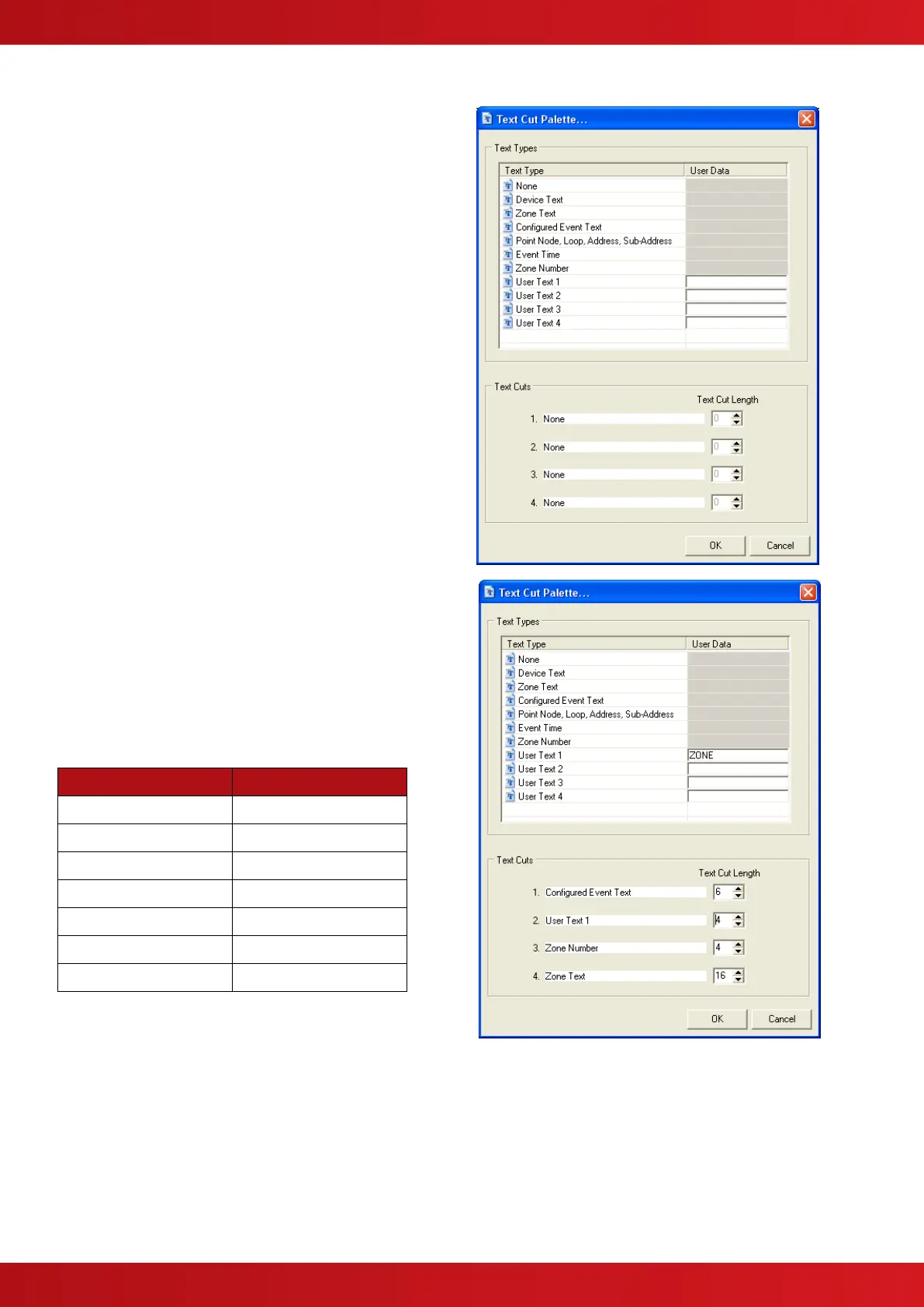2.1.3 Text Cuts
The information to be sent to the pager can be configured
to specific system information and / or user text.
Some pagers have limited display capability.
To accommodate this restriction, the text can be further
cut to send only part of the available message so that a
composite message can be built up from various sources.
Up to four text cuts can be defined.
Note: Text cuts are from the beginning of the available
string. For example, the zone text can be up to 32
characters in length. Applying a text cut of 6 will mean
that the first six characters of the string are sent to the
pager. (i.e. “Ground Floor West” would be sent as
“Ground”).
Press the EDIT button and a pop-up screen will be shown
as opposite:
Click on one of the available text types and using the
mouse pointer, drag this down to one of the text cut
fields.
Build up the message order and then determine the
length (cut) of each string to be built in to the full
message.
User text can be entered / typed into the boxes to the
right of the item.
For example:
The pager is to be sent a message in the format:
FIRE/FAULT/ALARM – ZONE0001 – ZONE TEXT (16
characters)
The example screen image opposite shows the settings
required.
The maximum length of each item is detailed in the table
below.
NOTE: The Pager interface automatically strips off any
“spaces” after the text characters and only sends the
actual text characters.
For example: The text <LIBRARY ROOM > is sent as <LIBRARY ROOM>
If The PAD TEXT CUTS option is ticked then these trailing “space” characters are included in the message.
www.acornfiresecurity.com
www.acornfiresecurity.com