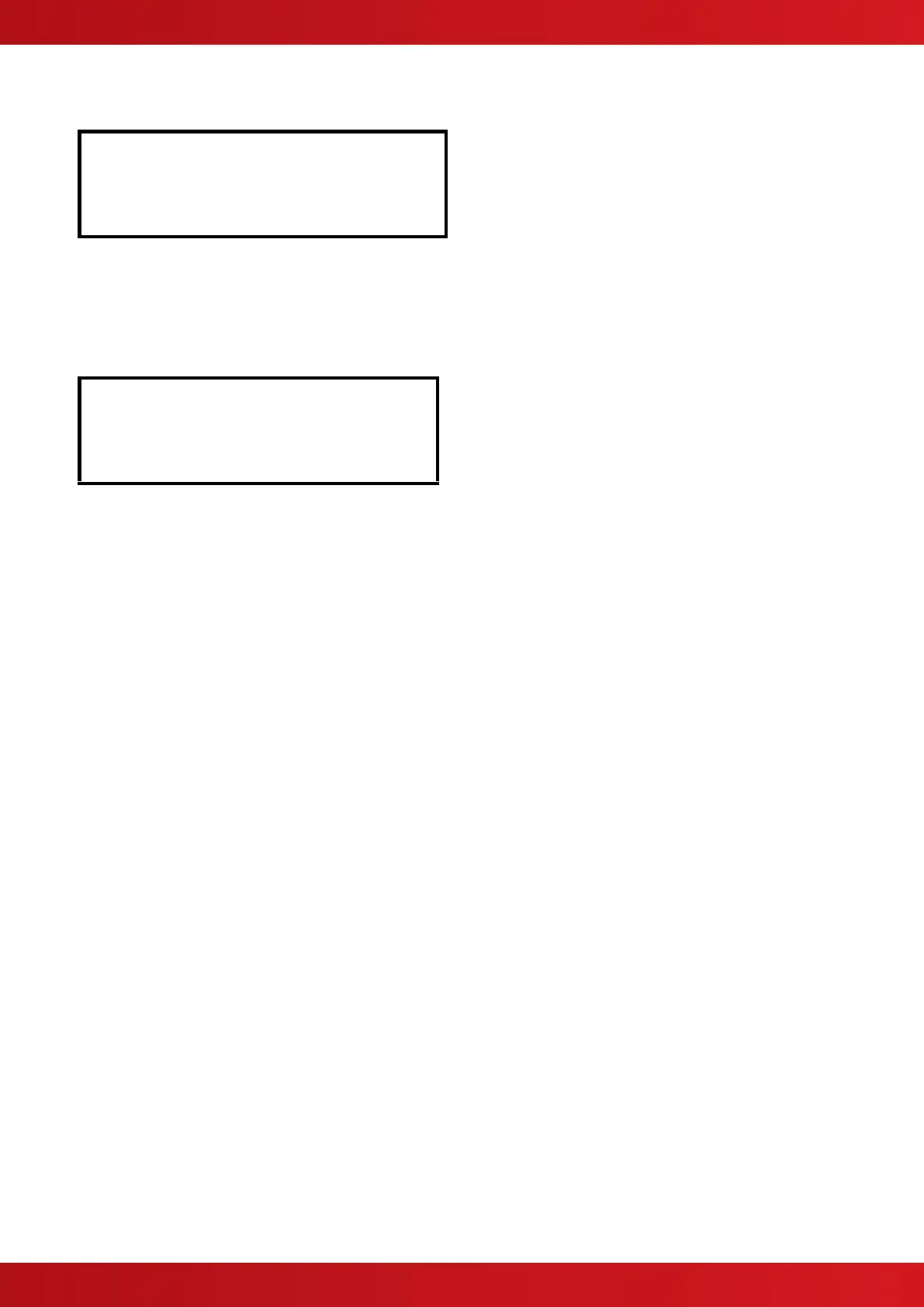3 Configuration
To configure and test the printer, select the printer options from the main level 2 menu.
[Print Menu]
INPUTS OUTPUTS FAULTS DISABLED
LOG FEED PAPER SETUP-PRINTER
Use the buttons to highlight and select the “SETUP-PRINTER” option
Use the buttons to highlight and press ✔ to select the “Internal” option.
(Note: If required the panel will support simultaneous printing to an external printer too, but the “wide” option
should not be ticked when an internal printer is in use).
[FIRES] [ALARMS] [FAULTS] [TESTS]
(Printer: Internal External/Wide)
On the top line tick any events that should be automatically printed as soon as they occur.
FIRES any device entering a fire condition
ALARMS any device entering a pre-alarm or plant alarm condition
FAULTS any fault detected by this panel
TESTS any device that is activated during a fire-test
On networked systems the fires, alarms and tests, if selected, print events occurring on other panels in the
network (The network configuration software will allow this to be restricted to just certain parts of the building if
required).
Escape from the printer set-up and move to the test menu. Perform a “Test – Print” and check that the printer is
functioning correctly.
For full information on the print displays and configuration options, please refer to the ‘User Manual’ (680-166).