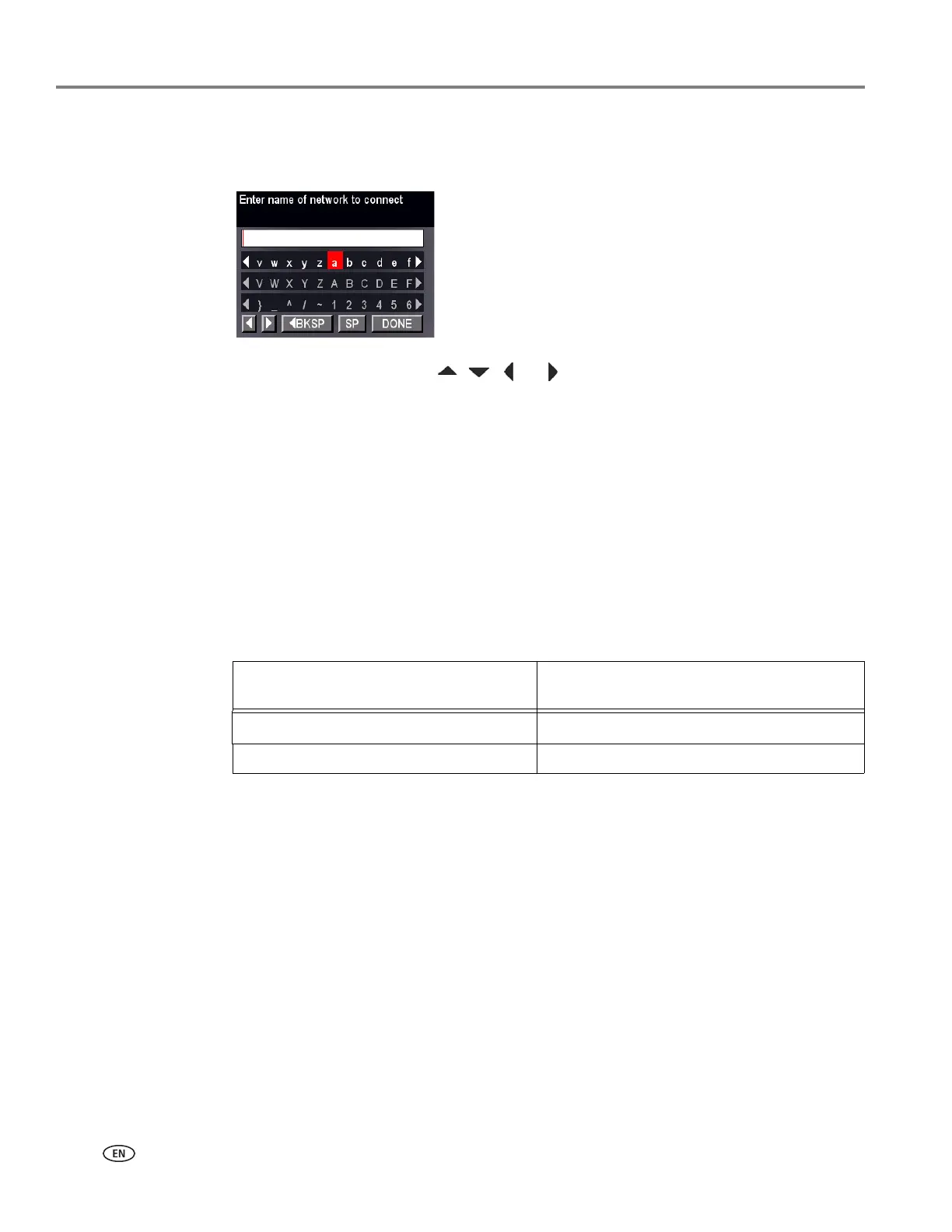Networking Your Printer
8 adventprintersupport.custhelp.com
Using the LCD keyboard
When you need to enter letters or numbers, a keyboard appears on the LCD.
On the control panel, press , , or to select the letters and numbers, using
the correct uppercase and lowercase letters. Press OK after each character. When
you are done, select
DONE, then press OK.
Setting up an IP address
IMPORTANT: You should only need to set up an IP address for your printer if you are
having a problem with connecting. Typically, it is not necessary to set up an
IP address. This procedure is for advanced users who know how to obtain
the IP address for the printer.
All IP address entries have the following format: 000.000.000.000. Within each
three-digit grouping, the number must be right-justified. If an address or subnet
mask has only one or two characters between the periods, include one or two
leading zeros in front of that number. For example:
For information about obtaining the printer IP address, go to
adventprintersupport.custhelp.com/app/go/inkjetnetworking.
Use the arrow keys to select the letters, numbers, and
symbols, then press
OK.
The address as it may appear
in your documentation
How to enter the address
in the printer menu
149.89.138.149 149.089.138.149
149.2.40.149 149.002.040.149