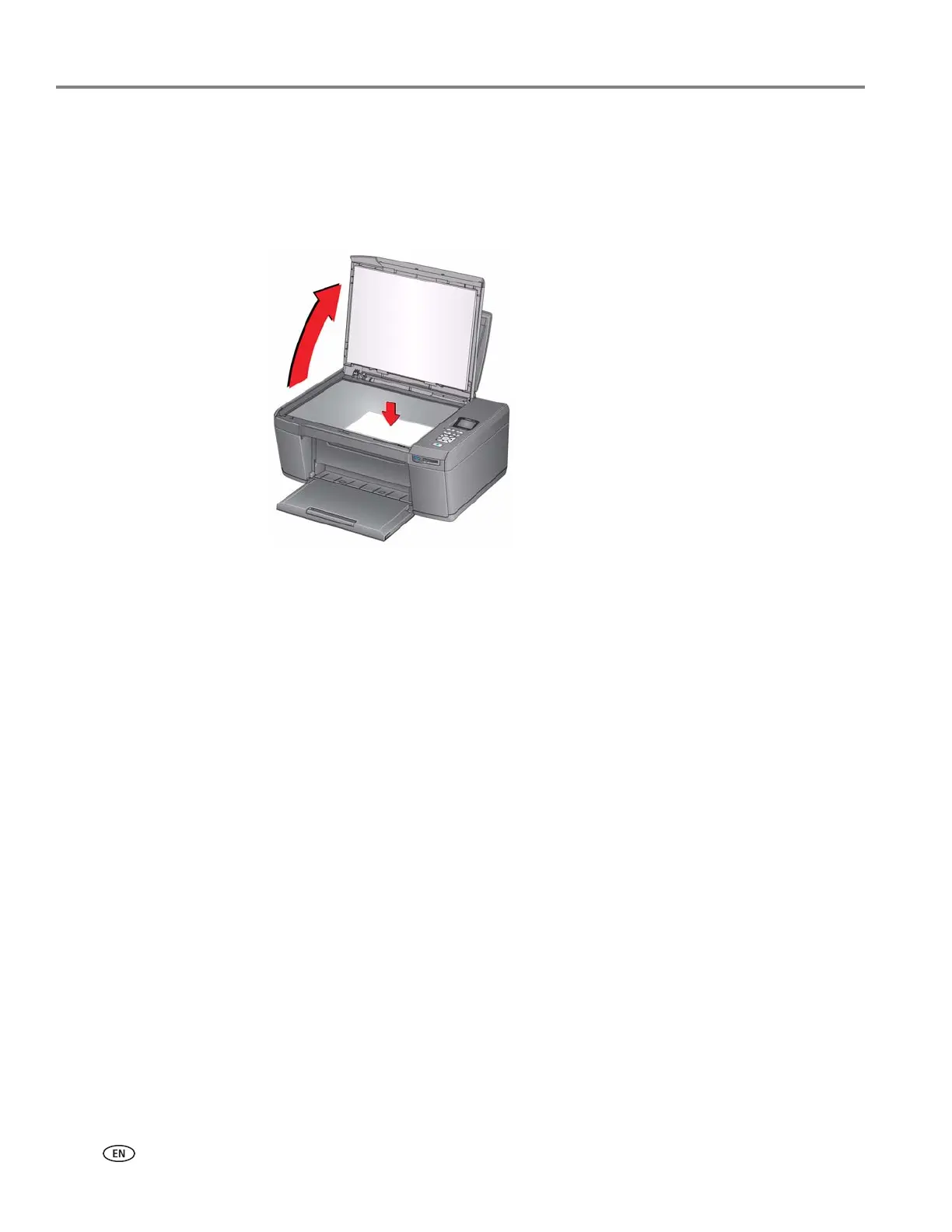Scanning
38 adventprintersupport.custhelp.com
Scanning using the computer
To scan a document or a picture using a computer:
1. Lift the scanner lid, and place the original document or picture face down in the
right-front corner of the scanner glass.
2. Close the scanner lid.
3. Open the third-party scanner software and follow the directions for scanning.
NOTE: You can scan multiple pictures simultaneously and save them as separate
files. When scanning multiple pictures, leave space between the pictures so
that the printer can detect the separate pictures. Any pictures that overlap
are interpreted as a single picture.
On a computer with WINDOWS OS:
MICROSOFT Paint is the default program for scanning on a computer with
WINDOWS OS.
1. Open Paint.
NOTE: Select Start > Programs > Accessories > Paint. (The path may vary
depending on your operating system.)
2. Select File > From Scanner or Camera.
3. Select what you want to scan, then click Preview.
4. If you want to change the quality of the scan, click Adjust the quality of the
scanned picture, make adjustments, then click OK.
5. Click Scan.
6. Click Save As, and select a format and location for the file.
7. Click Save.