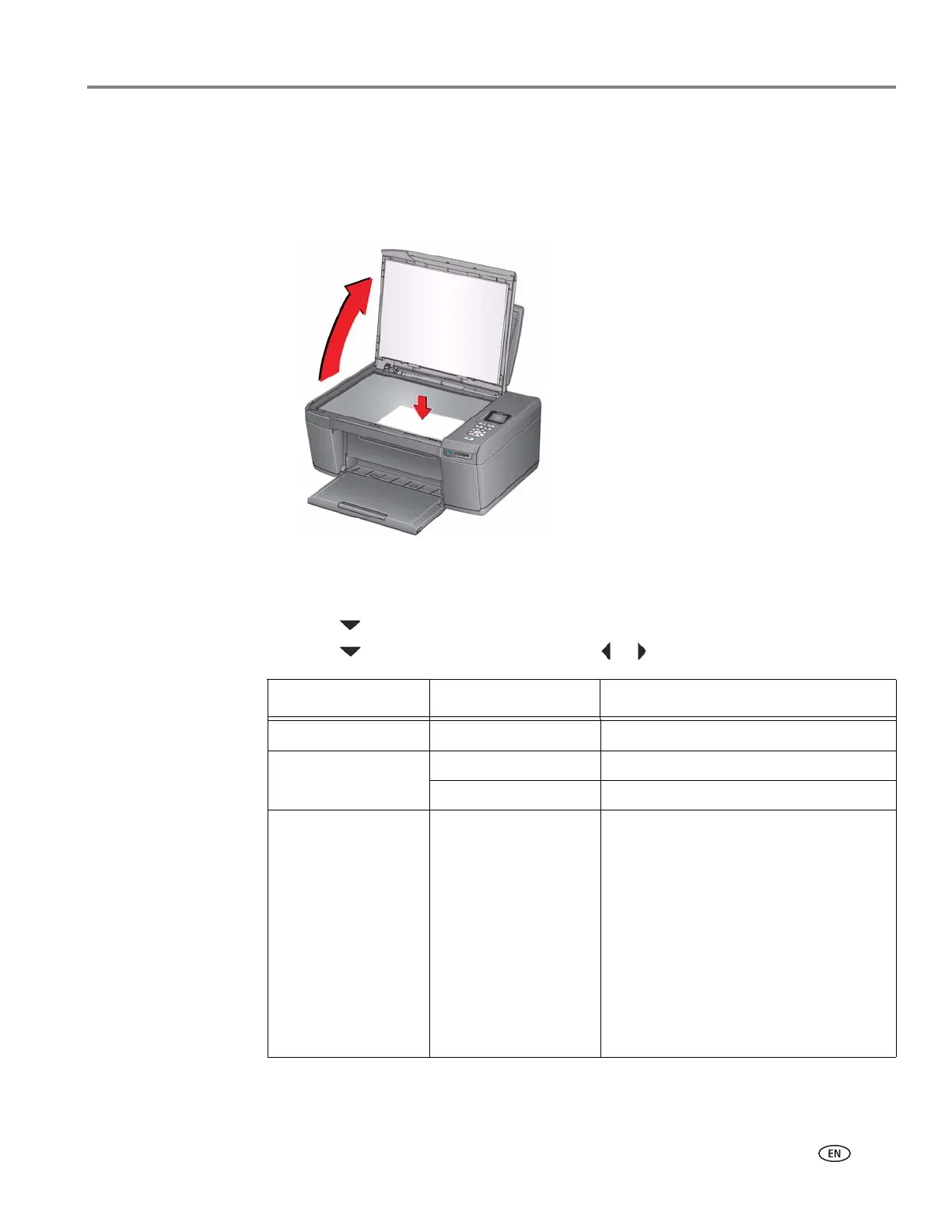adventprintersupport.custhelp.com 31
ADVENT AW10 All-in-One Printer
Adjusting the settings and copying a photograph
To copy a photograph using settings other than the default settings:
1. Lift the scanner lid, and place the photograph face down in the right-front corner
of the scanner glass.
2. Close the lid.
3. Press Home.
4. Press to select Copy Photo, then press OK.
5. Press to select an option, then press or to change the setting.
Copy Photo Option Setting Description
Quantity 1 (default) to 99 The number of copies that print.
Colour Colour (default) Prints full colour.
Black & White Prints black and white (gray scale).
Copy Size
5 x 8 cm (3 x 2")
9 x 13 cm (5 x 3.5")
10 x 15 cm (6 x 4")
(default)
10 x 18 cm (7 x 4")
13 x 18 cm (7 x 5")
10 x 30 cm (12 x 4")
20 x 25 cm (10 x 8")
21.6 x 28 cm (11 x
8.5") or A4
The printer enlarges or reduces the
original to make it the copy size you
select.
If the selected copy size is smaller than
the paper in the paper tray, the printer
automatically arranges the pictures to
best fit the paper size.