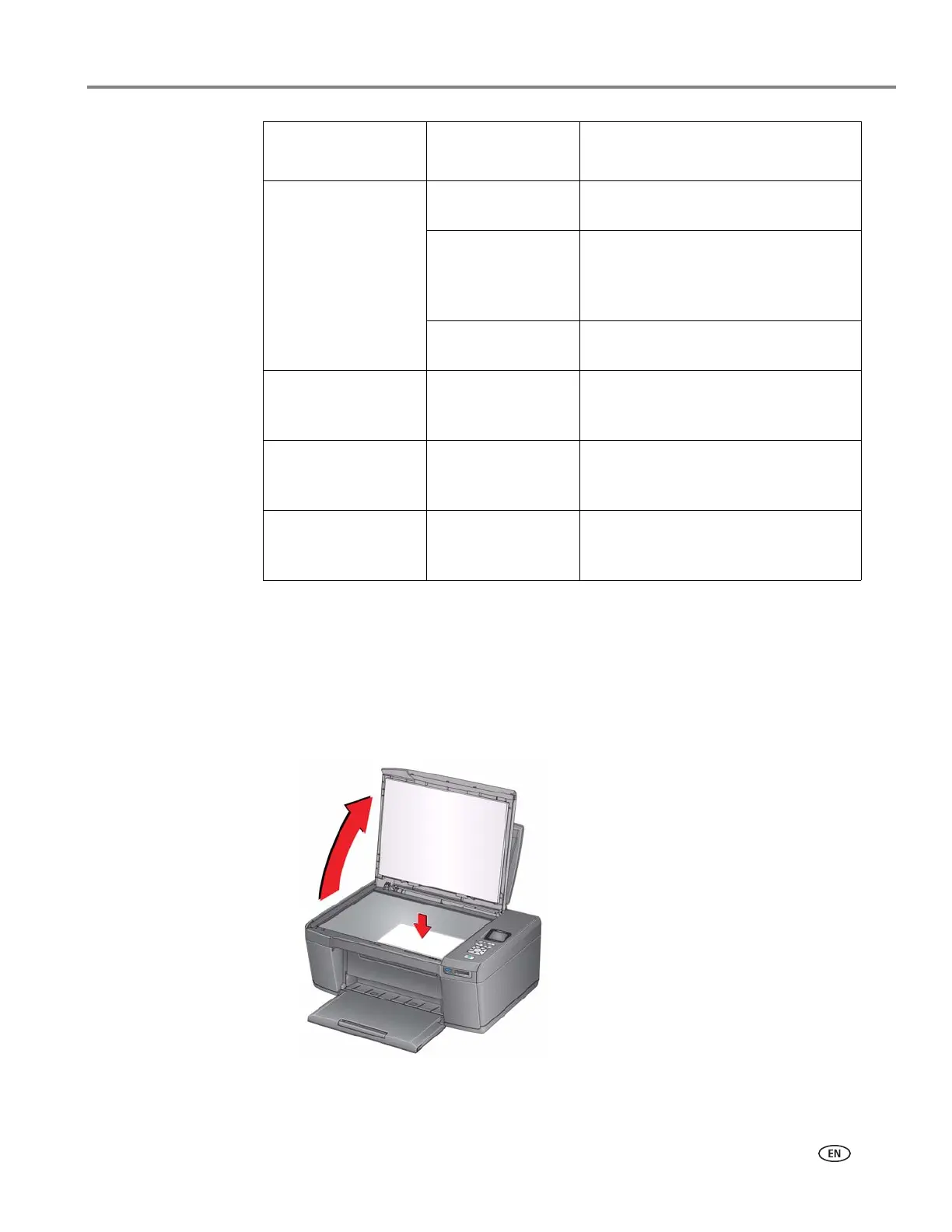adventprintersupport.custhelp.com 27
ADVENT AW10 All-in-One Printer
6. Press Start to begin copying.
Changing the number of copies of a document
To change the number of copies:
1. Lift the scanner lid, and place the document face down in the right-front corner
of the scanner glass.
Plain Paper Quality Normal
(default)
Good quality output; prints faster than
Best.
Best The highest quality, but the slowest
print speed; eliminates the banding
effect that sometimes occurs when
printing Draft or Normal.
Draft The fastest print speed, but the lowest
quality.
Photo Paper Quality Auto.
(default)
The printer detects photo paper in the
paper tray and sets Best quality
automatically.
Brightness Normal, -3 to +3
(Normal is default)
Lightens or darkens the copy.
Normal is no change from the original;
-3 is the darkest; +3 is the lightest.
Save as Defaults No / Yes To save the settings as the new
default, press OK. With Ye s selected,
press OK.
Copy Document
Option
Setting Description