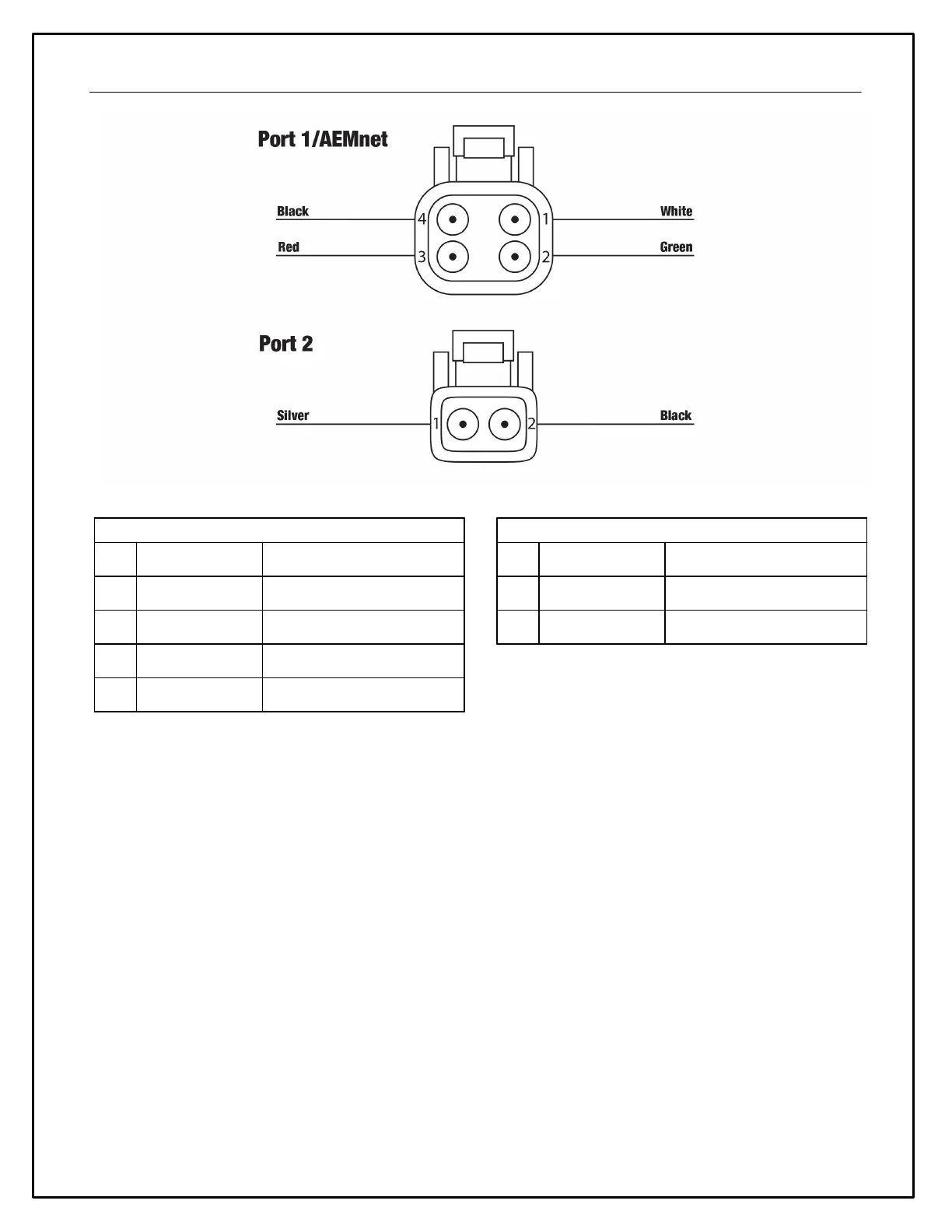6
Figure 5 - CAN connector port pinouts
Communication Cables
The CD dash comes in two primary versions: logging and non-logging. Logging CD dashes come with two USB
comms cables: one sealed bulkhead cable and one standard cable. The bulkhead cable is to be permanently
connected to the dash and mounted in an accessible location to allow for more frequent connections in order to
download data logs. Non-logging dashes come with a standard USB comms cable for dash configuration.
Uploading Layout File
AEM provides ready to use layout files that are pre-configured for use with popular engine management systems and
other CAN devices. Files for many popular systems are available and more are being added continuously.
Start by opening the DashDesign software and go File>Open and navigate to
Documents\AEM\DashDesign\Setups\App Specific in the DashDesign directory to find the appropriate layout file for
the CAN device being used with the CD dash. The pre-configured file will have all of the display elements in the
layout correctly assigned to the appropriate channel inputs being received from the CAN device that the dash is
paired with. No additional layout changes should be necessary.
With the dash powered on, connect the dash to the PC using the USB comms cable – check that the status bar is
green and indicates that the CD dash is connected. To upload the layout file go to File>Upload to Display or use
keyboard short cut CTRL+U. File upload transfer progress can be monitored on the dash screen. USB comms
cable can be disconnected once the status bar is green and indicates “Upload Complete, OK to disconnect”. Do
