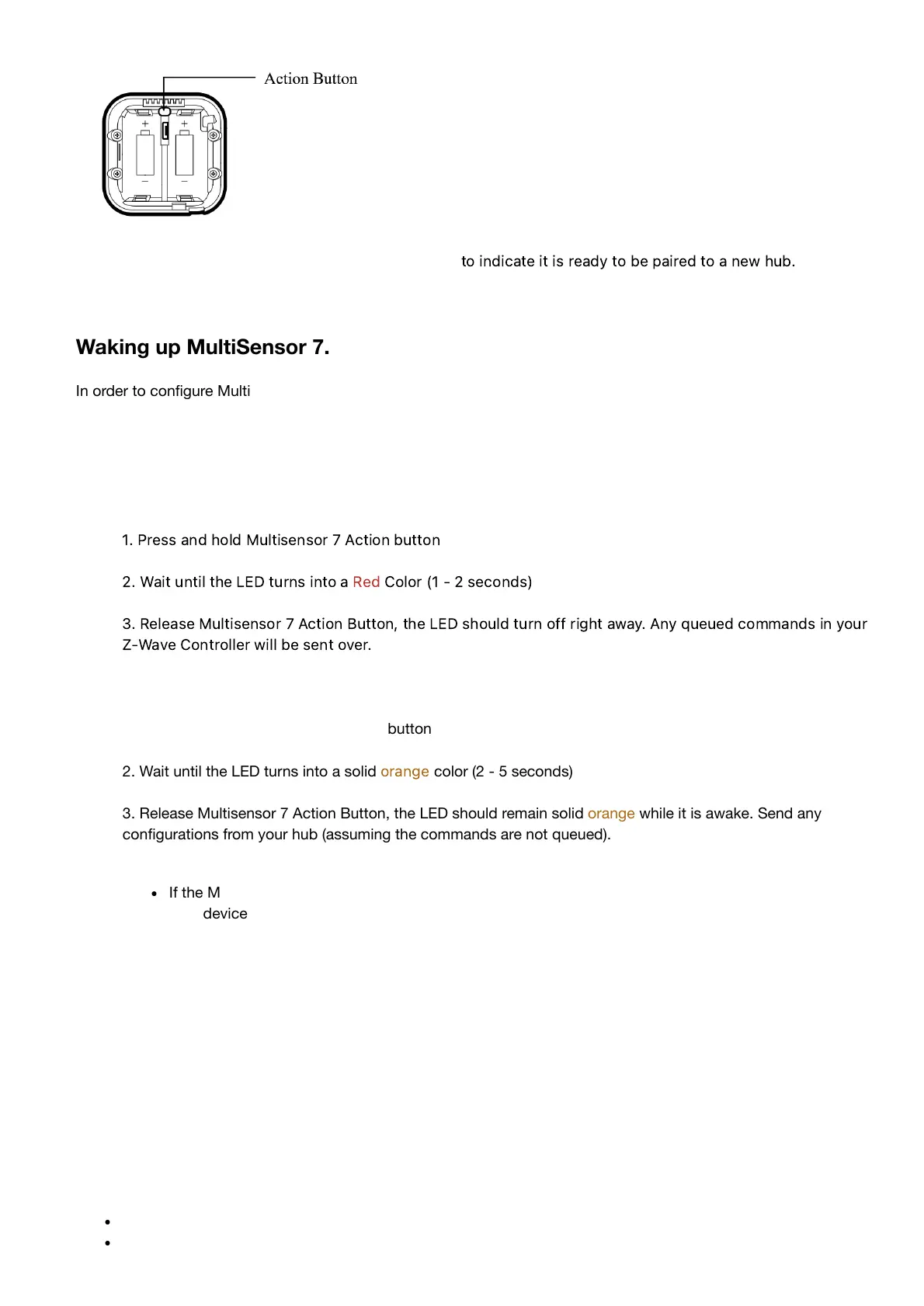3. If reset successful, the blueled will fade in and out
to
i
n
dica
t
e
i
t
i
s
r
ead
y
to
be
p
ai
r
ed
to
a
n
e
w
h
u
b
.
Waking up MultiSensor 7.
In order to configure Multisensor 7, you must either (1) wake up Multisensor 7 using the below button press function,
or (2) temporarily put your Multisensor 7 on USB power.
This section will go over manual wakeup of this sensor for the case you don't want to wait for configuration.
Quick Wakeup.
1.
P
r
e
ss
a
n
d
h
o
ld
M
u
l
t
i
s
e
nsor
7
A
c
t
i
on
b
utton
2.
W
ai
t
unt
il
t
he
LED
turns
i
nto
a
R
ed
C
o
l
or
(1
-
2
s
ec
on
d
s
)
3.
R
elea
s
e
M
u
l
t
i
s
e
nsor
7
A
c
t
i
on
B
utton
,
t
he
LED
s
h
ou
ld
turn
o
ff
r
igh
t
a
w
a
y
.
A
ny
qu
e
u
ed
c
omm
a
n
d
s
i
n
your
Z
-
W
a
v
e
C
ontro
lle
r
w
ill
be
s
e
nt
ov
e
r
.
Long Wakeup.
1. Press and hold Multisensor 7 Action button
2. Wait until the LED turns into a solid
or
a
n
ge
color (2 - 5 seconds)
3. Release Multisensor 7 Action Button, the LED should remain solidorangewhile it is awake. Send any
configurations from your hub (assuming the commands are not queued).
If the MultiSensor 7 LEDorangeLED turns off right away, this would indicate that your hub is putting
your device to sleep. Try unpowering your hub temporarily, follow steps 1-3 again, then power up your
hub again.
4. Tap the Action Button on Multisensor 7 to put Multisensor 7 back to sleep, or wait 5 minutes. (recommended
to manually put it back to sleep to conserve battery life).
Advanced settings of MultiSensor 7.
There are further advanced parameter settings and group association settings not listed in this guide. You can find the
attachment of the advanced engineering sheet of the MultiSensor 7 which will give you all possible functions of the
MultiSensor 7 that may be missing in this guide.
The PDF guide will feature these missing advanced settings:
Parameter settings (Configuration Command Class)
Group Association (Association Command Class)
