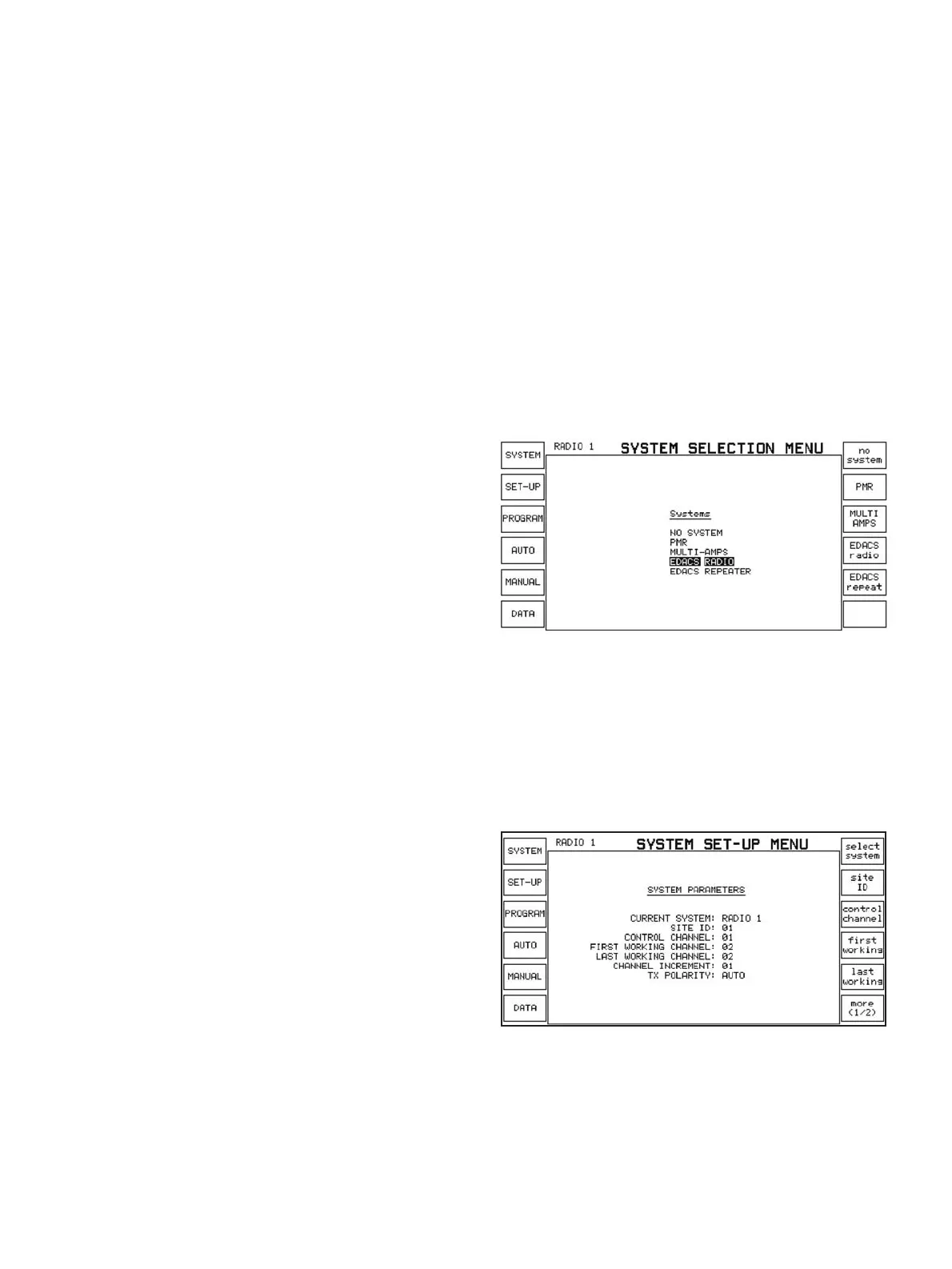Trunked radio
Traditional two-way radio systems such as PMR (Private Mobile
Radio) have used a system where a group of users have one
channel allocated, with this channel possibly in use by other
groups. With several groups of users on one system, this leads to
inefficient use of available channels, with the likelihood of one
user waiting for his channel to become free while several other
channels are unused.
Trunked radio systems make use of a central controller to assign
channels as and when they are required. This involves signalling
between the controller and the radios, but like a trunked tele-
phone system, this trunking process is transparent to users - the
typical operation of the radios appears the same with a trunked
system as with a PMR system.
What is EDACS
EDACS, stands for Enhanced Digital Access Communications
System. It is a computer-controlled trunked radio system which is
typically used for one person to contact members of his or her
own group In addition, it has a number of other features, includ-
ing the ability to allow users to place individual, emergency or sys-
tem-wide calls.
EDACS uses two channel types: control and working channels.
The control channel is used to send digital signalling between the
computer controlling the system and the radios. The working
channel is used to transmit voice and data communications. A
site may consist of one control channel and at least one working
channel.
The 2945B Communications Service Monitor tests EDACS radios
by simulating the signalling of a repeater, both on control and
working channels. It has two testing modes, automatic test,
where a test program runs through a selection of tests and com-
pares the radio's performance to stored limits, and manual test,
which is used as a trouble shooting tool where the user can con-
trol more closely what the radio does.
Setting up the system
What you need to know
Each EDACS system is a custom installation and will have a dif-
ferent set of parameters from any other EDACS system. To test an
EDACS radio, you will need to know a little about the system it is
programmed to work on.
Firstly, you will need to know the frequency set (or frequency plan)
of the system, that is, the number of channels and the frequencies
of each channel in the system. If you don't already know this infor-
mation, it can be found out from a radio using the programming
tools provided by the radio manufacturer. If the personality used
to program the radio is directly available, the frequency set can be
obtained from this. Otherwise, the programming tools can be
used to interrogate the radio to obtain its personality.
You will also need to know the data rate of the system. This is the
speed at which the signalling information is transmitted. EDACS
systems have one of two data rates, 9600 baud and 4800 baud.
A 9600 baud system has a wide channel spacing of 25 kHz
whereas a 4800 baud system has a narrow channel spacing of
12.5 kHz.
Typically, EDACS systems with a frequency set in the region of
900 MHz operate at 4800 baud and other systems operate at
9600 baud, so if the data rate is unknown, you can use this as a
guide.
Finally, you will need to know the site ID of the system. This is a
number transmitted by the site to identify itself and the radio must
be able to recognise the number used during testing.
How to set up the 2945B
Firstly, you need to enter the EDACS radio testing mode. You can
do this by pressing the blue [SYSTEM] key on the left side of the
instrument, followed by the [SYSTEM] softkey at the top left of the
screen. This will put you into the system selection menu which
shows a list of available systems. Press the [EDACS radio] softkey
to be able to test EDACS radios.
Selecting the EDACS radio test system
Once EDACS radio has been selected, press the [SET-UP] softkey.
This will take you to one of the four system set-up menus. These
are SYSTEM PARAMETERS, RADIO PARAMETERS, AUTORUN
CONTROL and AUTORUN PARAMETERS menus. Pressing the
[SET-UP] key repeatedly cycles through these menus in turn. If the
SYSTEM PARAMETERS menu isn't already displayed, press the
[SET-UP] softkey until it is displayed.
The default SYSTEM PARAMETERS menu screen
