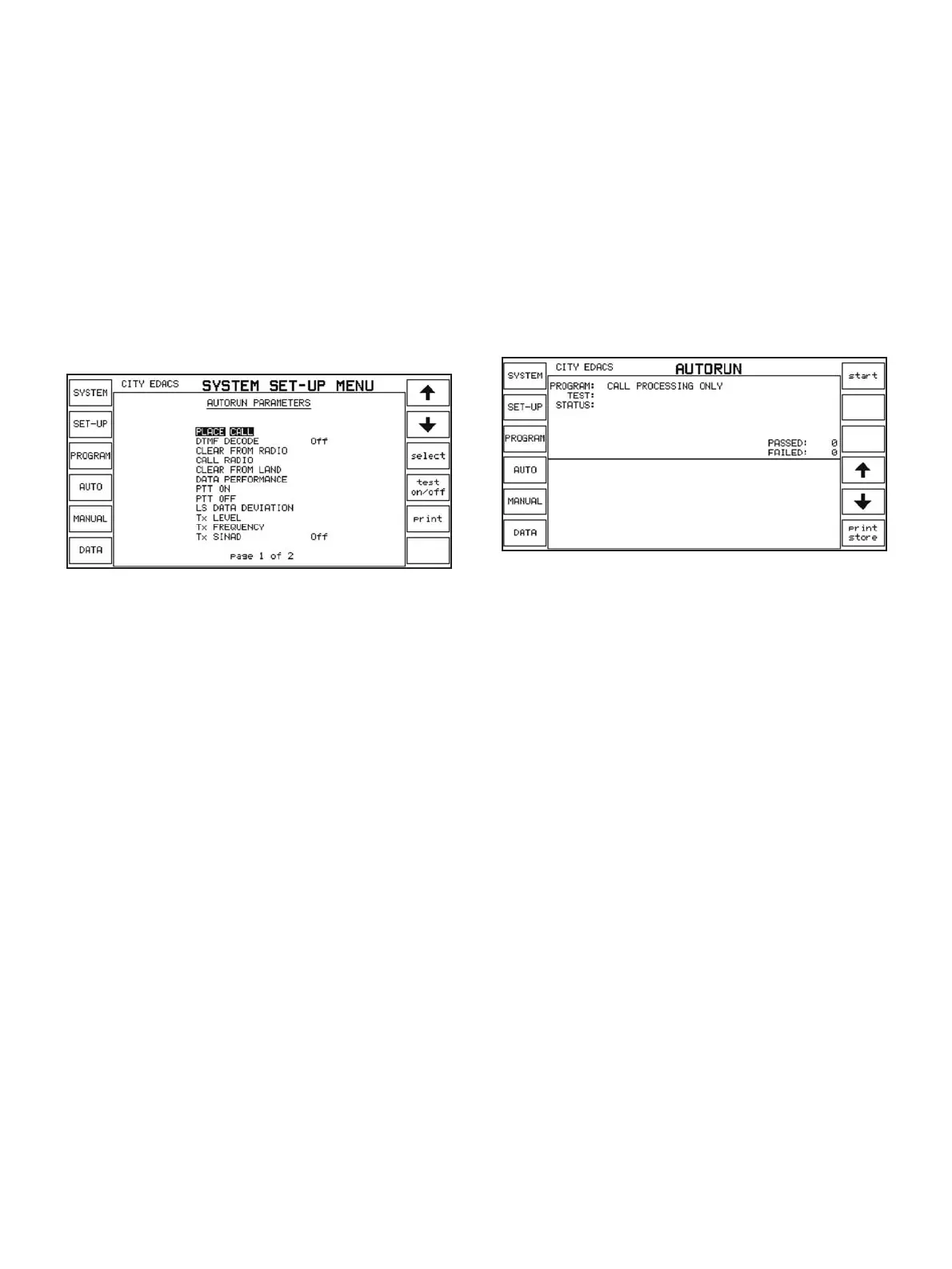For the very latest specifications visit www.aeroflex.com
PARAMETERS set-up menu. To get to this menu, simply press the
[SET-UP] softkey repeatedly until the menu appears.
This menu shows a list of available tests for testing EDACS radios.
Each test has associated parameters and most of the tests can be
turned on or off. The parameters are initialised to values that
would be suitable for most radios, so you should only change the
values if you know that the current ones are wrong for the radio
you are testing. The [print] softkey will print out all the tests and
their associated parameters to a connected printer.
The autorun parameters associated with a test can be either set-
tings which are selected for the duration of the test, such as the
RF generator level and filter types, or values which the result of the
test is compared against, for example, upper limits and error tol-
erances.
Autorun parameters set-up menu
To change values for a particular test, move the highlight bar onto
that test with the arrow softkeys or the rotary control, then press
the [select] softkey. The screen will then show a list of values for
that test which can then be selected in a similar way by using the
arrow softkeys or rotary control and then the [edit] softkey. The
new value can be changed by entering a number or in some
cases by pressing a softkey out of a selection.
Selecting channels to test
Each test program performs tests on a number of channels which
are chosen by the first and last working channel and channel
increment fields of the SYSTEM PARAMETER set-up menu. Tests
are performed on the first working channel, then, by adding the
channel increment, on each channel until the last working chan-
nel is reached. So by setting the channel increment to 1, each
channel in the block from first working channel to last working
channel will be tested.
Selecting the program
Automatic testing allows you to test radios with a minimum of user
effort. There are four in-built test programs and one user defined
test program. Press the [PROGRAM] softkey to get you to the pro-
gram selection screen where the list of programs is displayed.
CALL PROCESSING ONLY just tests the signalling aspects of a
radio, including call set-up and clear down. CALL AND RF TEST-
ING tests, in addition to the signalling, properties of the RF part of
the radio, such as power, frequency and low speed data deviation.
BRIEF TESTING and COMPREHENSIVE TESTING both test the
audio properties of the radio and require audio break-out access
to the radio in addition to the RF connection.
The other program in the selection is USER DEFINED TEST which
can only be selected when a program has been downloaded to
the 2945B Communications Service Monitor by a user. It is
beyond the scope of this application note to explain how to write
your own program, but more information can be obtained from
the Programming Manual.
The currently selected program is shown highlighted. To select a
program, press the corresponding softkey.
To run the selected program, press the [AUTO] softkey to get to
the automatic test screen.
Running the automatic test program
The Autorun screen
The autorun screen has two main parts to it - the status window
at the top of the screen and the results window at the bottom.
The results window shows a part of the results store and the rest
of this store can be viewed using the up and down softkeys, [Ï],
[Ð]. Pressing the [print store] softkey prints the current results
store.
The [start] softkey starts the autorun program running. While the
program is running, the status window displays the current
autorun program, the current test being run and that test's status
which can be active, passed, or failed. When running, the [stop]
softkey will abort the current test and the [pause] softkey will
pause the program after the current test has been completed.
When paused, the [stop] softkey will abort the whole program and
the [cont] softkey will continue the program.
With the desired program selected and the parameters adapted
for your radio, the next step is to connect the radio and press
[start]. The RF connection is necessary for all tests, and some tests
in both BRIEF TESTING and COMPREHENSIVE testing programs
also require audio connections. You will need an audio breakout
adapter for the phone. Connect the audio input to the phone to
the "AF GEN OUTPUT" socket on the 2945B Communications
Service Monitor and the audio output from the phone to the "AF
INPUT" on the Instrument.
