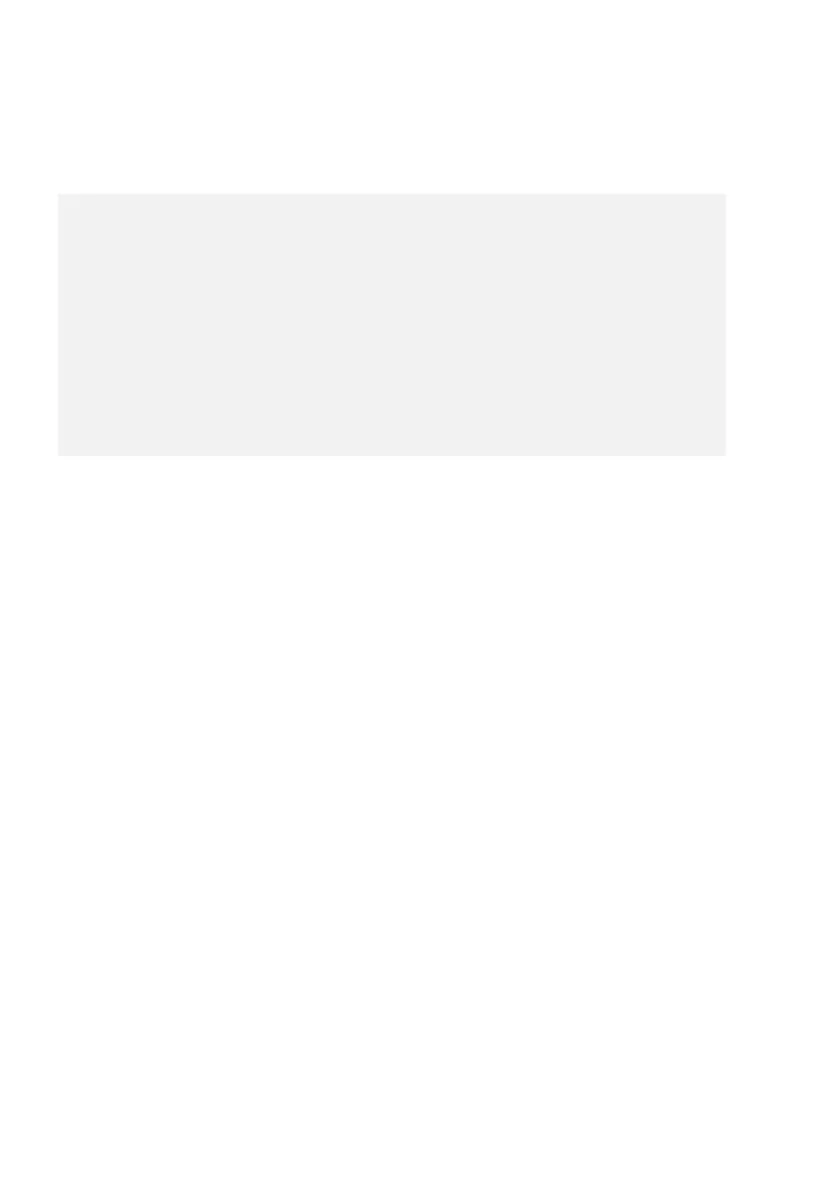©Copyright Lotronic 2018 Manual DMX512-PRO 19
6. To save your settings and exit the system settings, keep the button MENU pressed
for 2 seconds.
The following adjustments are possible:
Reset to factory settings
03. Delete all Fixture patch
Delete all DMX address assignments
05. RDM DMX Address setup
RDM DMX address assignments
08. Send fixture Update file
#1 This menu item is covered in chapter 6
#2: This function is not available
Reset factory [Reset to factory settings]
Here you can reset the controller to factory setting.
1. Call the menu item with the pan wheel and confirm with ENTER.
2. Select the setting [YES] with the pan wheel and confirm with ENTER.
• The display shortly indicates ”Reset factory Please wait ..“ and then “OK“ as soon as
the factory settings are loaded.
Delete all Fixture patch [Delete all DMX address assignments]
All address assignments and control channel options made can be deleted and reset
to the presettings.
1. Call the menu item with the pan wheel and confirm with ENTER.
2. Select the setting [YES] with the pan wheel if a reset is to be made. Confirm with
ENTER.
• The display shortly indicates “SAVE OK“ and returns to the main menu level.
Fade mode [Fade function]
The fade function can be assigned to all control channels or only to the pan and tilt
wheels.
1. Call the menu item with the pan wheel and confirm with ENTER.
2. Use the pan wheel to select the setting [ALL CHANNELS] if the fade function is
possible for all control channels or select [ONLY PAN/TILT] if it is only possible for the
pan and tilt wheels. Confirm with ENTER.
