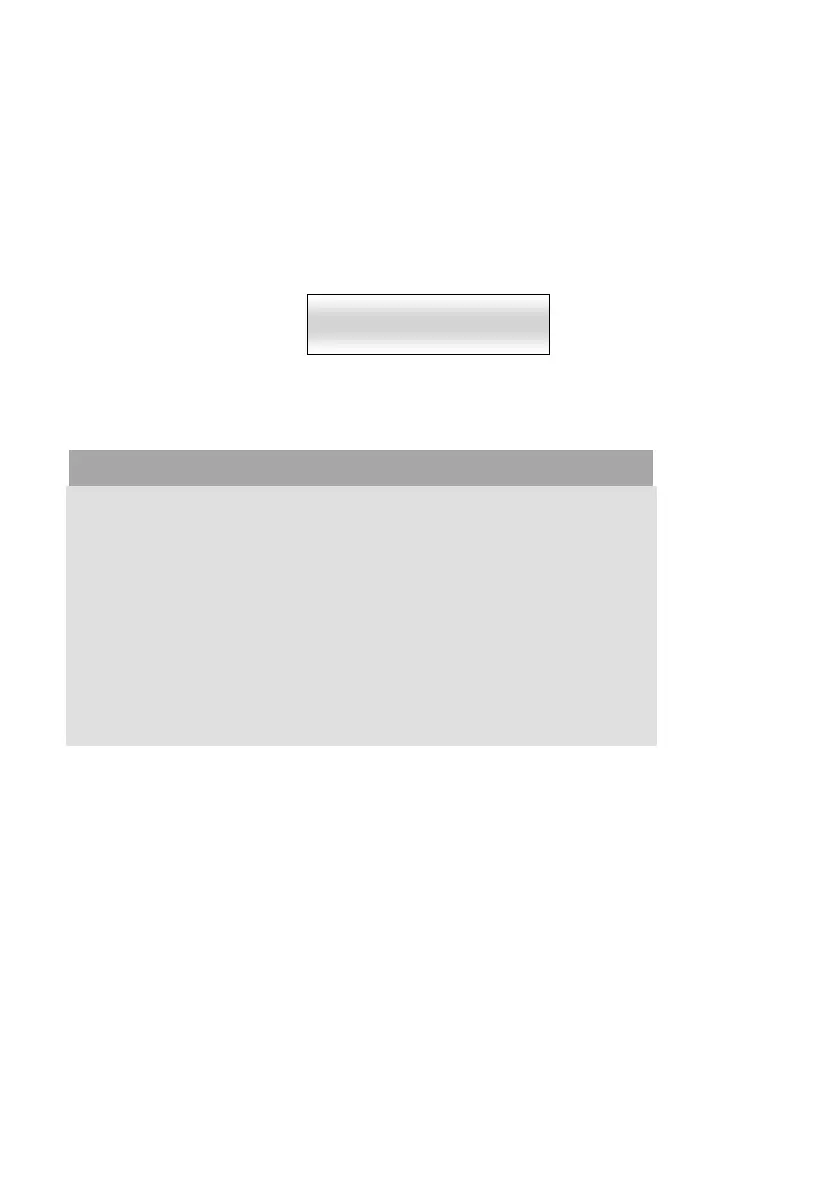©Copyright Lotronic 2018 Manual DMX512-PRO 8
2. The display indicates the first menu item „01.Patch fixture“ (otherwise select it
with the pan wheel). Press the button ENTER to begin with the configuration. The
display indicates “PLEASE SELECT FIXTURE”.
3. Use the buttons number buttons 1-16 to select the unit which the DMX channels
are to be assigned (control LED lights).
4. Select the option FADER CHANL with the button SWAP to assign the DMX channels
to the control elements. The display indicates the control element in the upper line,
e.g. “Fader CHANL:1/R “ and the DMX channel in the lower line, e.g. “DMX
channel:01”
Fig. 6.2 Channel assignment
5. Adjust the first control element with the pan wheel, e.g. 1/R = sliding control 1 and
assign the DMX channel with the tilt wheel.
Tab. 6.2 Assignment of DMX channels to the control elements
6. Press the button ENTER to memorize your setting.
•
To confirm the memory procedure, all LEDs of the controller flash three times.
7. Repeat the steps 5 and 6 to assign further DMX channels.
8. Press the button DEL to delete an assignment (indication „NULL“).
•
To confirm the deleting procedure, all LEDs of the controller flash three times.
9. After your settings, exit the system settings.
For this, keep the button MENU pressed for 2 seconds.
Inverting Output Values
It is possible to individually invert the output values of the 512 control channels. The
adjustment can be made in the system settings.
Fader CHANL:1/R FX:01
DMX channel:01