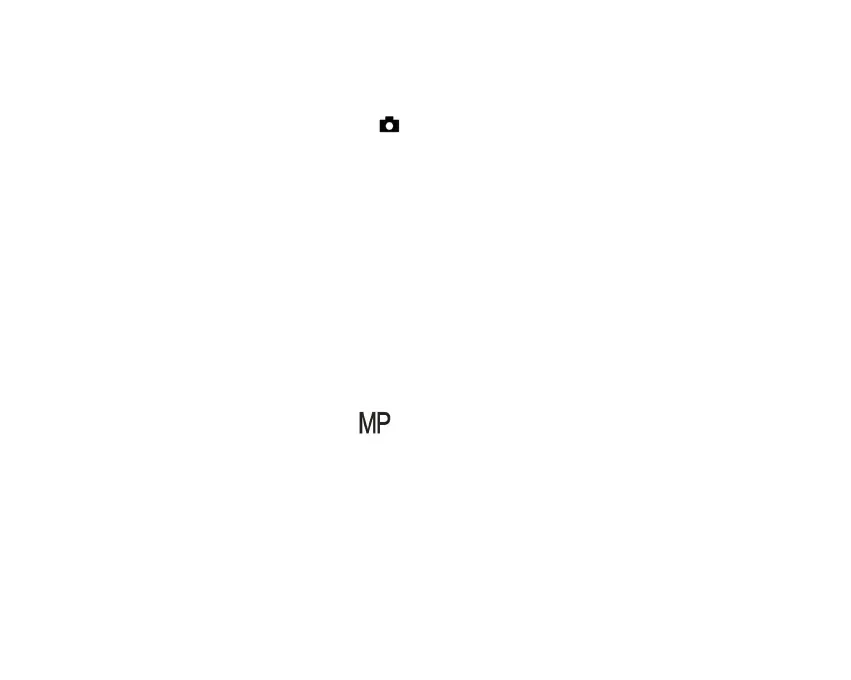Scene
The camera supports multiple scenes for different needs, including Auto, Scenery, Portrait, Night Scenery, Night
Portrait, High Sensitivity, Beach. You can make choice according to different light and environment conditions.
Press Power button to turn on your camera – the icon will appear on the top left of your LCD screen.
1. Press SET button to enter the menu.
2. Press Right/Left button to select the Scene SET.
3. Press Up/Down button to select: Auto/Scenery/Portrait/Night Scenery/Night Portrait/High Sensitivity/Beach.
4. Press Set to confirm ,then press mode to exit the menu.
Note:
1. After you have selected the scene, the corresponding scenery icon will appear on the LCD screen.
2. You can press Left button to directly switch into Scene options.
b. Press Up/Left/Right/Down button to select the scene and press SET to confirm.
Image Size
The image size and quality determine the number of photos that can be saved and the memory required for each
photo. The photos of higher quality will take more memory. The image size and quality will also affect the maximum
size that can be printed in full scale. Here is how to set up the Image size:
1. Press SET button to enter the menu.
2. Press Right/Left button to select the icon .
3. Press Up/Down button to select:
(21M)5616X3744,(18M) 4896X3672, (16M) 4608X3456, (14M) 4416X3312, (12M) 4000X3000, (10M)
3648X2736, (9M)3488X2616,(8M) 3264X2448, (7M HD) 3648X2048, (5M) 2592X1944,
(3M) 2048X1536, (2M HD) 1920X1080HD, (VGA) 640X480 .
4. Press SET button to enter the menu. to confirm.
5. Press MODE button to exit the menu.the corresponding icon of picture size will show up on the LCD screen.
Quality
The quality of your photos affects the number of photos you can take. The Super Fine quality allows you to take
fewer photos, but the photos will be at the better quality.
1. Press SET button to enter the menu. to enter the memu.
