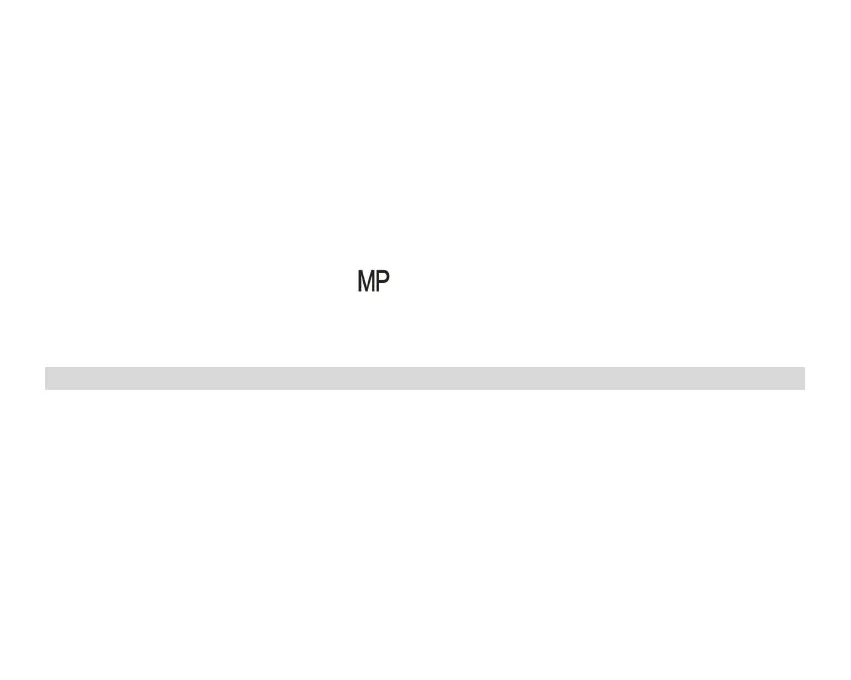2. The scale can be adjusted during the recording.
Note:
1. The file will be saved in the AVI format.
2. When the camera's memory is full, the “Card Full” message will appear on the LCD screen if you attempt to
record more videos. Please transfer the pictures and videos from the memory card to the PC or delete them
to release more memory. Alternatively, you can insert another SD memory card to expand the memory and
record longer videos.
There are many setup menu in video mode , they are same as photo mode. This is not introduce here.
Image Size
Here is how to set up the Image size:
1. Press SET button to enter the menu.
2. Press Right/Left button to select the icon
3. Press Up/Down button to select: HD 1280X720P ,VGA 640X480,QVGA 320X240.
4. Press SET button to enter the menu.
5. Press MODE button to exit the menu.the corresponding icon of picture size will show up on the LCD screen.
Playback Mode
Press MODE button double to go into the Playback Mode. When icon JPG ( photo ) or AVI ( video ) shows up on
the upper left corner of the LCD screen, the camera is in the Playback Mode. Now you can playback the
photos and videos in your camera. In Playback Mode you can delete,rotate, crop ,protect, Print or Slide Show
your photos, and protect or delete the videos. You can also print photos directly from your camera via Printer.
Note:
1. The message “No File Exist” will be displayed on the LCD screen if there are no photos/videos in the camera.
Press MODE to return to the Photo Mode.
2. Please go back to the Photo Mode, press SET button to change the settings of recording videos, such as
Video size ( in Setup ) and White balance, etc.
Thumbnail Playback
When the camera is in the Playback Mode, press W/zoom out button to enter the thumbnail playback.
Select a JPG photo and press SET button or to display the photo in full screen.
In full screen mode, you can press T/Zoom in button to zoom in and press W/zoom out to zoom out.
