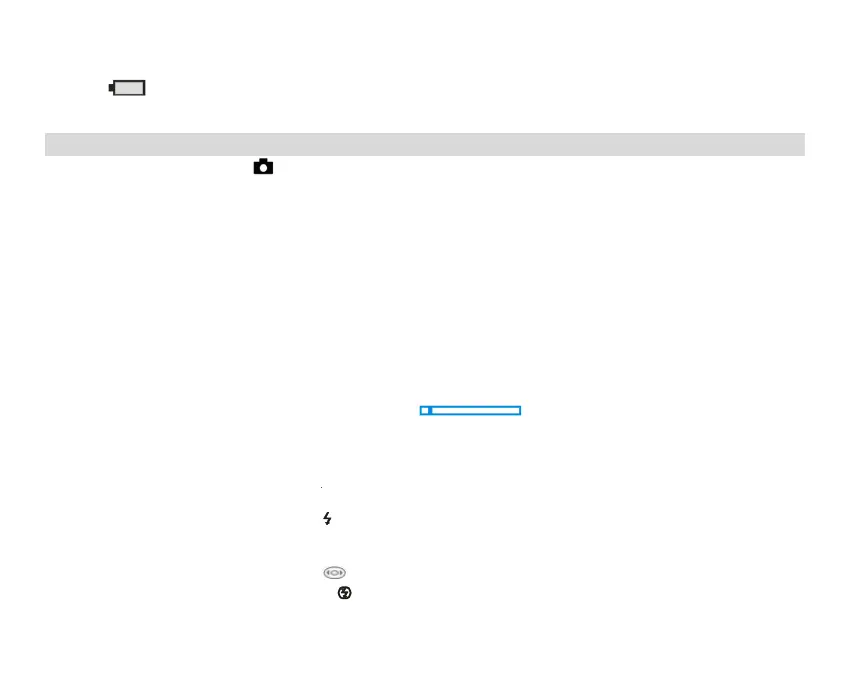Power off
Press the power button to turn off the camera. When there is insufficient battery power, the camera will display a
red icon on the LCD screen and turn off automatically in a few seconds.
Photo Mode
After the camera is turned on, icon will appear on the LCD screen, which means that the camera is in Photo
Mode.
Photo Mode
Aim the LCD screen at the objects for shooting. Hold the camera steadily and press the Shutter Button to take
photos. There will be a short delay while the camera is saving the photo to the memory card.
After shooting each photo (when the camera is back to the Icon Mode), the number of photos of this resolution that
the remaining space can store will be displayed on the LCD screen top right corner.
When the camera's memory is full, the LCD screen will display “Memory Card Full.” when you press the Shutter
button. You need to transfer these photos to the PC or delete them to release some space. Alternatively, you can
insert another SD memory card to expand the memory.
Digital Zoom
You can magnify the object up to 8 times with the digital zoom. Press Zoom in(W) button to zoom in the object and
press the Zoom out (T) button to zoom out. The icon W T will show up on your LCD screen.
Flash
In dark conditions, it is best to use the built-in flash. You can also use the flash in the backlight conditions.
How to set up the flash:
Press flash button repeatedly. Select the icon on the LCD screen. This will activate the automatic flash.
Press flash button repeatedly. Select the icon on the LCD screen. This means the flash has been "forced on"
(manual flash). If there is insufficient battery power for the flash, a “Low Battery” warning will appear on the LCD
screen.
Press flash button repeatedly. Select the icon on the LCD screen. This will activate the Red-eye Reduction.
Press the Flash button repeatedly until the icon appears. This will turn off the flash.
