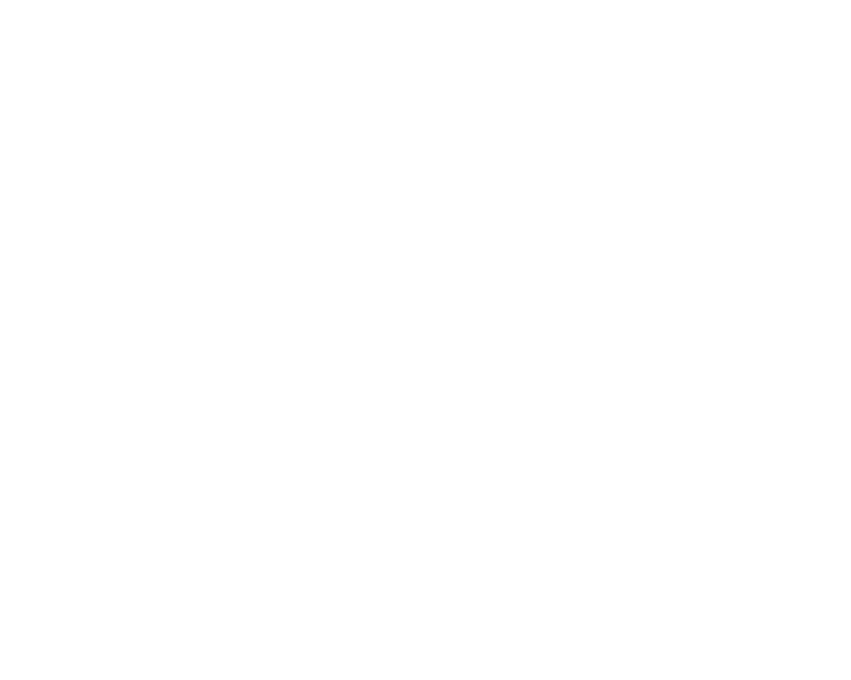1. Press W/zoom out button to enter the thumbnail playback
2. Press Up/Down/Left/Right to choose which photo you want to preview.
3. Press the SET button to the chosen picture.
4. Press the press T/zoom in button to zoom in.
5. Press Up/Down/Left/Right to view the details of the photo more clearly.
6. Press SET to exit the menu.
Edit Still Photos
When the camera is in the Playback Mode, press Left/Right button to select a still photo (an icon JPG will show on
the LCD) and you can rotate, protect, delete, crop or print it.
Delete
Delete unwanted photos and videos at any time to release more memory. You can delete one image or video clip at
a time or delete at once all the unprotected photos and videos that are currently stored on the memory card.
1. Press SET button in the Playback mode.
2. Press Right/Left button to select the Delete menu.
3. Press Up/Down button to select: Delete This Photo / Delete All Images / Cancel.
4. Press SET button to confirm.
5. Press Up/Down button to select “Yes” or “No”.
6. Press SET button to confirm.
Note: In the Playback Mode, here is how to quickly delete the photos:
1. Select the photos you want to delete.
2. Press Right/Delete button
3. Press Up/Down button to select “Yes” or “No”.
4. Press SET button to confirm.
Rotate
1. Press SET button in Playback Mode.
2. Press Right/Left button to select the Rotate menu .
3. Press Up/Down button to select: 90°/ 180°/ 270°/ Cancel
4. Press SET button or to confirm.
Note: 1. The “Saving” message will show up on the LCD after you have pressed SET button to confirm.
2. Press MODE to exit.
