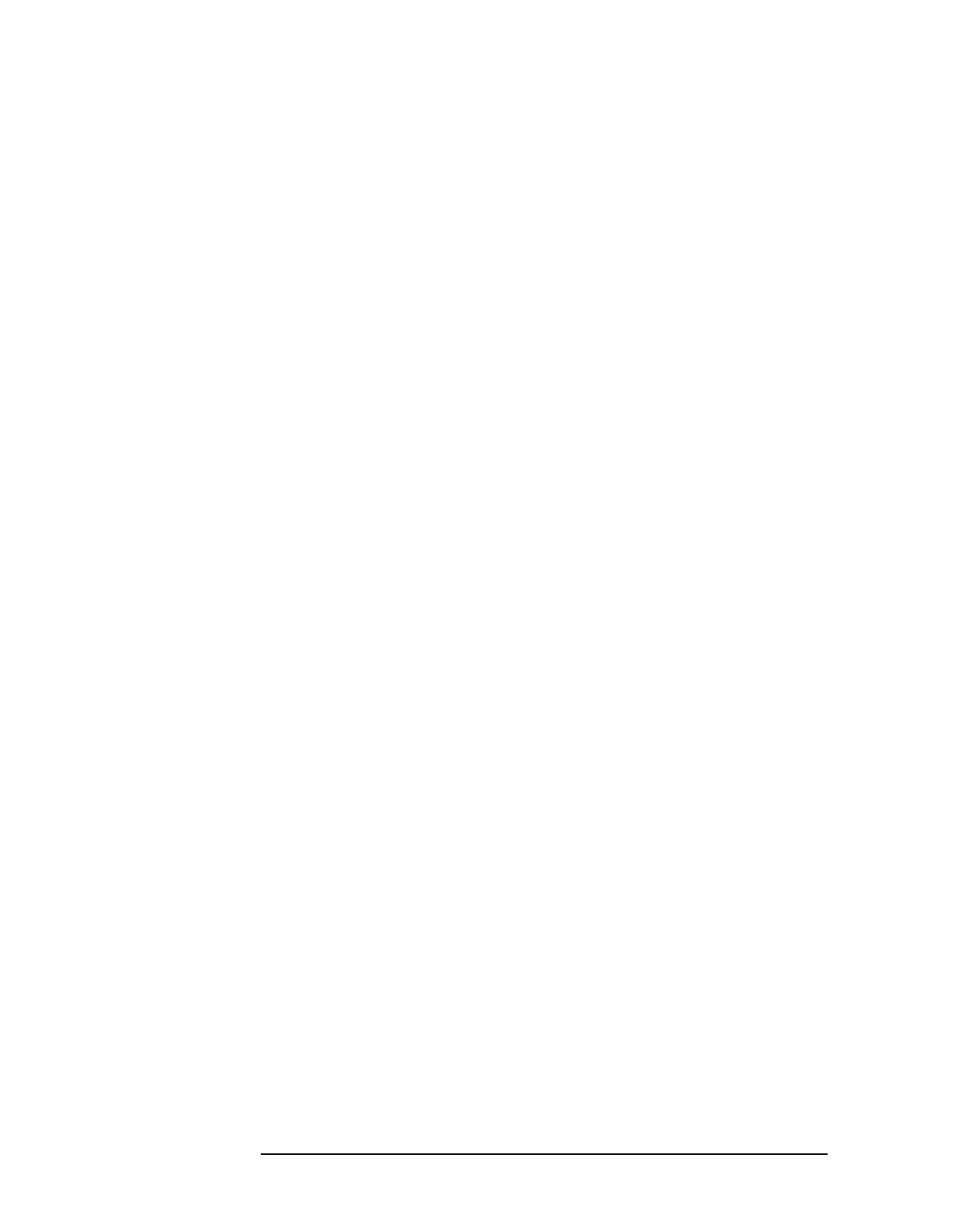58 Chapter2
Making Measurements
Example 2: Improving Amplitude Measurements with Ampcor
6. On the spectrum analyzer, press CAL, MORE 1 OF 2, AMPCOR MENU,
and
EDIT AMPCOR. If there is a correction already loaded, purge it by
pressing
MORE 1 OF 2, DONE EDIT, PURGE CORR, PURGE DATA. (Or
you can save the correction first and then purge it. Refer to the
procedures that follow.) If data was purged, press
EDIT AMPCOR
again before continuing.
Enter the correction points.
1. On the spectrum analyzer, press
MORE 1 OF 2, PEAK SEARCH, MORE
2 OF 2.
2. Enter the marker frequency.
3. Use the knob to adjust AMPL until the marker amplitude reads the
same as the power meter. The ampcor function will be automatically
turned on after the first point is entered. Note the "W" along the left
edge of the display.
4. Set the source CW frequency to the next frequency to be corrected.
5. Enter the power sensor calibration factor for this frequency into the
power meter.
6. On the spectrum analyzer, press
FREQUENCY and enter the next
frequency to be corrected.
7. Press CAL, MORE 1 OF 2, AMPCOR MENU, EDIT AMPCOR, MORE 1 OF
2, PEAK SEARCH, MORE 2 OF 2, NEW CORR PT.
8. Use the knob to adjust AMPL until the marker amplitude reads the
same as the power meter.
9. Repeat steps 4 through 8 for each additional correction point.
Storing the ampcor data.
1. Press
MORE 1 OF 2, DONE EDIT, SAVE AMPCOR. Select a convenient
register number.
2. If you would like to create a softkey label under which the correction
data will be saved, press
DISPLAY and enter a screen title. Return to
the ampcor menu, press
SAVE AMPCOR and select a correction
register number. The first 16 characters of the screen title will be
used as a softkey label.
You have now completed the process for entering amplitude correction
points. At this point you can disconnect the source from the spectrum
analyzer input and connect the test signal, using the same system
cable. You can recall the correction points and begin to make
measurements.
