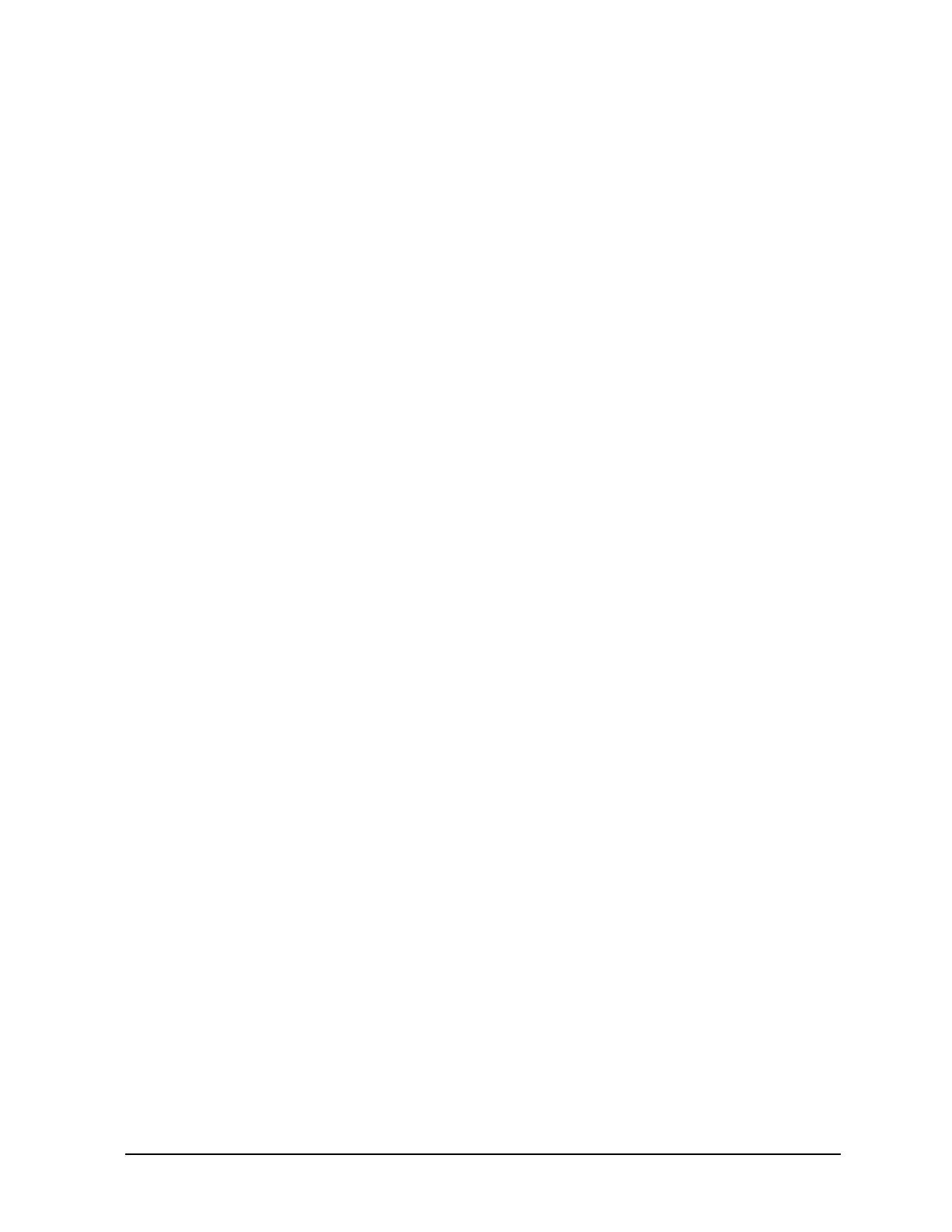Chapter 1 19
Installation and Setup
Printer Setup and Operation
Interconnection and Setup
1. Turn off the printer and the analyzer.
2. Connect the printer to the analyzer parallel I/O interface connector using an IEEE 1284 compliant
parallel printer cable.
3. If appropriate, configure your printer using configuration menus or switches. Refer to your printer’s
documentation for more specific information on configuring your printer.
4. Turn on the analyzer and printer.
5. Press
Print Setup on the front panel and then press the Printer Type menu key. Printer Type
accesses the following keys:
None None disables the analyzer from attempting to print to a printer. This is the
appropriate setting if no printer is connected to the analyzer.
Custom Custom allows you to access the Define Custom menu keys. The Define Custom
menu keys allow you to specify printer characteristics such as PCL Level and
printer color capability.
Auto Auto enables the analyzer to automatically attempt to identify the connected
printer when the
Print key is pressed or when Printer Type is set to Auto.
6. Press
Printer Type to access the Printer Type menu keys. Press Auto to make the analyzer attempt to
identify the connected printer. When you press
Auto, the analyzer will respond in one of the three
following ways:
•The
Print Setup menu will be displayed with the Auto key selected and no new message will be
displayed in the display status line. This indicates that the analyzer has successfully identified the
connected printer and no further setup is required. As long as
Auto remains selected in the Printer
Type
menu, the analyzer will attempt to identify the printer when the front panel Print key is
pressed. The selected printer will be displayed by pressing
System, More 1 of 3, Show System.
•The
Print Setup menu will be displayed with the Custom key selected and one of the following
diagnostic messages will be displayed in the display status line:
Unknown printer, Define Custom to set up printer
No printer response, Define Custom to set up printer
Invalid printer response, Define Custom to set up printer
This indicates that the analyzer was unable to automatically identify the connected printer, and
Custom has been selected in the Printer Type menu. Press Print Setup, Define Custom to select
specific printer characteristics such as the printer language (PCL3 or PCL5) and color printing
capability. Once you have set these characteristics to match those of your connected printer, the
printer setup process is complete. As long as
Custom remains selected in the Printer Type menu,
the analyzer will not attempt to automatically identify the connected printer when the front panel
Print key is pressed.
