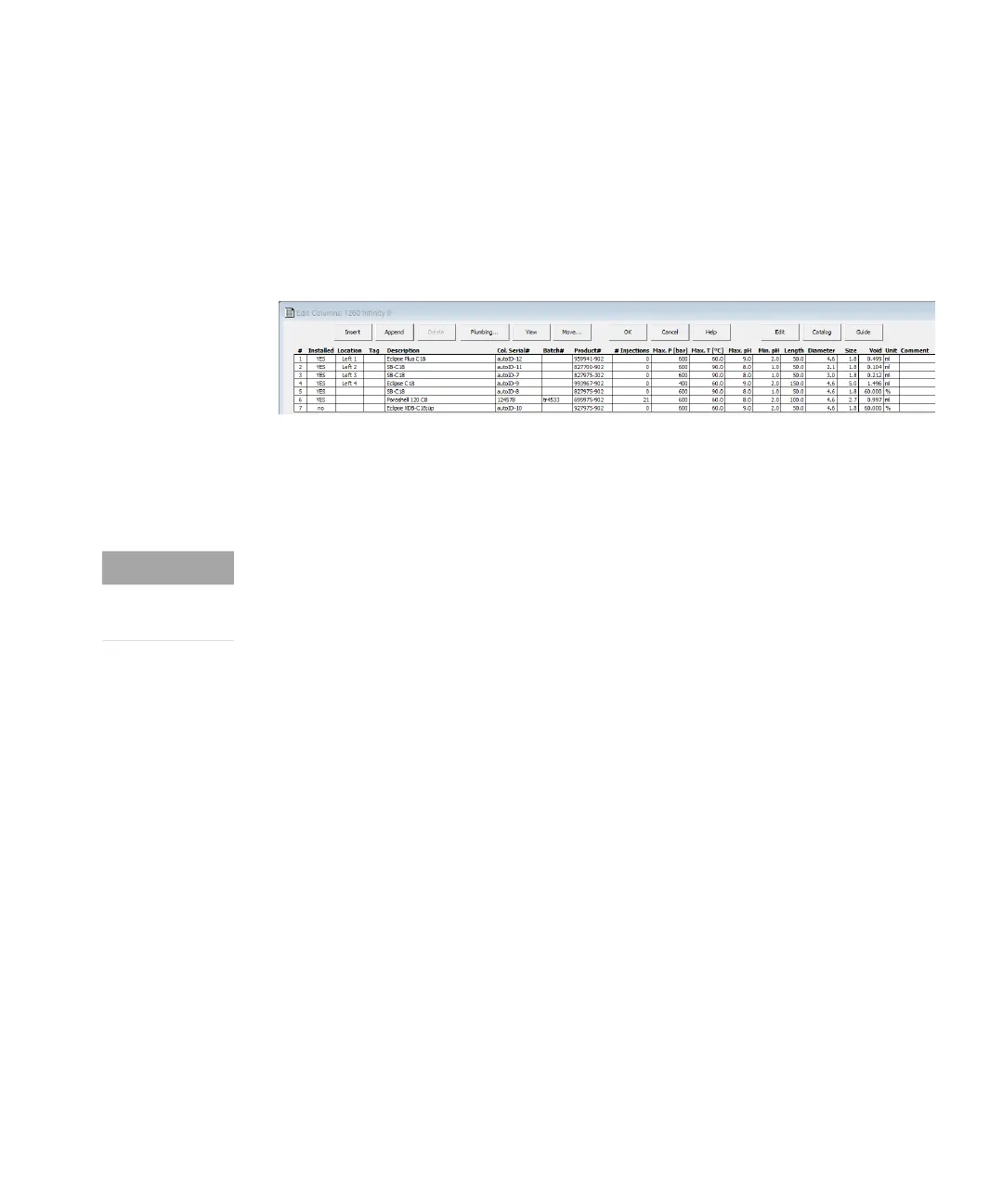Agilent InfinityLab LC Series Multicolumn Thermostats User Manual 73
3 Using the Module
Installing and Using Column ID Tags
Using Column ID Tags with ChemStation
1 In the Method and Run Control view of the Agilent OpenLAB CDS ChemStation
Edition, select Columns from the Instrument menu.
The Edit Columns dialog box is displayed.
If the Edit Columns table is empty, go straight to Step 3.
Figure 12 The ChemStation Edit Columns table
2 Select a line in the table that contains column information as close as
possible to the column you are adding. The selected line acts as a template
for the new column.
3 Click the Insert button to insert a line above the currently selected line, or the
Append button to add a line to the end of the table.
The new line contains a copy of the information in the template line.
4 Click the Edit button to display a dialog box that allows you to edit the
column-specific information such as Serial Number, Batch Number and
Description.
5 Add or edit the other column-specific information (for example, maximum
pressure, maximum temperature, length, diameter, particle size) in the Edit
Columns table.
6 If the column is installed and will be used in the Multicolumn Thermostat,
select YES in the Installed column.
NOT E
Column catalogs are available only in OpenLab CDS ChemStation Edition C.01.07
SR2 and above with drivers A.02.14 and above. Click the Catalog button to
display a dialog box that allows you to choose how to load the catalog into the
table.
