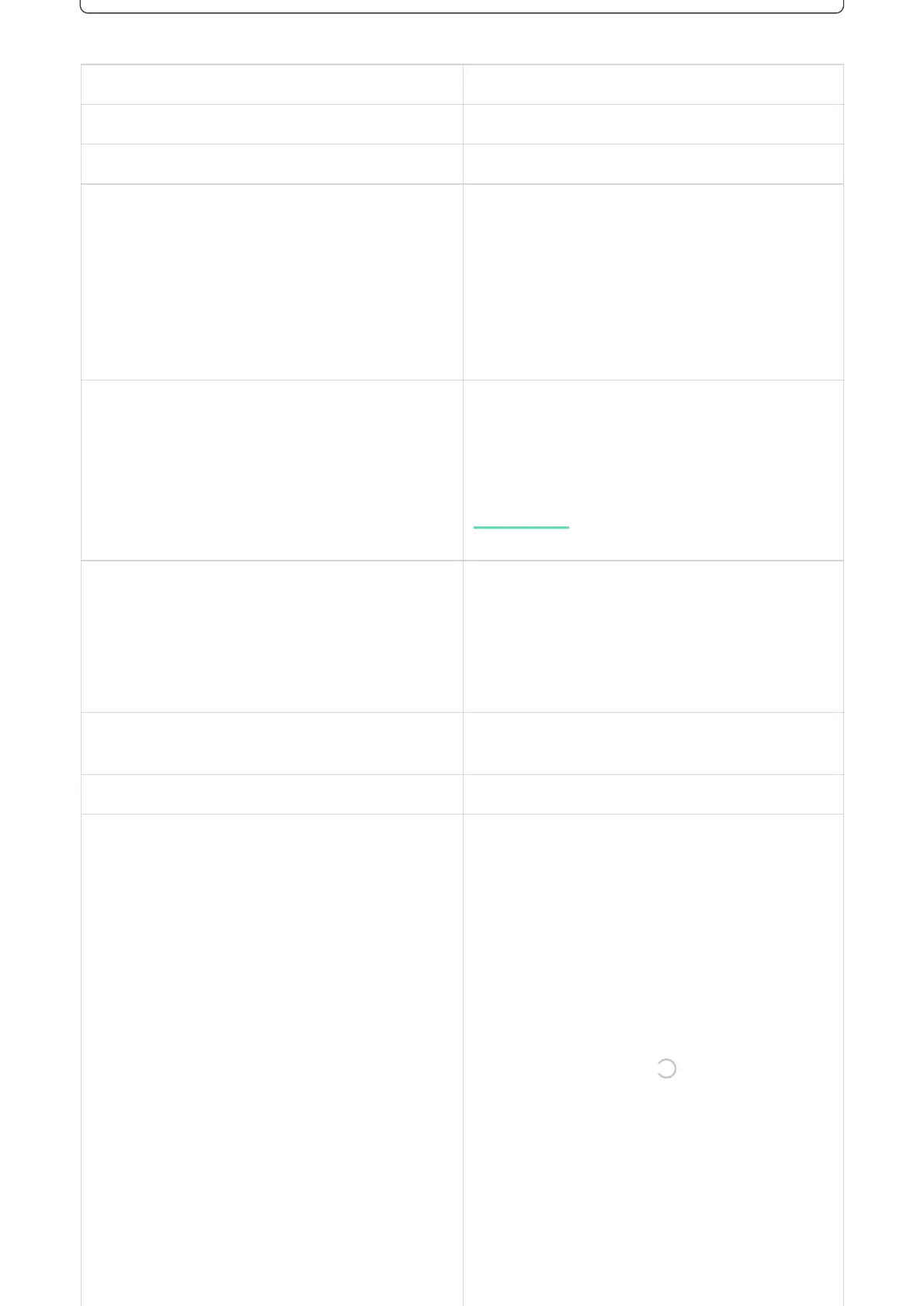Parameter Value
Select device type Tag or Pass
Colour Choice of Tag or Pass colour: black or white
Device name
Displayed in the list of all hub devices, SMS texts, and
notications in the events feed.
The name can contain up to 12 Cyrillic characters or up
to 24 Latin characters.
To edit, click on the pencil icon
User
Select the user to which Tag or Pass is bound.
When a device is bound to a user, it has the same
security management rights as the user
Security management
Selection of security modes and groups that can be
managed by this Tag or Pass.
The eld is displayed and active if Tag or Pass is not
associated with the user
Active
Allows you to temporarily disable Tag or Pass without
removing the device from the system
User Guide Opens the Tag and Pass User Manual in the Ajax app
Unpair device Removes Tag or Pass and its settings from the system.
There are two options for removing: when Tag or Pass
is placed nearby, or access to it is absent.
If Tag or Pass is nearby:
If Tag or Pass is not available:
Learn more
1. Start the device removal process.
2. Go to any compatible keypad and activate it.
3. Press the disarming key . The keypad will
change to access devices removal mode.
4. Bring the Tag or Pass to the keypad reader. It is
marked with wave icons on the body. Upon
successful removal, you will receive a notication
in the Ajax app.
1. Start the device removal process.
