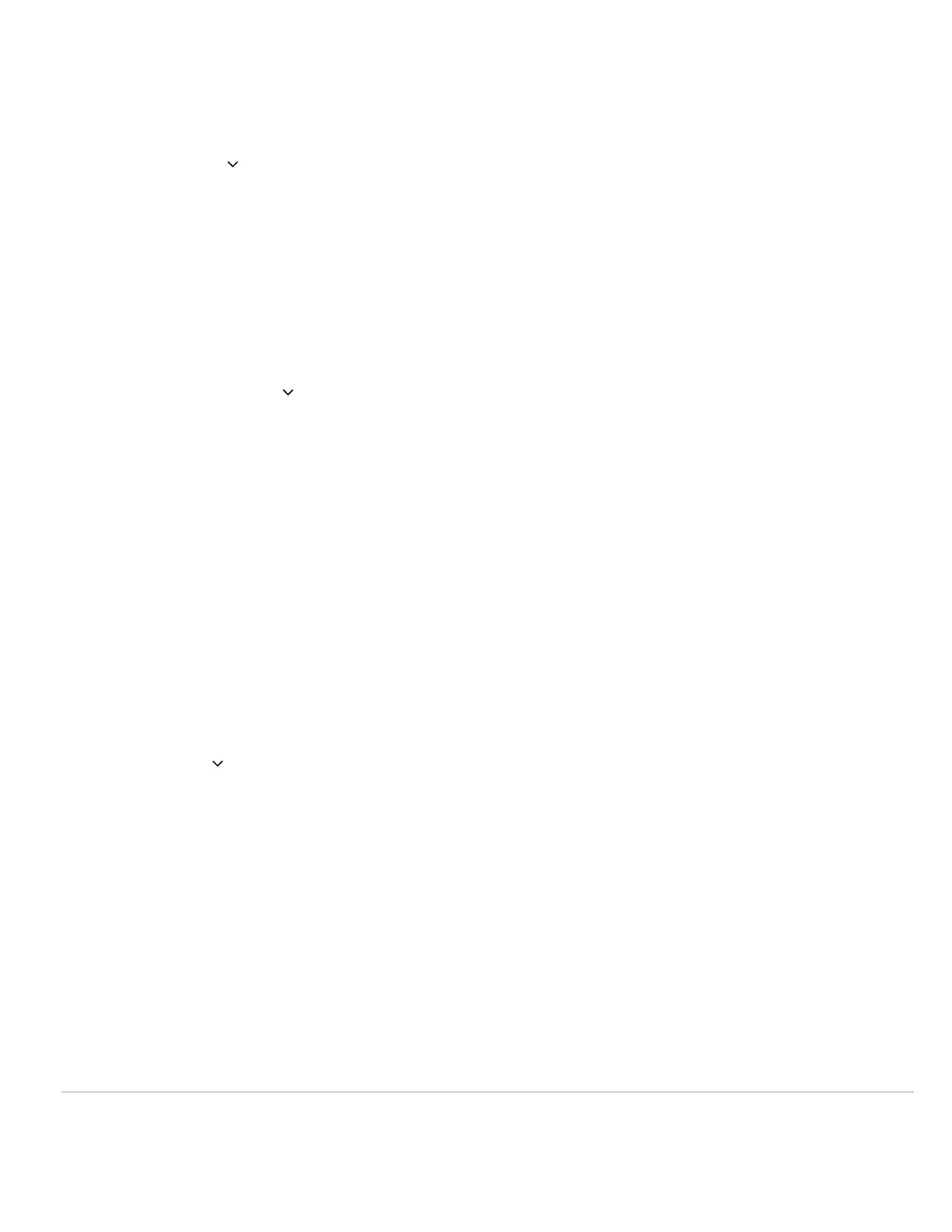Note: The firmware version can be found on the back label of all Alarm.com branded readers.
Firmware Version 3.0.1.0
• By default, the reader will transmit credential and keypad data in Wiegand communication mode.
• Upon each power-up and before the reader reads a credential or a key is pressed, the reader will listen for an
incoming OSDP message. If a message is received during this period, the reader will automatically switch to OSDP-
only communication mode.
• To return to OSDP auto-detect mode (i.e., default mode), tilt the reader 45 degrees to simulate tamper and cycle
power in this state. The power-up sequence should indicate OSDP auto-detect with 4 beeps.
Firmware Version 4.0.0.0 - 4.0.4.0
• By default, the reader will transmit credential and keypad data in Wiegand communication mode.
• Upon each power-up and before the reader reads a credential or a key is pressed, the reader will listen for an
incoming OSDP message. If a message is received during this period, the reader will automatically switch to OSDP-
only communication mode.
• To return to OSDP auto-detect mode (i.e., default mode), use the following steps:
◦ Present a valid credential (i.e., any credential that the reader can pick up) to the face of the reader and hold it
there.
◦ Power cycle the reader while holding the card against the face of the reader.
◦ After the normal startup A/V sequence (based on the current configuration) the LED should turn purple after a
few seconds.
◦ After seeing the purple LED, remove the card and power cycle the reader. The reader should boot back into
default mode (i.e., Wiegand).
Firmware Version 4.1+
Important: Alarm.com Readers on Firmware Version 4.1+ require the use of an ADC-AC-
ETCONFIG reprogramming card to put a reader into Wiegand/Auto-detect.
To return to Wiegand/Auto-Detect mode, use the following steps:
1. Reset reader power, wait for the reader to complete its startup sequence and return to an idle state.
2. Within 1 minute, present the desired configuration card to the reader.
3. The reader should beep three times followed by a reset.
4. When the reader has fully restarted, the new configuration will be applied.
Reader Startup Sequence
Upon a power reset, the Alarm.com Readers provide a reset sequence using the LED indicator and the beeper, to
https://answers.alarm.com/Partner/Installation_and_Troubleshooting/Access_Control/Access_Control_Entry%2F%2FExit_De…
Updated: Mon, 08 Apr 2024 20:56:52 GMT
5
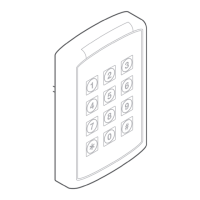