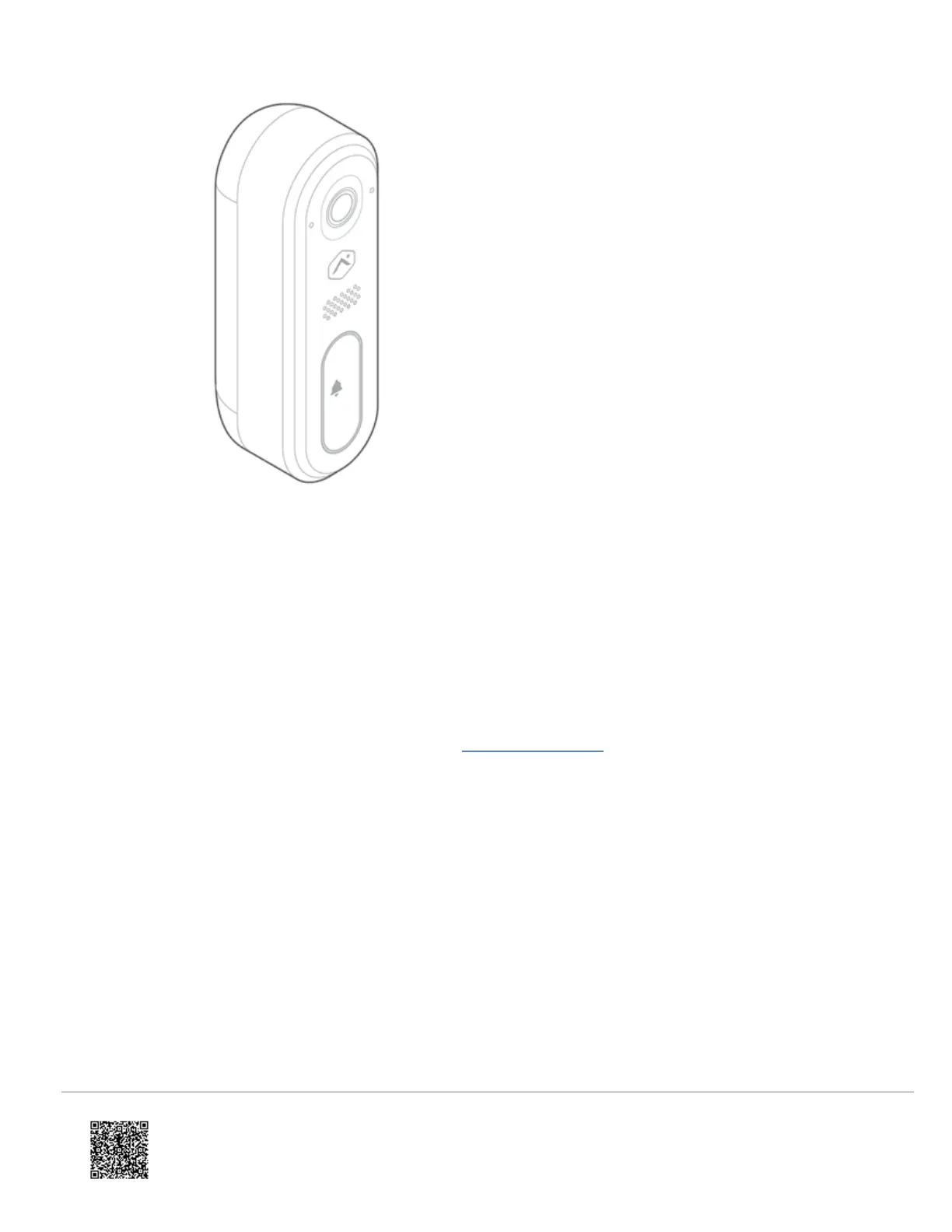Connect the ADC-VDB770 to the network
AP Mode (recommended)
1. The camera is in Access Point (AP) mode when the button LED is blinking white. If necessary, access AP mode by
holding down the doorbell button for 35-40s and release when the LED turns to blinking white.
2. Using a Wi-Fi-capable device (e.g., smartphone or computer), find and connect to the camera’s network; the SSID
should have the format ADC-VDB770 (XX:YY:ZZ) where XX:YY:ZZ is the last 6 characters of the MAC address,
which is printed on the included reference card.
3. On the same device, open a web browser and enter http://vdb770install or 192.168.1.1 in the web address field.
Follow the on-screen instructions to add the ADC-VDB770 to the Wi-Fi network. Verify the LED turns solid green,
indicating the connection is complete.
WPS Mode (alternate)
Note: Use WPS mode if you have easy access to the Wi-Fi router and the router has the WPS feature enabled. Note
that some Internet Service Providers disable the WPS feature on customer routers. AP mode is the most reliable
method for installing this device.
1. After the boot process is complete (the camera’s LED will be blinking white), hold down the doorbell button for
30-35s and release when the LED begins to blink blue.
2. Activate WPS Mode on the router. The router will begin to connect to the Wi-Fi network. Verify the LED turns to
solid green, indicating the connection is complete.
https://answers.alarm.com/Partner/Installation_and_Troubleshooting/Video_Devices/Alarm.com_Video_Doorbell_(ADC-VDB7…
Updated: Wed, 25 Oct 2023 20:50:59 GMT
11
