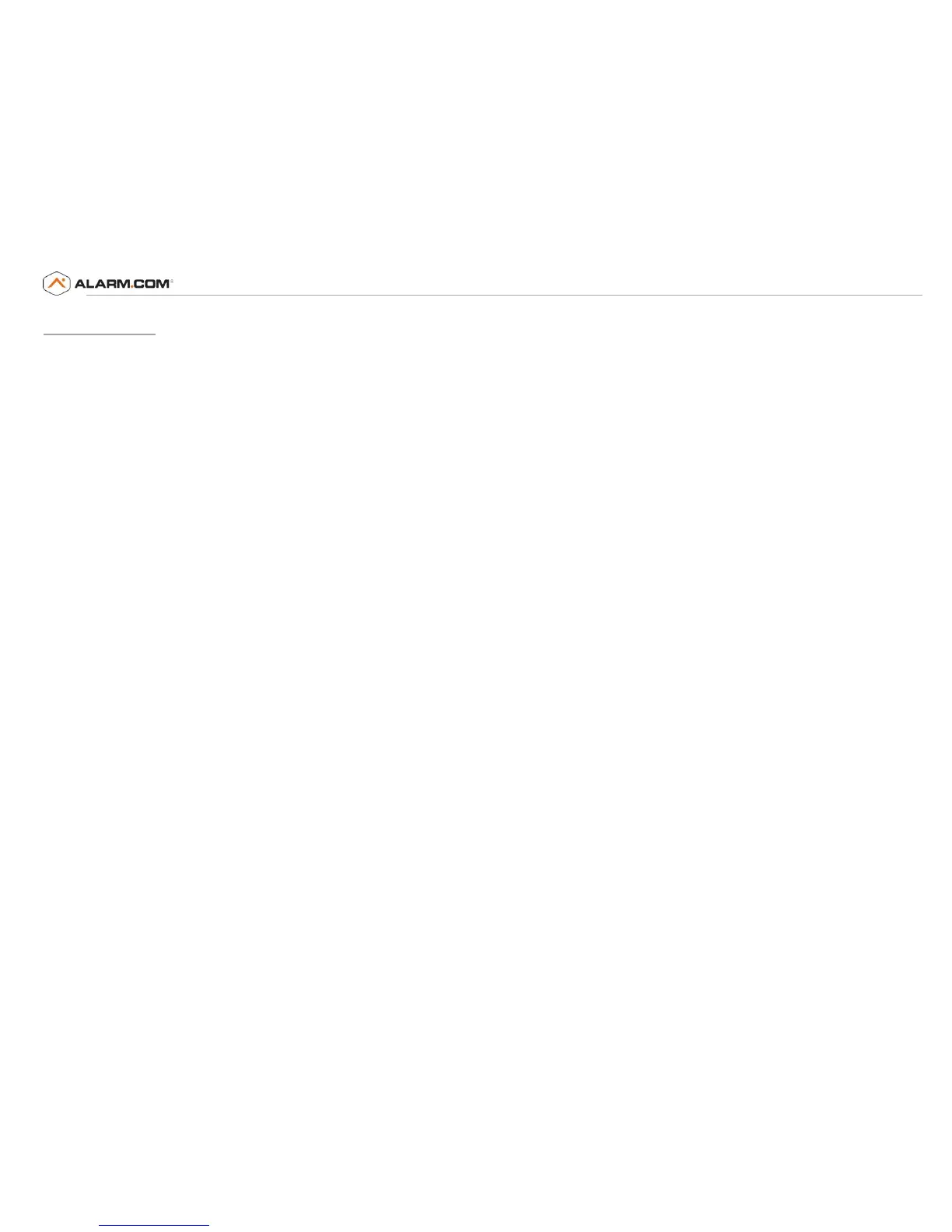Troubleshooting
The door sensor will not program to the Wi-Fi Hub.
Press the Test button on the door sensor (the Yellow LED should blink). If the Yellow LED on the door sensor does not blink, replace the battery and try
programming the door sensor again. Should replacing the battery not work, you may need to replace the door sensor.
The Wi-Fi Hub will not connect to the internet.
-Make sure there is sufficient Wi-Fi signal in the garage. The thickness and number of walls, doors or other barriers between your router and garage can affect
signal strength. The average range is about 50-100 feet from the Wi-Fi router. To test if it will work, take your smartphone into the garage and turn on Wi-Fi to
be sure you get a signal. MyQ® Garage performance is best if your phone shows two or more bars, however the MyQ® Garage should perform properly with one
bar as well. Try connecting the Hub to to the internet from the same room as your router. Then move the Hub back to the garage to determine if the Wi-Fi Hub
will keep a solid connection (solid Green LED). If a solid connection can not be maintained, you can use a Wi-Fi range extender readily available at most
consumer electronics stores to boost signal strength in the garage.
Android device will not connect to the Wi-Fi Hub.
-Some mobile devices like the Samsung Galaxy use a feature called “auto-switching” which can cause the phone to switch away from the home Wi-Fi network. This will
prevent it from being able to share network settings with the Wi-Fi Hub. This feature can be turned off in advanced Wi-Fi options.
-If you have a newer Android phone or an Android phone running 4.x (Ice Cream Sandwich of Jelly Bean), the phone may be restricting access to the Wi-Fi signal. You
need to uncheck “check for internet service.”
-Settings > Connection > Wi-Fi > (Menu button) > Advanced > Uncheck “check for internet service”:
-Connect using Bluetooth enabled device
1)
Plug in the Wi-Fi Hub. The Blue LED will blink.
2)
Connect your Apple® mobile device to the Wi-Fi network.
3)
On your Apple® mobile device, go to Settings > Bluetooth, and turn on Bluetooth.
4)
Find the Bluetooth MyQ-nnn device and select MyQ-nnn device to pair. “nnn” is the last 3 digits of the Wi-Fi Hub’s serial number.
Note: If your phone believes the Hub is not connected to the internet, try forgetting the device before pairing. To do this, select the blue information icon to the
right of the device name and select forget this device. The MyQ-nnn device will reappear for pairing in few seconds.
5)
When prompted, allow phone to share Wi-Fi network settings with the Wi-Fi Hub (this may take a minute). When the LED light turns green the device
has successfully connected to the Wi-Fi network.
6)
DO NOT choose to install the LiftMaster iPhone application.
Trouble with Wi-Fi Hub (Gateway) registration.
Check if your gateway is associated with Liftmaster’s MyQ® Garage app. Each gateway can only be associated with one account. To delete the gateway from a
LiftMaster account, delete the gateway first and then delete the “place”. Next, try re-registering the gateway on Alarm.com’s website.
All of the remotes were disconnected from the garage door opener during the learn in process.
For many garage door openers, pressing and holding the program/learn button will cause the opener to forget all the devices that it is linked to. Try holding
down the learn button for a shorter period of time to avoid this in the future.
