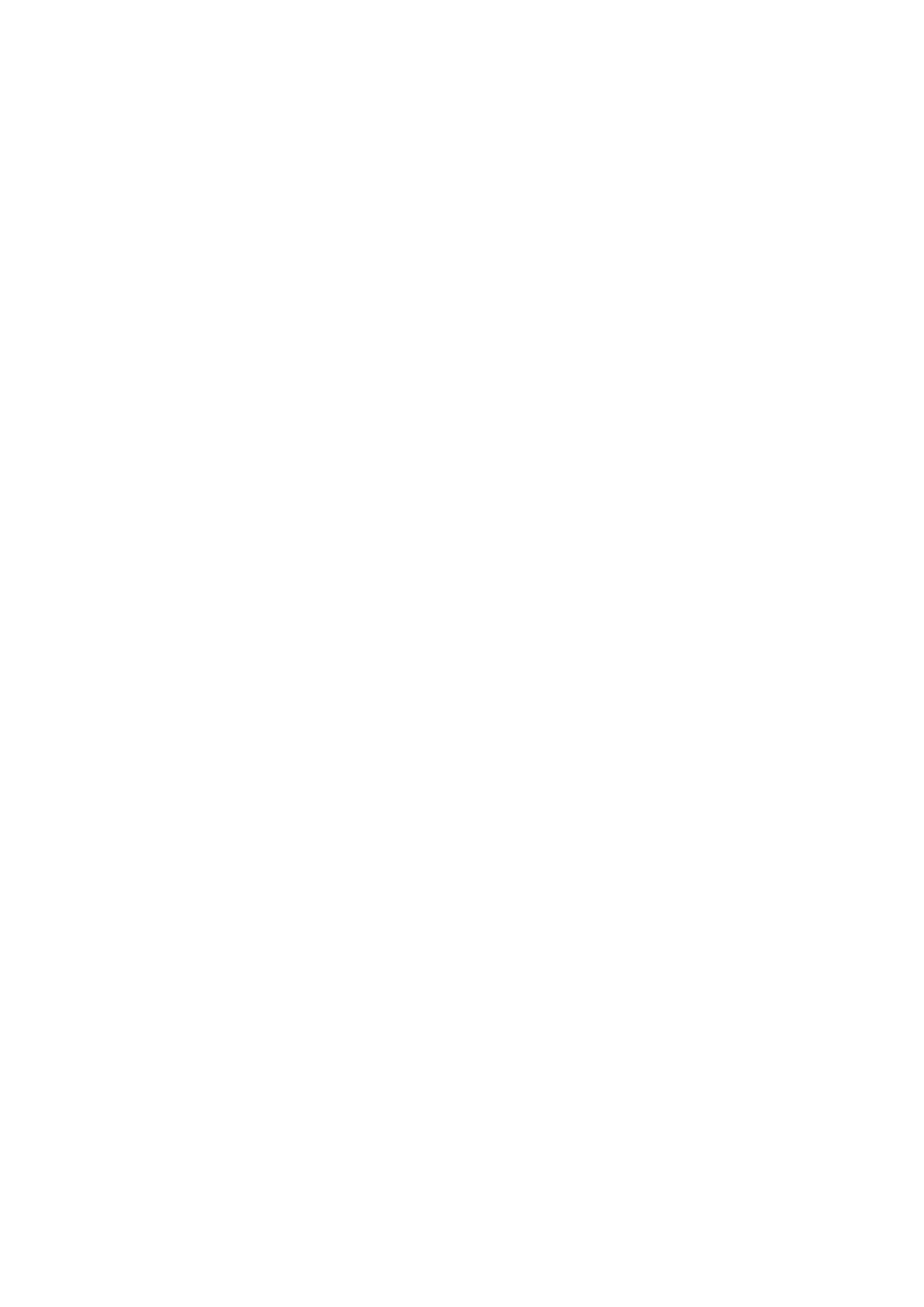Example of a Hostname using HTTPS: https://abc.bicomsystems.com/prov
Example of an IP Address using HTTP: http://192.168.1.10/prov
Example of an IP Address using HTTPS: https://192.168.1.10/prov
Enter Auto Provisioning username and password into the Username and Password fields.
■
If you choose to use TFTP, enter tftp:// followed by Hostname or IP Address
Example of a Hostname: tftp://voip.bicomsystems.com
Example of an IP Address: tftp://192.168.1.10
Click the Confirm button at the bottom of the page.
■
Click the Auto Provision Now button.
■
A pop up window will show up, click OK to confirm.
■
You will have to wait a couple of seconds for the configuration to be updated. NOTE: Do not
■
power off your phone.
The auto-provisioning process will start during the phone's reboot process. The phone will pick
■
up an appropriate configuration file from PBXware. If everything is done as described above,
