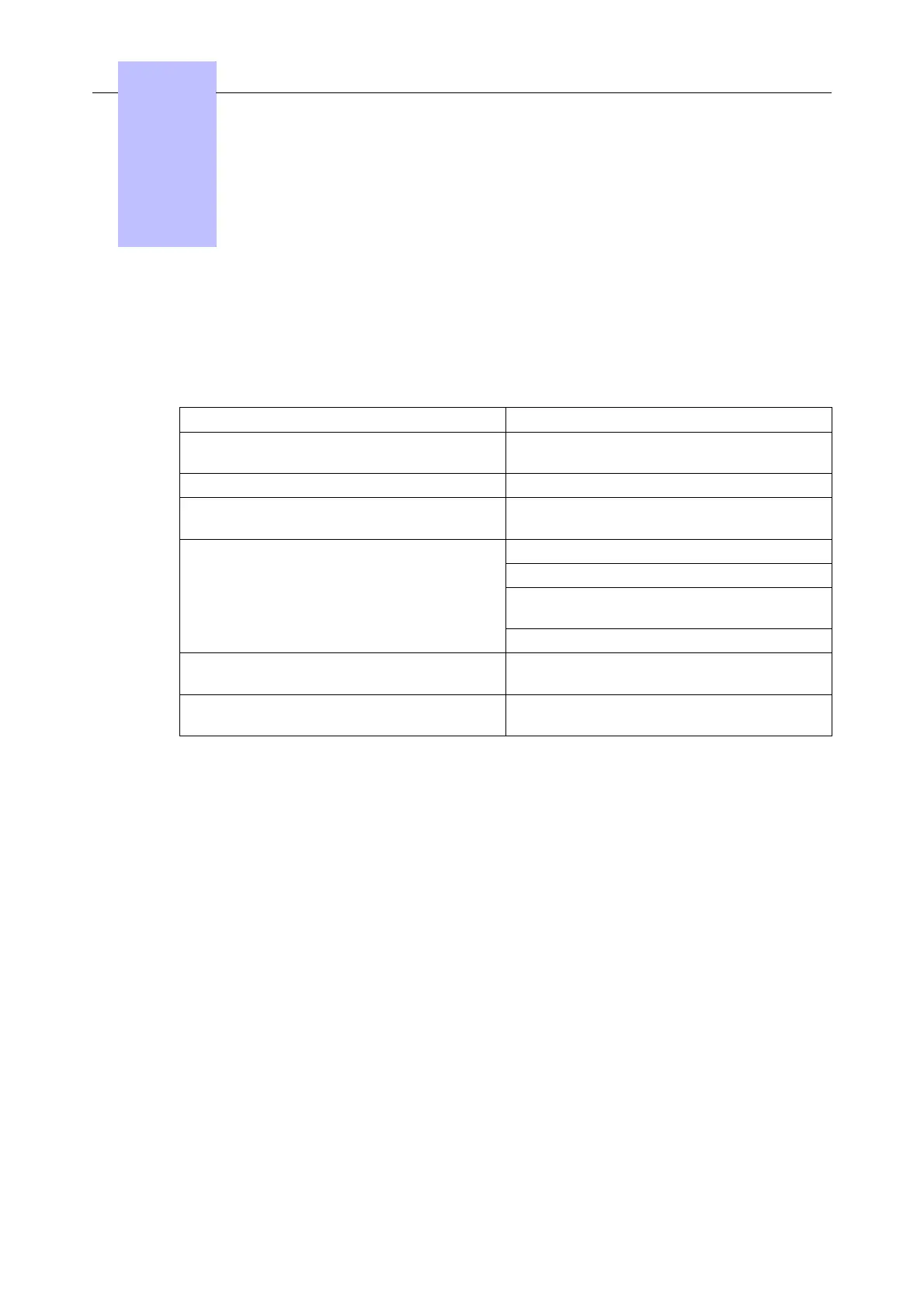In most cases, the Alcatel-Lucent 3 Port PoE Gigabit Adapter works properly with the default
configuration. If any default value needs to be changed, you can connect a PC to the
Alcatel-Lucent PoE GA through the RS232 port and use the Command Line Interface (CLI) to
change the configuration.
4.1 Default configuration
The default Alcatel-Lucent PoE GA configurations are shown in the following table:
Function Condition
DTE (Data Terminal Equipment) / repeater
configuration
LAN port in DTE mode, PC and phone ports in
repeater mode
Auto-negotiation to set speed and duplex ENABLED on all 3 ports
MDIX (Medium Dependent Interface
Crossover)
DISABLED on PC and phone ports,
ENABLED on LAN port
QoS (Quality of Service) port-based QoS is enabled
MAC-based QoS is DISABLED
802.1p standard for QoS mechanism is
DISABLED
The DiffServ architecture is DISABLED
Broadcast storm control feature for
broadcast/multicast packets
ENABLED
Reserved multicast frame behavior (different
from BCM5384 default action)
802.1x frames (01:80:C2:00:00:03) must be
FLOODED to all other ports
4.2 Advanced configuration
Prerequisite: your PC must have a terminal emulation program capable of RS232 port
communication.
To configure the Alcatel-Lucent PoE GA:
1. Connect a PC to the RS232 connector (DB-9 serial port) on the back panel of the
Alcatel-Lucent PoE GA. The settings for the terminal emulation program are as follows:
• Baud rate: 9600 bps
• Data bits: 8
• Parity: None
• Stop bit: 1
• Flow control: None
Note 1:
An example of a terminal emulation program is HyperTerminal which runs on a Windows-based PC.
To find HyperTerminal in Windows, follow the path: Program Files -> Accessories -> Communica-
tions -> HyperTerminal
2. Open the terminal emulator. You will see the prompt:
4
4-1
