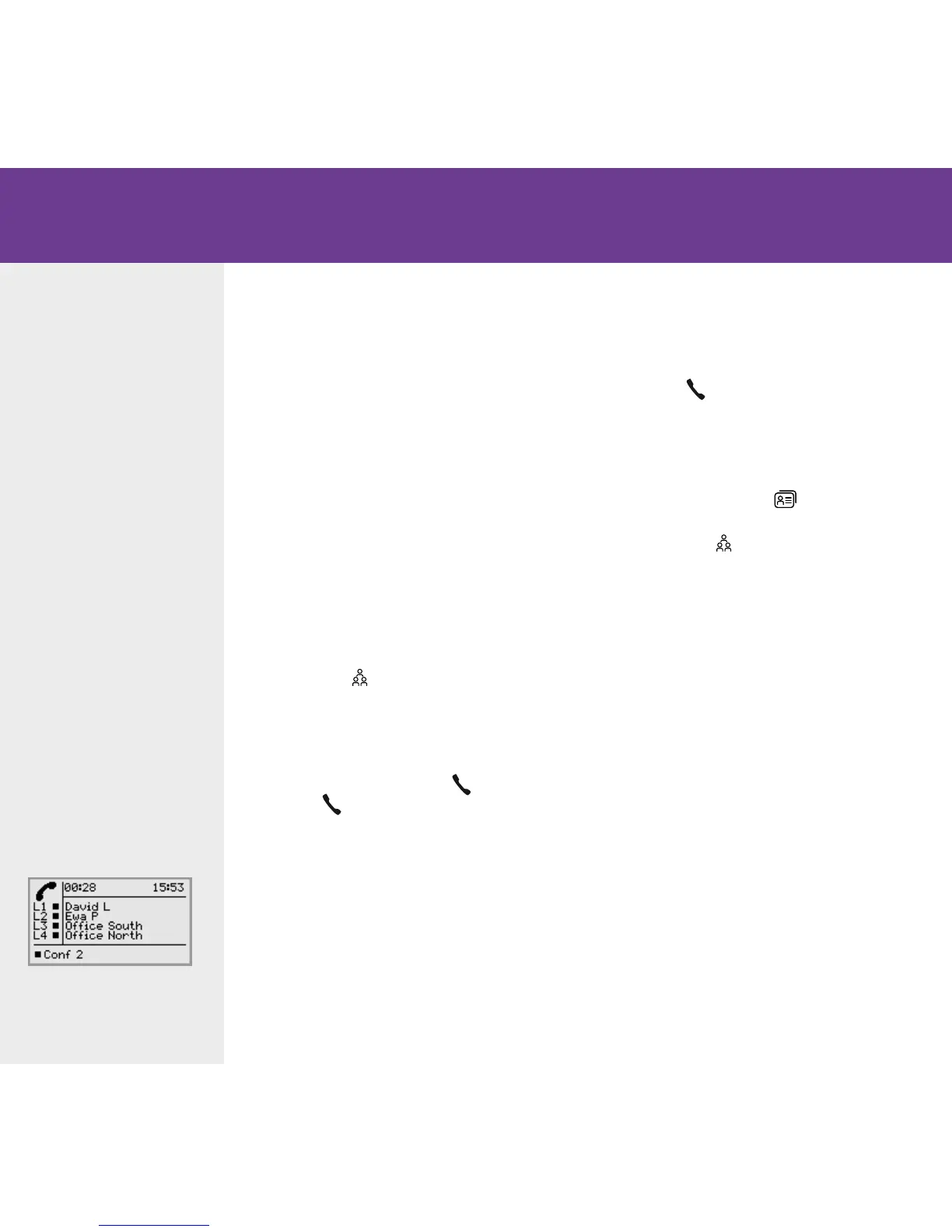CREATING CONFERENCE
GROUPS
Select MENU > CONF GUIDE > ADD
GROUP (4,2).
Enter a group name and press OK to
conrm.
Press OK to enter the rst person.
Write the name of the rst person and
press OK to conrm. Write the number
and press OK to conrm.
Press OK to add another person and
repeat the above steps.
Conclude by pressing C.
MAKING CONFERENCE GROUP
CALLS
Press the (Conference) button.
Select the conference group you want to
call.
Press OK if you want to see who is in
the group before you make the call.
(Then press OK again or to call.)
Press directly if you want to make
the call without rst checking who is in
the group.
The OmniTouch 4135 IP dials all the contacts
in the group.
The box in front of a person’s name lls as
soon as that person answers.
CONFERENCE GUIDE
MAKING MULTI-PARTY CALLS
The OmniTouch 4135 IP makes it easy to
make calls with as many as ve people (four
outgoing lines).
Press during the call to get a new
dialling tone.
Calls in progress are put on hold.
Dial the new number.
You can also press an arrow key to use
the call list or use (Contacts) to
access the phonebook.
Press the (Conference) button to
connect the calls.
The conference guide
makes it easy to set up
regular teleconferences.
The OmniTouch 4135 IP
automatically dials all the
contacts in the conference
group. You can create 20
conference groups in each
user prole.
