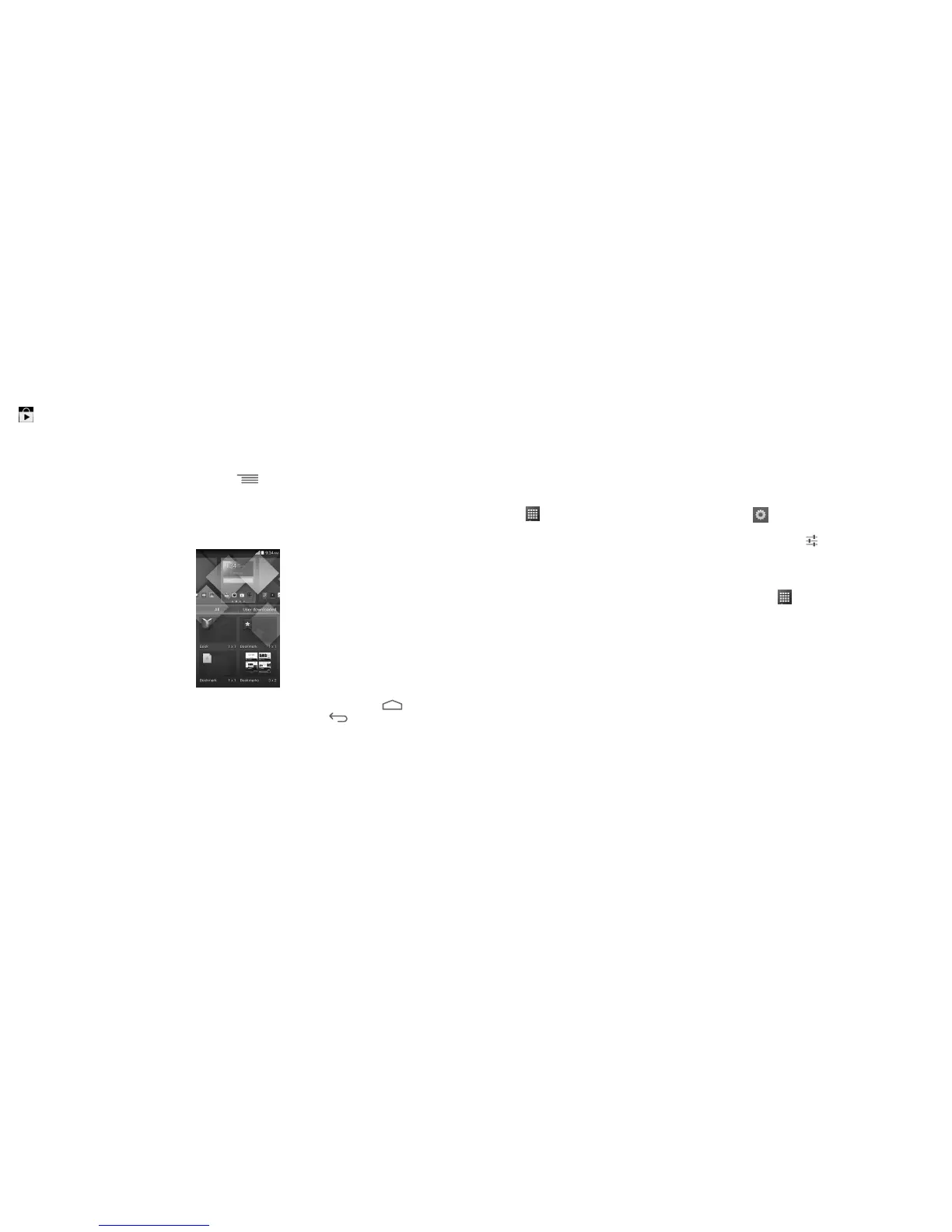25 26
To download new applications from applications menu or Home screen touch Google Play Store
icon and search for preferred applications by name, subject or category.
Accessing widgets menu
In widgets menu you will view all available widgets that can be added to your home screens.
To access the widgets menu touch the Menu key and select Add widgets from menu options.
To add widget to a home screen, touch preferred home screen displayed at the top of widget menu,
then touch preferred widget. Selected widget will be placed on selected home screen (if space is
not available on preferred home screen a new home screen with available space for widget must be
selected).
To return to Home screen from applications or widgets menu touch the Home key or to return
to previous screen from applications or widgets menu touch Back key .
2
Text input ...................................................
2.1 Using Onscreen Keyboard
Onscreen Keyboard settings
Touch from the Home screen, touch the Settings icon then select Language & input. The
following keyboard & input methods will be displayed: Android Keyboard, Swype and Google voice
typing. To customize any of these keyboards and input methods, touch for options.
Adjust the Onscreen Keyboard orientation
Turn the phone sideways or upright to adjust the Onscreen Keyboard orientation. You can also adjust
Onscreen Keyboard orientation by changing the settings, touch then select Settings\Display\
Auto-rotate screen.
