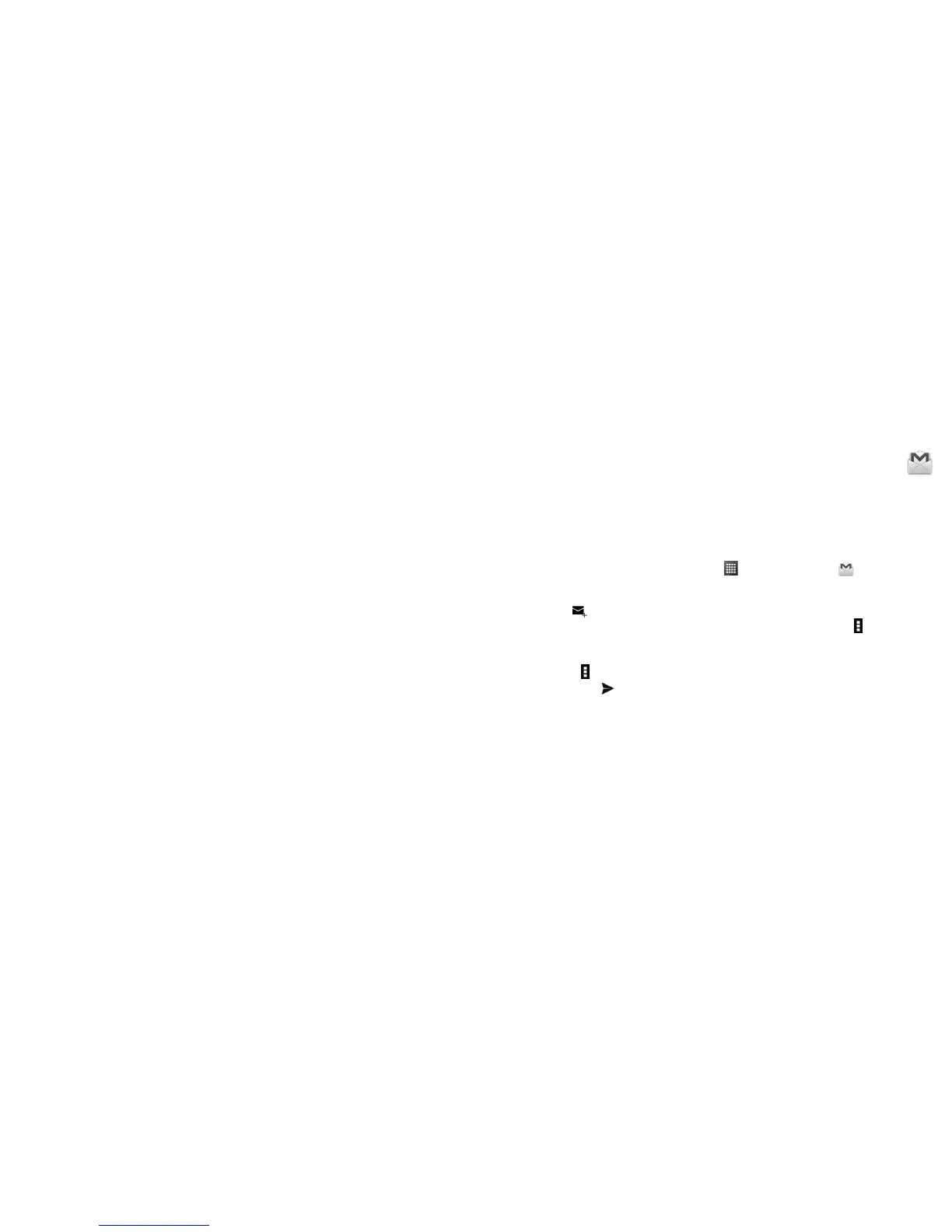51 52
Notifications
• Notifications Select to display message notifications in status bar.
• Mute Touch to select mute for 1 hour, 4 hours, 8 hours or off.
• Select ringtone Touch to select a ringtone as a new message notification tone.
• Vibrate When a message comes, select as always vibrate, only vibrate when silent
or never vibrate.
General
• Chat wallpaper Touch to choose wallpaper.
• Message font size Touch to choose Follow system font size, Small, Medium, Large or Extra
large for message font.
• Show email
address
Select the checkbox to enable to show email address.
• Delete old
message
Select the checkbox to delete old messages as limits are reached.
• Text message
limit
Touch to set number of message to save.
• Multimedia
message limit
Touch to set number of multimedia message to save.
• Enable WAP
PUSh
Select the checkbox to enable to receive WAP PUSH.
4.2 Gmail/Email
The first time you set up your phone, you can select to use an existing Gmail or to create a new
Email account.
4.2.1 Gmail ........................................................................................................
As Google's web-based email service, Gmail is configured when you first set up your phone. Gmail
on your phone can be automatically synchronized with your Gmail account on the web. Unlike other
kinds of email accounts, each message and its replies in Gmail are grouped in your inbox as a single
conversation; all emails are organized by labels instead of folders.
To access Gmail
From the Home screen, touch the Applications icon and then touch Gmail .
To create and send emails
• Touch the icon from Inbox screen.
• Enter recipient(s)’s email address in To field, and if necessary, touch Menu icon and touch Add
Cc/Bcc to add a copy or a blind copy to the message.
• Enter the subject and the content of the message.
• Touch Menu icon and select to add an attachment.
• Finally, touch the icon to send.
