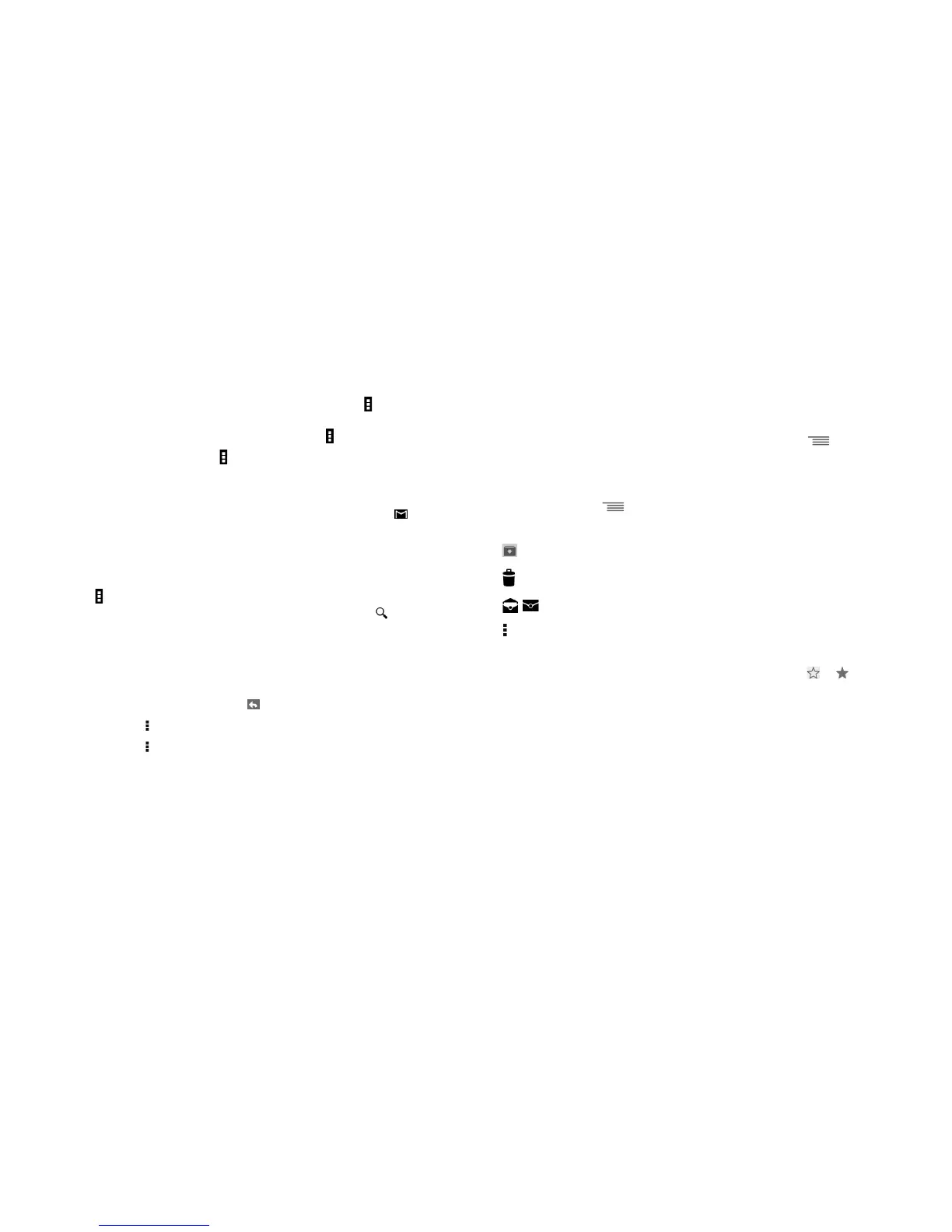53 54
• If you do not want to send the mail out right away, you can touch Menu icon and Save draft or
touch Back key to save a copy. To view the draft, select Drafts.
If you do not want to send or save the mail, you can touch Menu icon and then touch Discard.
To add a signature to emails, touch Menu icon and Settings from inbox screen, choose an account,
then touch Signature.
To receive and read your emails
When a new email arrives, you will be notified by a ringtone or vibration, and an icon will appear
on Status bar.
Touch and drag down the Status bar to display the Notifications panel, touch the new email to view.
Or you can also access the Gmail Inbox label and touch the new mail to view.
You can search for an email by sender, subject, label, etc.
• Touch the icon , then Select Search from Inbox screen.
• Enter the keyword you want to search for in the searching box and touch the in the software
keyboard.
To reply or forward emails
When viewing an email, you will see three icons offering further options at the center of the
conversation.
• Reply
When viewing an email, touch to reply to this mail.
• Reply all
Touch and select Reply all to send messages to all people in a mail loop.
• Forward
Touch and select Forward to forward the received mail to other people.
Managing Gmails by Labels
To conveniently manage conversations and messages, you can organize them using a Label.
To label a conversation when reading a conversation’s messages, touch and Change labels to
assign a label for the conversation.
To view conversations by labels when viewing your inbox or another conversation list, touch your
account name, then touch a label to view a list of conversations within that label.
To manage labels, touch and Settings, then touch your account and select Manage labels.
Touch and hold a message thread to display the following options:
•
Touch to archive the email message.
•
Touch to delete the email message.
• /
Touch to mark an email message as read or unread.
•
Touch to open further options, like: Move to, Mark important,
Mute, Report spam, etc.
• Add star/Remove star To assign a star or remove the star from the conversation. You can also
add or delete a star mark by touching the or icons at the end of
each message thread.
• Mark important To Mark the email as important or not important.
• Mute To mute the entire conversation. When muted, new mails related to this
conversation will not be displayed in the Inbox, but archived.
• Report spam To report the email message/conversation as spam.
• Report phishing To report the email message/conversation as phishing.
