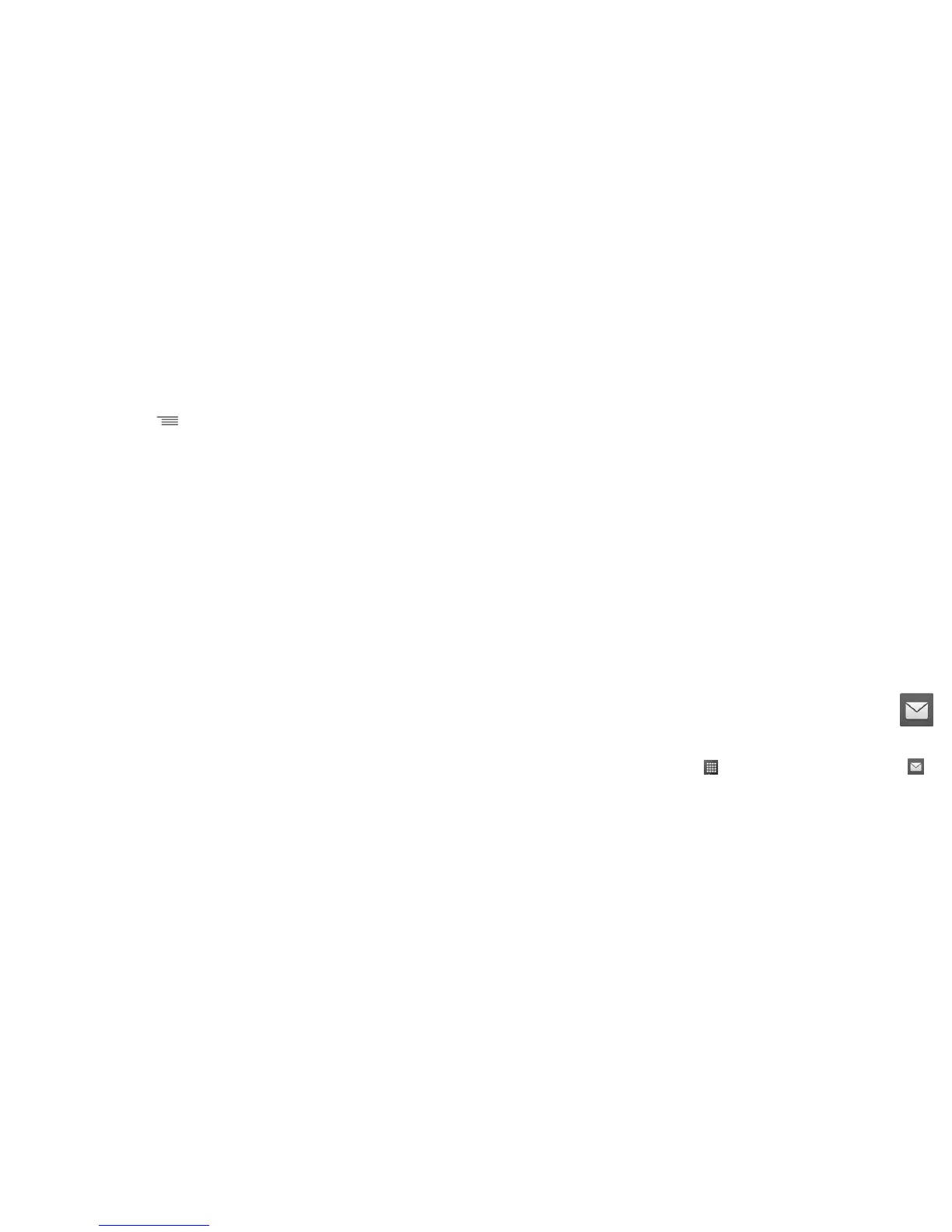55 56
Gmail settings
To manage Gmail settings, touch and select Settings in the Inbox screen.
General settings
• Archive & delete actions Touch to Show archive only, Show delete only or to
Show archive & delete.
• Swipe to archive Mark the checkbox to swipe left or right when viewing
conversations.
• Sender image Mark the checkbox to display a photo beside the name in
the conversation list.
• Reply all Touch to mark the checkbox to make this default response
to messages.
• Auto-fit messages Touch to mark the checkbox to zoom in/out of the message,
so that it fits on the screen.
• Auto-advance Touch to select which screen to show after you delete or
archive a conversation.
• Message actions Touch to show/hide message actions.
• Confirm before deleting Mark the checkbox to request confirmation before deleting
emails.
• Confirm before archiving Mark the checkbox to request confirmation before archiving
emails.
• Confirm before
sending
Mark the checkbox to request confirmation before sending
emails.
Touch an account, the following settings will show:
• Inbox type To set this inbox as the default one.
• Inbox categories Touch to set inbox Primary, Social, Promotions, etc.
• Notifications Select to activate notification when a new email arrives.
• Inbox sound &
vibrate
Touch to set Ringtone, Vibrate and Notify once.
• Signature To add a signature text to the end of each mail you send.
• Vacation
responder
Touch to turn on/off Vacation responder.
• Sync Gmail Touch to turn on/off Gmail sync.
• Days of mail to
sync
Touch to set the duration of days for mail sync.
• Manage labels Touch to open the Label screen, where you can manage synchronization and
notifications.
• Download
attachments
Mark the checkbox to auto download attachments to recent messages via
Wi-Fi.
• Images Touch to select images Always show or Ask before showing.
4.2.2 Email .......................................................................................................
In addition to your Gmail account, you can also set-up external POP3, IMAP and Exchange email
accounts in your phone.
To access this function, touch Applications icon from the Home screen, then select Email .
An email wizard will guide you through the steps to set-up an email account.
• Enter the email address and password of the account you want to set-up and touch Next.
