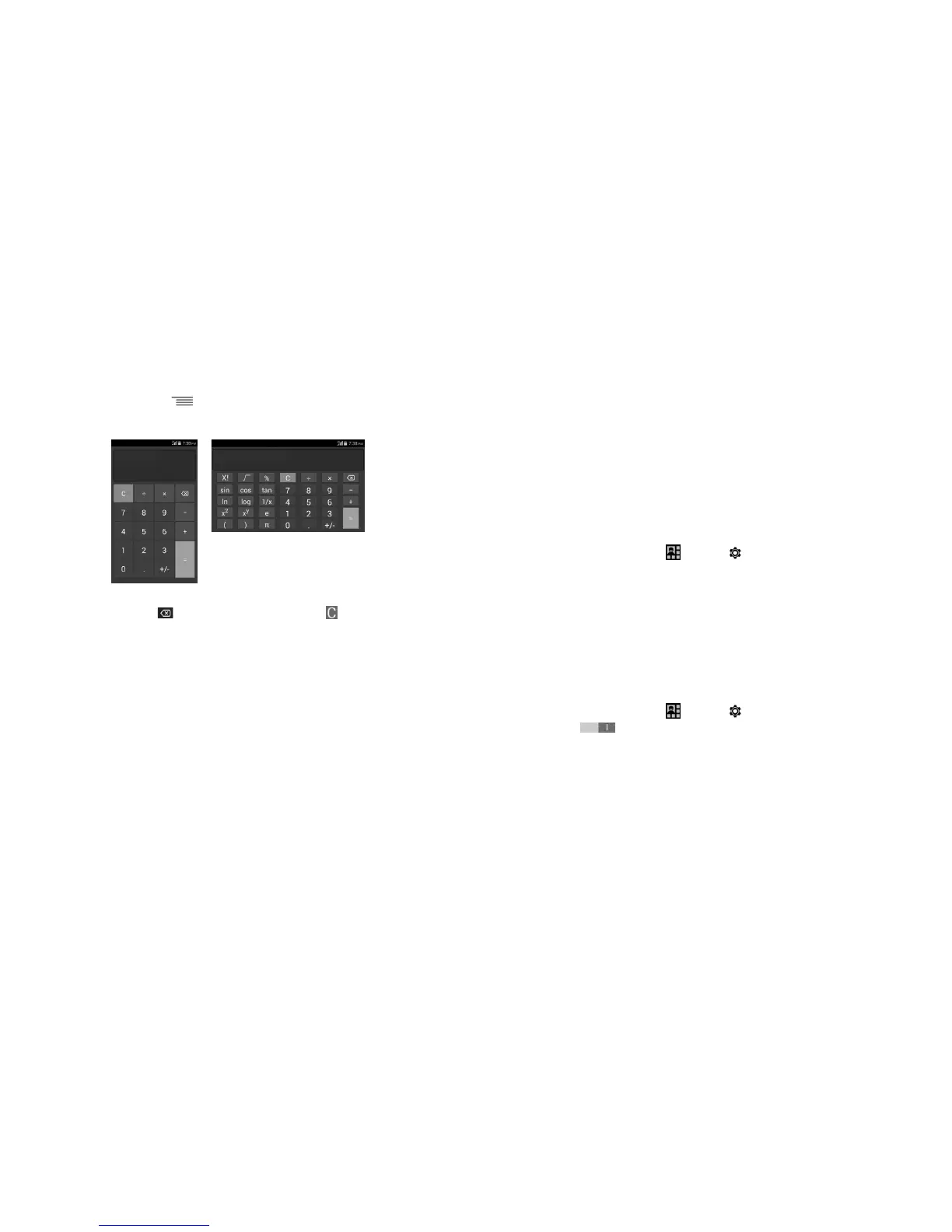65 66
To switch between panels, touch from the basic panel to open the option menu and touch
Scientific calculator; or under auto rotation mode, rotate screen automatically to switch between
Basic calculator and Scientific calculator.
Enter a number and the arithmetic operation to be performed, enter the second number, then touch
"=" to display the result. Touch to delete digits one by one, touch to delete all at one time.
When some numbers or operations have been entered, touch and hold the entering bar to open a
menu offering these further operations:
(1)
• Cut To cut selected text
• Copy To copy selected text
• Paste
(1)
To paste what you have previously copied to the entering bar
(1)
Option will not appear unless copy or cut operation has been made.
6
Getting connected .....................................
To connect to the internet with this phone, you can use GPRS/EDGE/3G networks or Wi-Fi.
6.1 Connecting to the Internet
6.1.1 2G/3G
To activate/deactivate Data roaming
When roaming, you can decide to connect/disconnect to a data service.
• Drag down Notifications panel touch and touch to access Settings.
• More...\Mobile networks\Data roaming.
• Mark/Unmark the Data roaming checkbox to activate or deactivate data roaming.
• When Data roaming is deactivated, you can still perform data exchange with a Wi-Fi connection
(refer to “6.1.2 Wi-Fi”).
6.1.2 Wi-Fi
Using Wi-Fi, you can connect to the Internet when your phone is within range of a wireless network.
Wi-Fi can be used on your phone even without a SIM card inserted.
To turn Wi-Fi on and connect to a wireless network
• Drag down Notifications panel touch and touch to access Settings.
• Touch the switch beside Wi-Fi to turn on/off Wi-Fi.
• Touch Wi-Fi, the detailed information of detected Wi-Fi networks is displayed in the Wi-Fi
networks section.
• Touch a Wi-Fi network to connect. If the network you selected is secured, you are required to
enter a password or other credentials (you may contact your network operator for details). When
finished, touch Connect.
