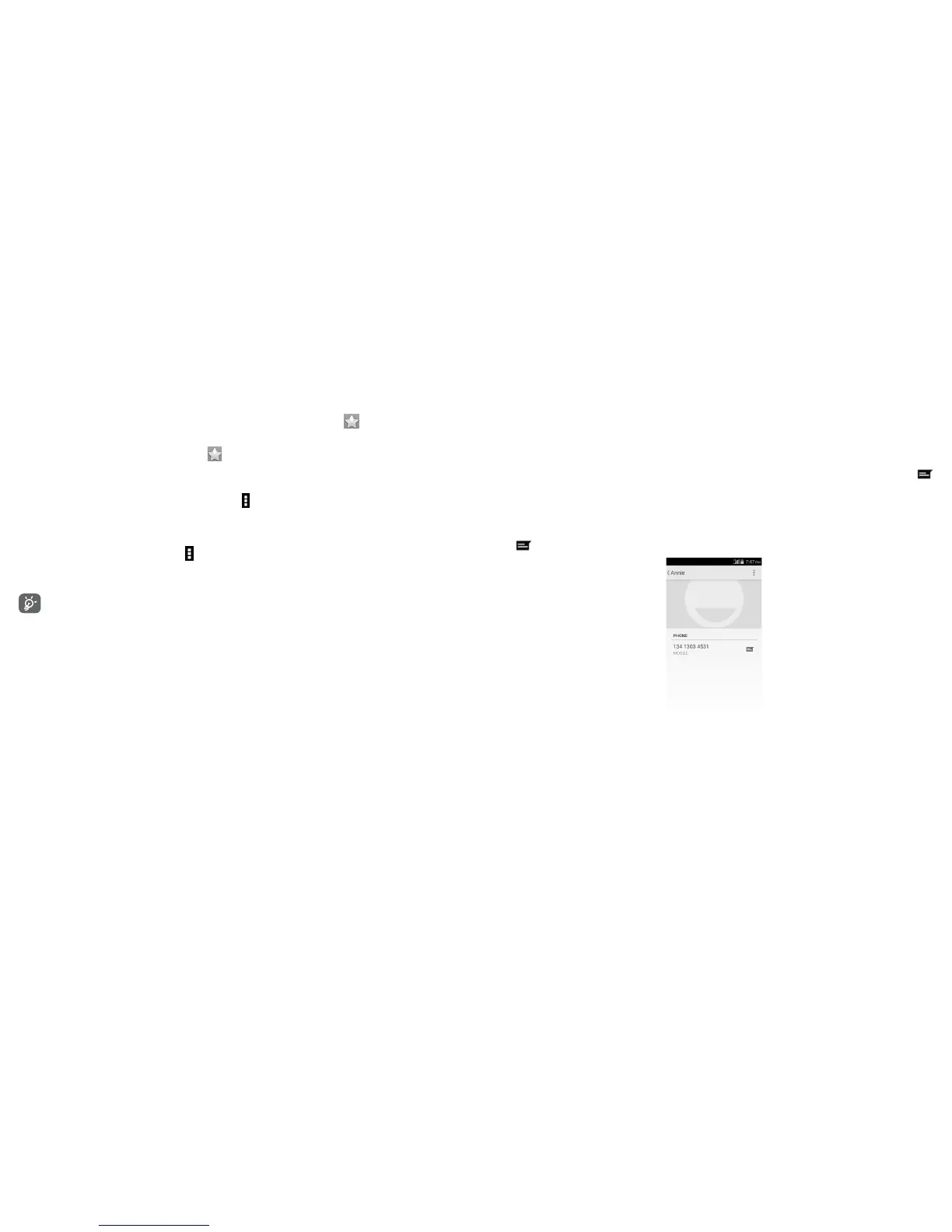39 40
Add to/remove from Favorites
To add a contact to favorites, touch a contact to view details then touch to add the contact to
favorites.
To remove a contact from favorites, touch in contact details screen.
3.3.4 Editing your contacts
To edit contact information, touch the Menu icon in the contact details screen, then touch Edit.
When finished, touch DONE.
Delete a contact
To delete a contact, touch Menu icon and Delete contact from contact (details) screen. Pick the
contact you want to remove and touch OK to confirm. Touch Select all to delete all contacts, touch
Unselect All to cancel the selected ones.
The contact you have deleted will also be removed from other applications on the phone or
web the next time you synchronize your phone.
3.3.5 Communicating with your contacts
From the contacts list, you can communicate with your contacts by making a call or exchanging
messages.
To launch a call to a contact, touch the contact to enter the detail screen, then touch the number.
To send a message to a contact, touch the contact to enter the detail screen, then touch the icon
on the right side of the number.
Use Quick contact for Android
Touch a contact’s picture to open Quick Contact for Android, then you can touch the number or the
icon for the way you want to connect.
The icons available on Quick Contact panel depend on the information you have for the contact and
the applications and accounts on your phone.
