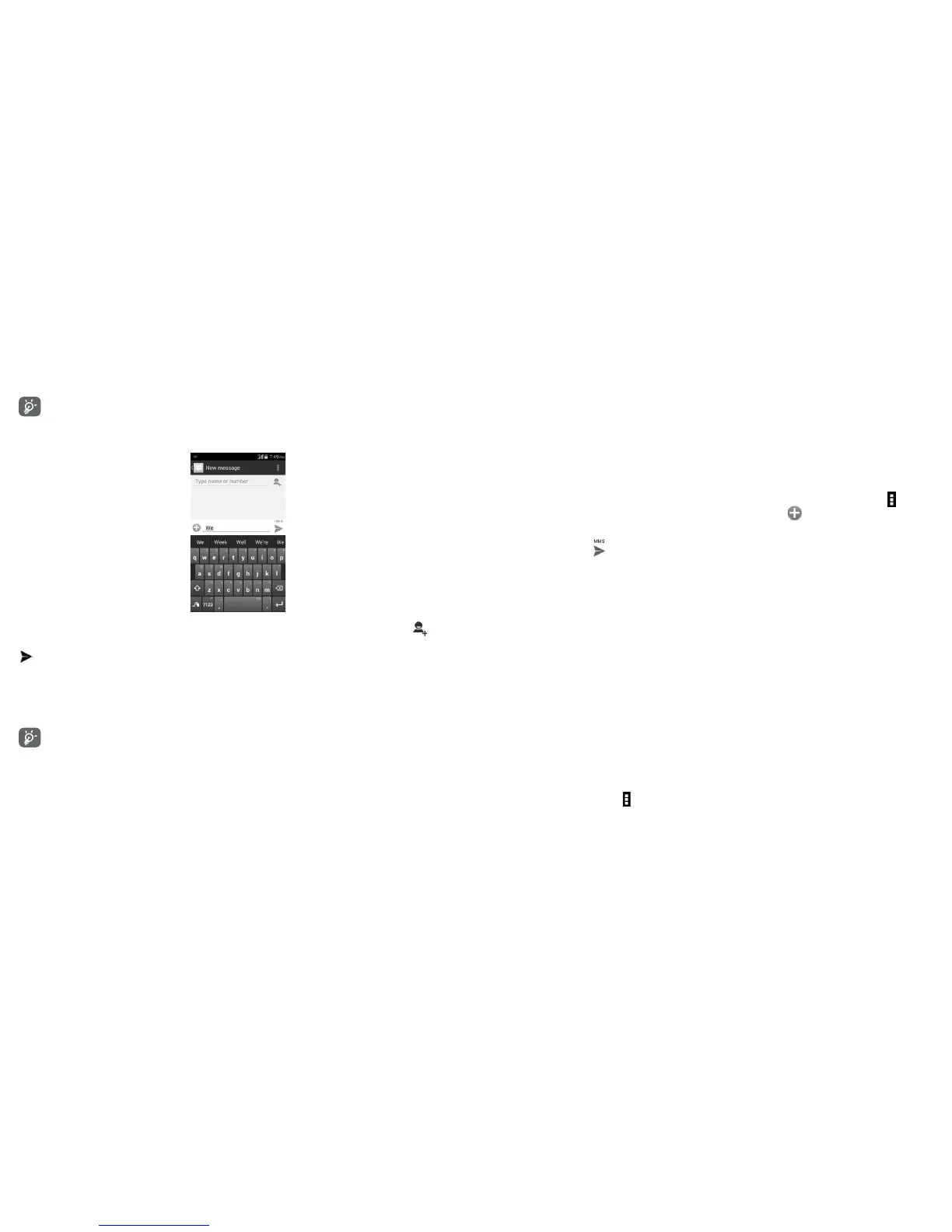45 46
To communicate with a saved contact, touch contact photo to open Quick Contact panel.
For unsaved contacts, touch default photo to add the number to your Contacts.
Sending a text message
Enter the mobile phone number of the recipient on Type name or number bar or touch to add
recipients, touch Type text message bar to enter the text of the message. When finished, touch
to send the text message.
An SMS message of more than 160 characters will be charged as several SMS. When the total number
of characters you have entered is approaching the 160-character limit, a counter will appear on the
lower right corner below Send option of the text box to remind you how many characters are allowed
to be entered in one message.
Specific letters (accent) will increase the size of the SMS, which may cause multiple SMS to be
sent to your recipient.
Sending a multimedia message
MMS enables you to send video clips, images, photos, animations, slides and sounds to other
compatible mobiles and e-mail addresses.
An SMS will be converted to MMS automatically when media files (image, video, audio, slides, etc.) are
attached or subject or email addresses are added.
To send a multimedia message, enter the recipient's phone number in the Type name or number
bar, touch Type text message bar to enter the text of the message. Touch Menu icon to open
the option menu, touch Add subject to insert a subject, and touch to attach picture, video, audio
or file.
When finished, touch to send the multimedia message.
Attach options:
• Take picture Provides access to Camera to capture a new picture to attach.
• Capture video Provides access to Video Camera to record a new video to attach.
• Record audio Launches voice message recorder to record a voice message to attach.
• Contact Provides access to People application to select one or more contact(s) to
attach.
• Pictures Provides access to Gallery application to select a picture as attachment.
• Videos Provides access to Gallery application to select a video as attachment.
• Audio Provides access to Ringtones or Audio to select a ringtone, music track or
audio file as attachment.
• Calendar Provides access to Calendar to select events to attach.
• Slideshow Launches Slide show edit screen, touch Add slide to create a new slide, and
touch currently existing slide to edit it (see following picture). Touch Menu
icon to get more actions, like setting the slide duration, add music, etc.
