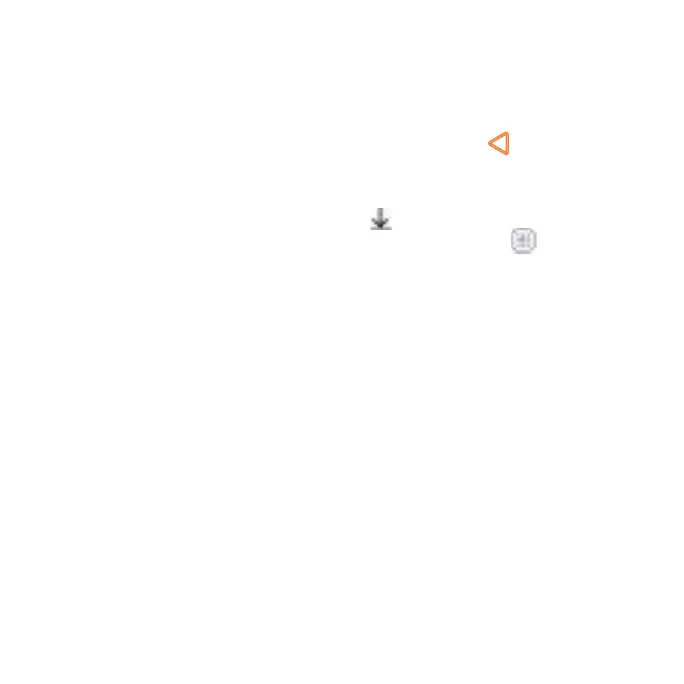English - 79
1.
Tap INSTALL (free apps) or the price (paid apps). If the app is not free,
you need to sign in to your Google Wallet account and select a payment
method.
Caution: Once installed, some apps can access many functions or a
significant amount of your personal data. The Play Store will show you what
the app can access. Tap ACCEPT to proceed, or press
to cancel.
2.
Wait for the app to be downloaded and installed automatically. Payment
needs to be authorized before paid apps start downloading.
The app is successfully installed when the
icon appears in the status bar.
Open the app from this notification or by locating it in Apps
.
Creating a Google Wallet account
You must set up a Google Wallet account to purchase items from the Play
Store.
Choose one of the following:
• On your computer, go to wallet.google.com to create a Google Wallet
account.
• The first time you use your phone to buy an item from Google Play Store,
you’re prompted to enter your billing information to set up a Google Wallet
account.
Warning! When you’ve used Google Wallet once to purchase items from the
Play Store, the phone remembers your password so you don’t need to enter
it the next time. For this reason, you should secure your phone to prevent
others from using it without your permission.
