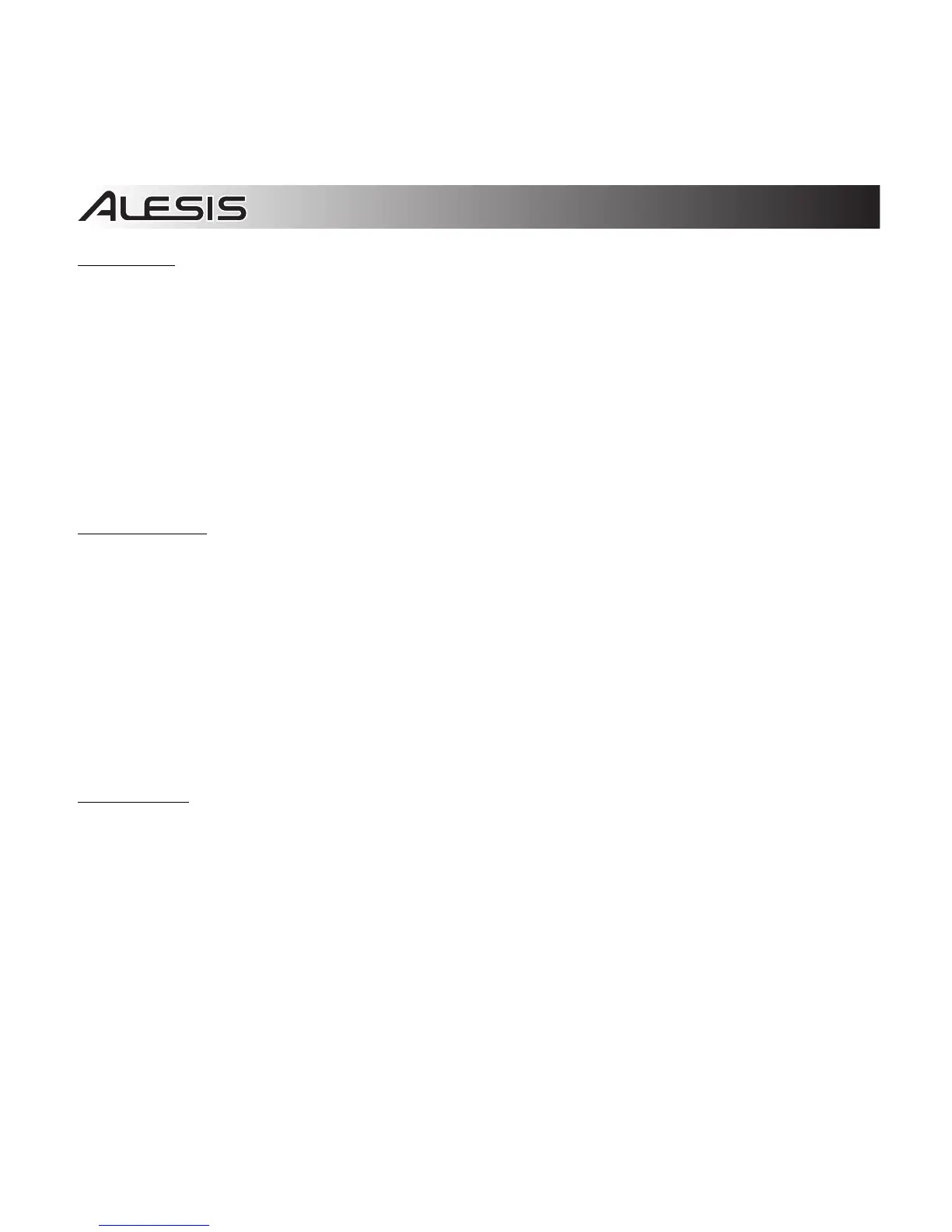8
Windows 7:
1. Use the included USB cable to connect the iO Hub to your computer.
2. Go to Start Menu Control Panel Hardware and Sound Sound.
3. Click the Playback tab and select iO Hub as the default device.
4. Click the Recording tab and select iO Hub as the default device.
5. Click Properties in the lower right-hand corner.
6. In the new window, click the Advanced tab and select 2-channel, 16-bit, 44100 Hz (CD
Quality) as the default format.
7. Uncheck both boxes under Exclusive Mode.
8. Click the Levels tab and set the slider to "5."
9. Click OK to close the Properties window.
10. Click OK to close the Sound control panel.
Windows Vista:
1. Use the included USB cable to connect the iO Hub to your computer.
2. Go to Start Menu Control Panel Sound. (If you don't see Sound, select Switch to
Classic View, and the Sound Control Panel should become available.)
3. Click the Playback tab and select iO Hub as the default device.
4. Click the Recording tab and select iO Hub as the default device.
5. Click Properties in the lower right-hand corner.
6. In the new window, click the Advanced tab and select 2-channel, 16-bit, 44100 Hz (CD
Quality) as the default format.
7. Uncheck both boxes under Exclusive Mode.
8. Click OK to close the Properties window.
9. Click OK to close the Sound control panel.
Windows XP:
1. Use the included USB cable to connect the iO Hub to your computer.
2. Go to Start Menu Control Panel Sounds and Audio Devices.
3. Click the Audio tab.
4. Under Sound Playback and Sound Recording, select iO Hub as the default device.
5. Click OK.
