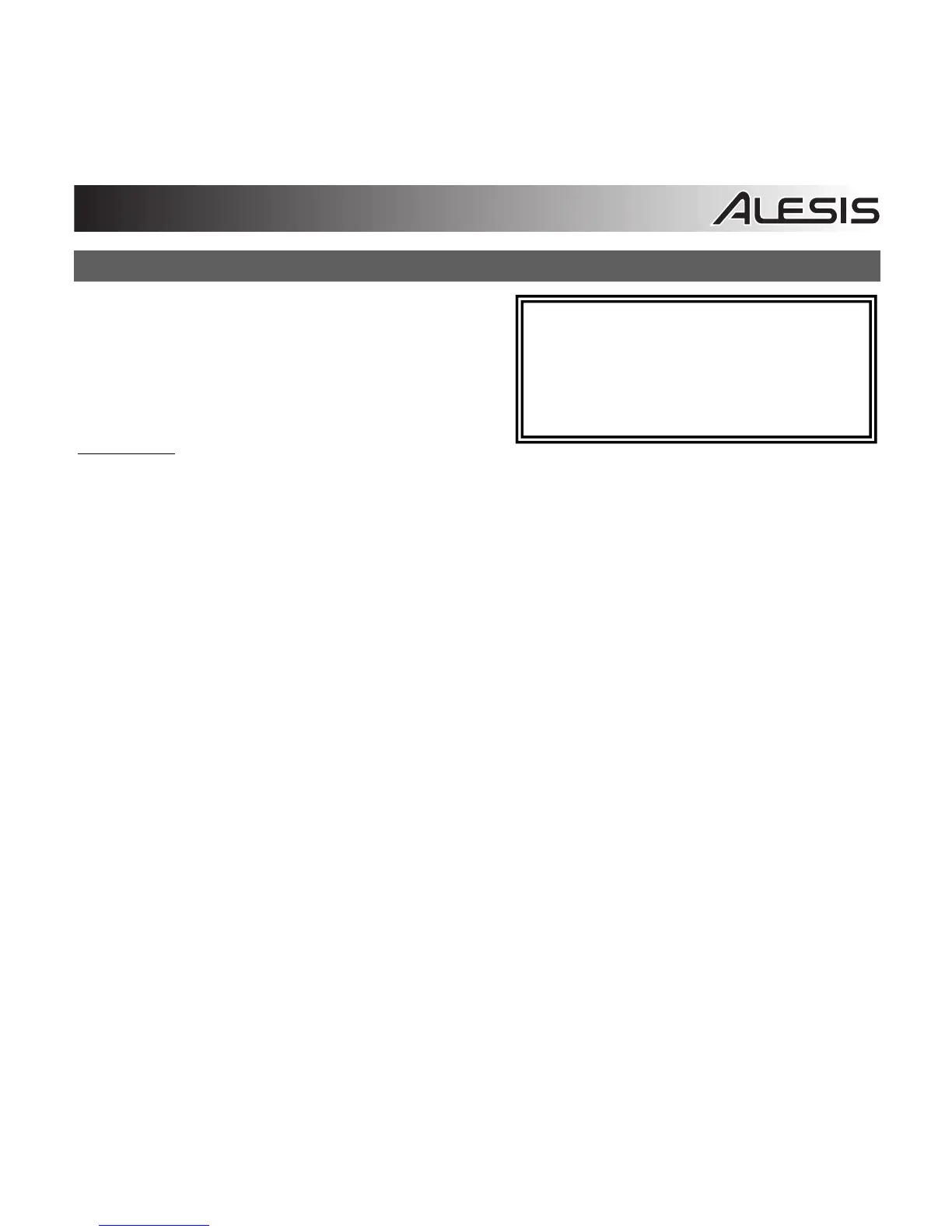7
Audio Setup
iO Hub is a class-compliant device that can be used
with any digital audio workstation or recording
software that supports USB audio. To enable your iO
Hub to send and receive audio to and from your
computer, see the following instructions for your
computer’s operating system:
Windows 8:
1. Use the included USB cable to connect the iO Hub to your computer.
2. Go to the Start Menu, click the lower-left corner of the screen to go to the Desktop.
3. In the Taskbar, locate the Volume Control "Speaker" icon. Right-click the speaker and select
Playback Devices.
4. In the Windows Sound control panel select the Playback tab and select iO Hub as the default
device.
5. Click the Recording tab and select iO Hub as the default device.
6. Click Properties in the lower right-hand corner.
7. In the new window, click the Advanced tab and select 2-channel, 16-bit, 44100 Hz (CD
Quality) as the default format.
8. Uncheck both boxes under Exclusive Mode.
9. Click the Levels tab and set the slider to "50."
10. Click OK to close the Properties window.
11. Click OK to close the Sound control panel.
Be sure your audio software program is set
up to receive audio from iO Hub. This can
usually be done in your software's
"Preferences" or "Device Setup." Please
consult your software manual for more
information.
