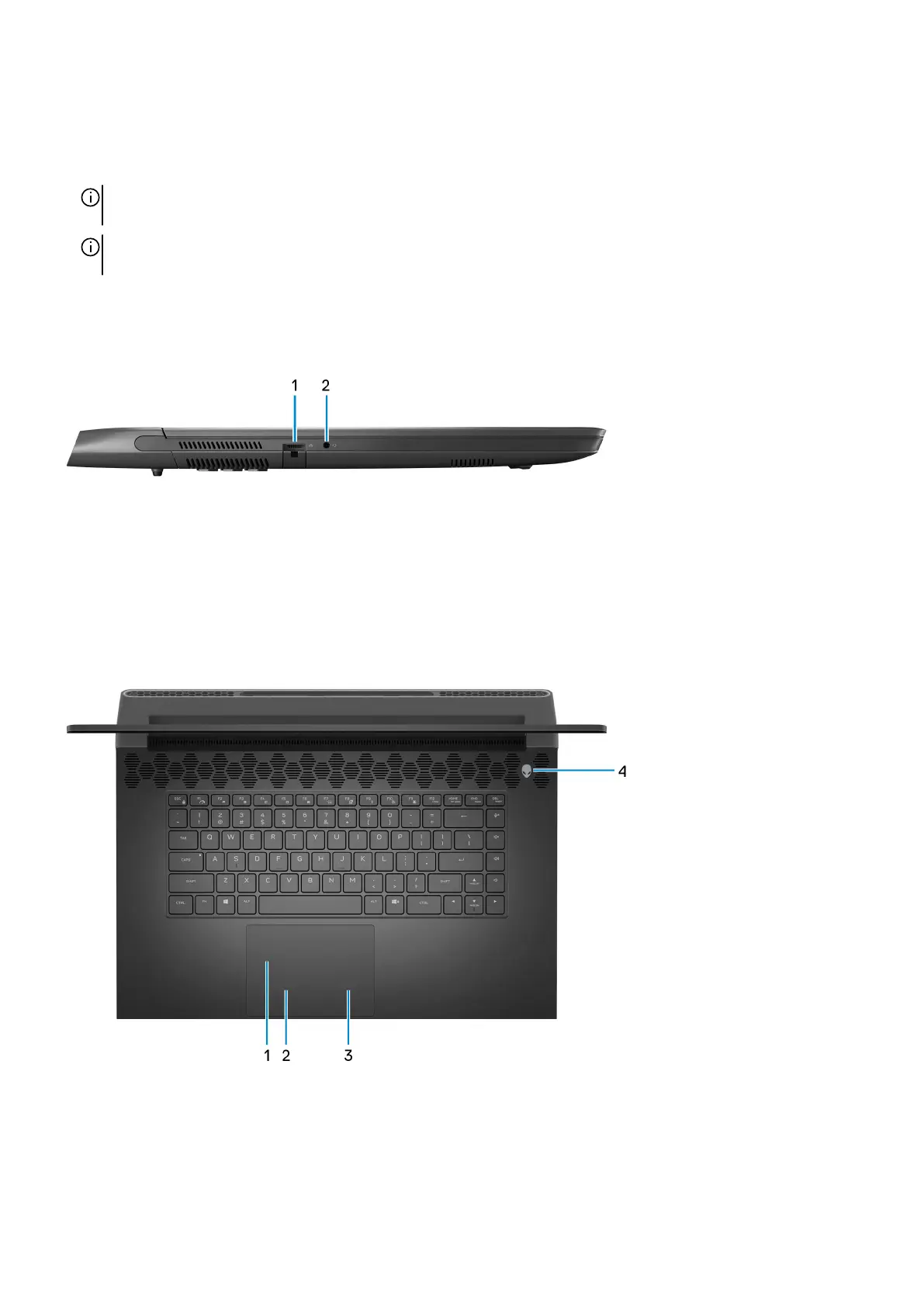2. USB 3.2 Gen 1 port with PowerShare
Connect devices such as external storage devices and printers.
Provides data transfer speeds up to 5 Gbps. PowerShare enables you to charge your USB devices even when your computer is
turned off.
NOTE: If your computer is turned off or in hibernate state, you must connect the power adapter to charge your devices using
the PowerShare port. You must enable this feature in the BIOS setup program.
NOTE: Certain USB devices may not charge when the computer is turned off or in sleep state. In such cases, turn on the
computer to charge the device.
Left
1. Network port
Connect an Ethernet (RJ45) cable from a router or a broadband modem for network or Internet access.
2. Universal audio jack
Connect headphones or a headset (headphone and microphone combo).
Top
1. Touchpad
Move your finger on the touchpad to move the mouse pointer. Tap to left-click and two fingers tap to right-click.
2. Left-click button
6