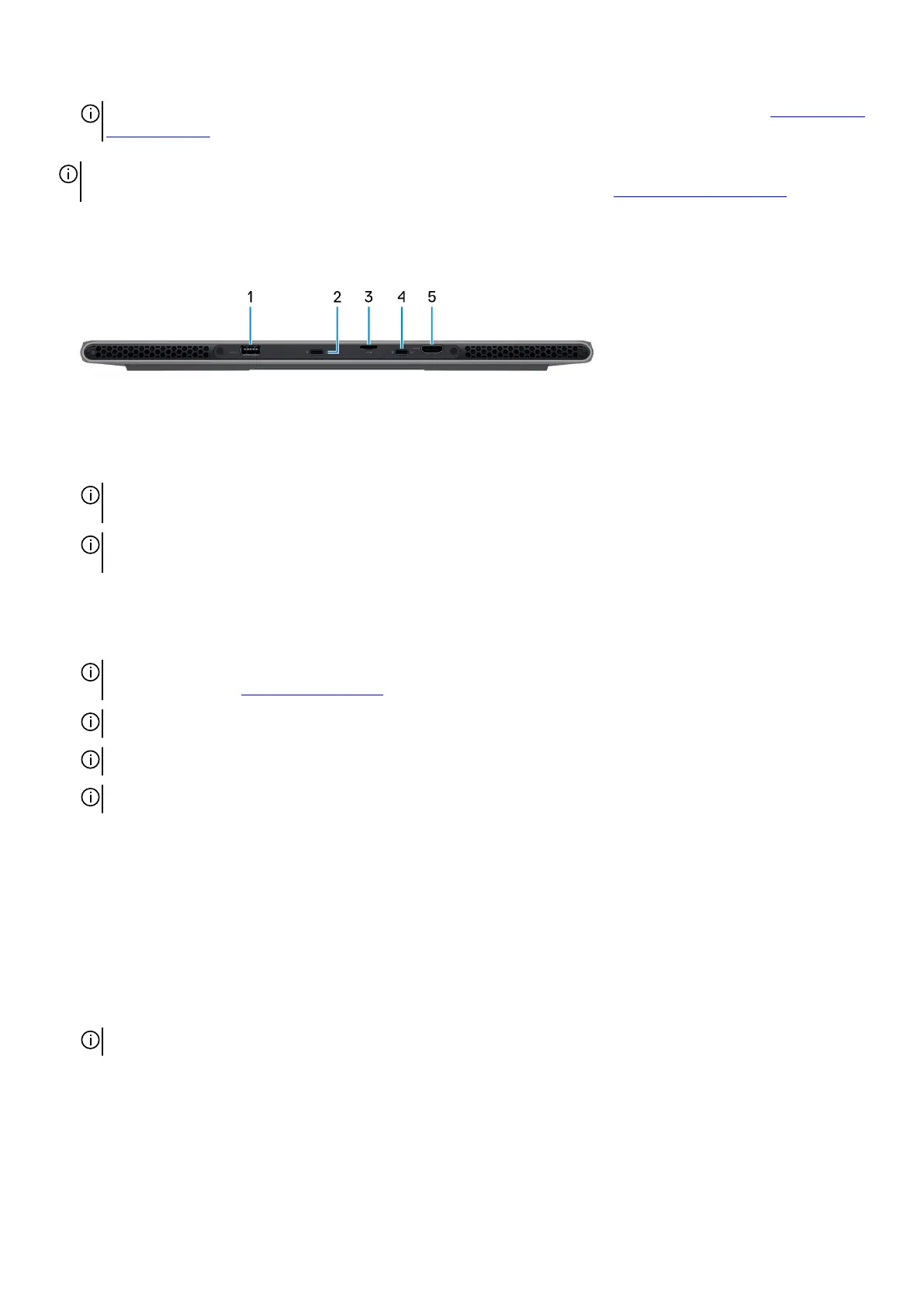NOTE: You can customize power-button behavior in Windows. For more information, see Me and My Dell at www.dell.com/
support/manuals.
NOTE: This computer supports AlienFX, which lets you choose from an array of color and transition effects across multiple zones
on the computer, including the keyboard and power button. For more information, see Alienware Command Center.
Back
1. USB 3.2 Gen 1 port with PowerShare
Connect devices such as external storage devices and printers.
Provides data transfer speeds up to 5 Gbps. PowerShare enables you to charge your USB devices even when your computer is
turned off.
NOTE: If your computer is turned off or in hibernate state, you must connect the power adapter to charge your devices using
the PowerShare port. You must enable this feature in the BIOS setup program.
NOTE: Certain USB devices may not charge when the computer is turned off or in sleep state. In such cases, turn on the
computer to charge the device.
2. Thunderbolt 4.0 port with Power Delivery and DisplayPort
Supports USB4, DisplayPort 1.4, Thunderbolt 4 and also enables you to connect to an external display using a display adapter.
Provides data transfer rates of up to 40 Gbps for USB4 and Thunderbolt 4.
NOTE: You can connect a Dell Docking Station to the Thunderbolt 4 ports. For more information, see the knowledge base
article SLN286158 at www.dell.com/support.
NOTE: A USB Type-C to DisplayPort adapter (sold separately) is required to connect a DisplayPort device.
NOTE: USB4 is backward compatible with USB 3.2, USB 2.0, and Thunderbolt 3.
NOTE: Thunderbolt 4 supports two 4K displays or one 8K display.
3. microSD-card slot
Reads from and writes to the microSD card. The computer supports the following card types:
● microSecure Digital (microSD)
● microSecure Digital High Capacity (microSDHC)
● microSecure Digital Extended Capacity (microSDXC)
4. USB 3.2 Gen 2 Type-C port with DisplayPort and PowerDelivery
Connect devices such as external storage devices, printers, and external displays.
Supports Power Delivery that enables two-way power supply between devices. Provides up to 15 W power output that enables
faster charging.
NOTE: A USB Type-C to DisplayPort adapter (sold separately) is required to connect a DisplayPort device.
5. HDMI 2.1 port
Connect to a TV, external display or another HDMI-in enabled device. Provides video and audio output.
8
