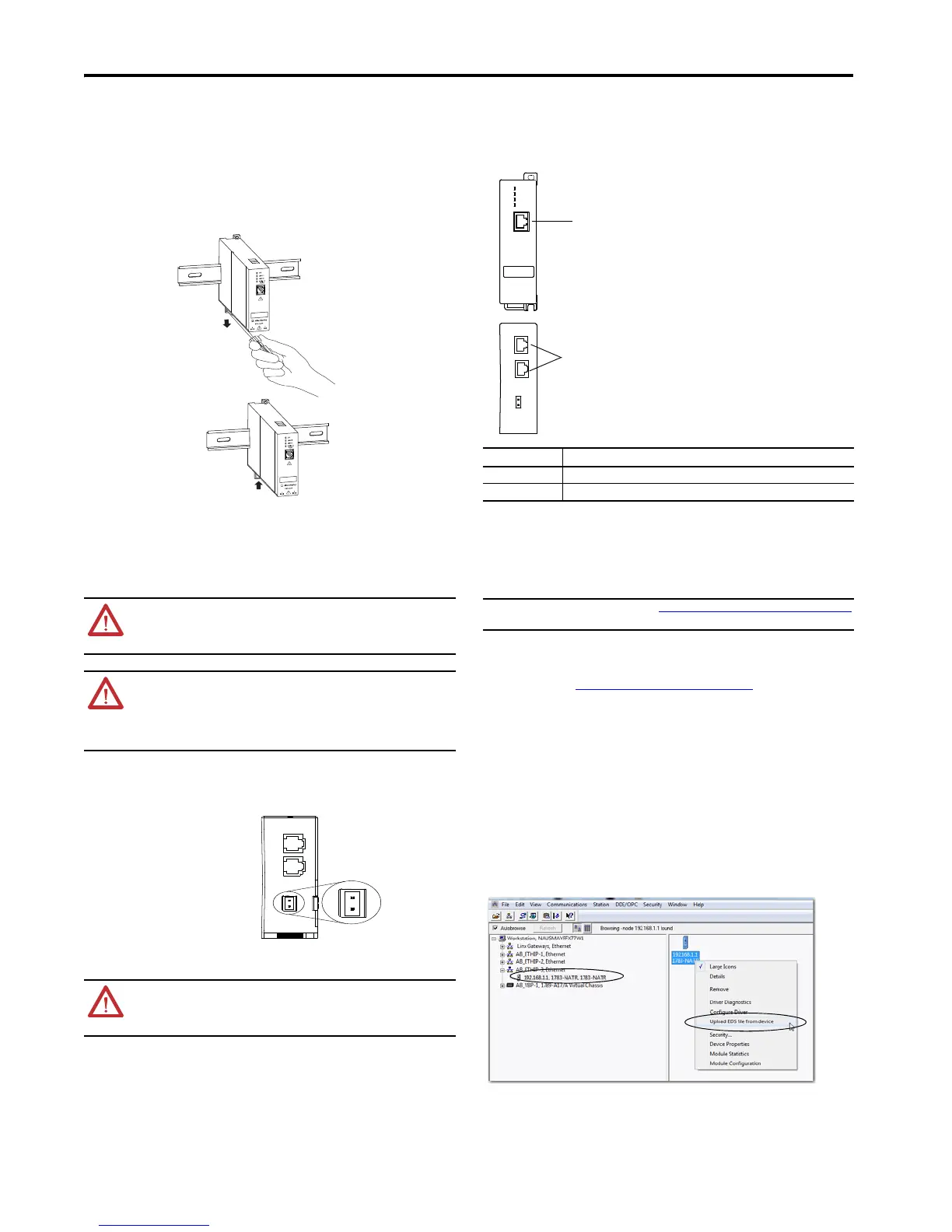4 Configurable NAT Router
Rockwell Automation Publication 1783-PC017B-EN-P - May 2016
DIN Rail Mounting
To install the 1783-NATR router on a DIN rail, follow these steps.
1. Mount your DIN rail.
2. Use a screwdriver to open the latch at the bottom of the 1783-NATR router.
3. Hook the latch over the DIN rail while holding the latch open with your screwdriver.
4. Remove the screwdriver and push the latch to close.
The top figure shows the use of a screwdriver to open the latch so that you can remove the 1783-NATR router
from the DIN rail. The bottom figure shows the latch at the bottom of the 1783-NATR router in the open
position.
Panel Mounting
To panel mount a 1783-NATR router, follow these steps.
1. Use the 1783-NATR router as a template and mark pilot holes on your panel.
2. Drill the pilot holes for M4 or #8 screws.
Wire the NAT Device
Provide DC power to the 1783-NATR router by using the DC connector at the bottom of the 1783-NATR router.
1783-NATR Router Terminals
Connect the RJ45 Ports
Follow these steps to connect the copper Ethernet ports on the 1783-NATR router.
1. Locate the copper Ethernet RJ45 ports on the front and bottom of the 1783-NATR router, as shown in the
figure.
2. Connect one end of an Ethernet cable to the front panel port used as a device port.
3. Connect the other end of the Ethernet cable to the device in your network.
4. Connect one end of a second Ethernet cable to a port at the bottom of the 1783-NATR router.
5. Connect the other end of the Ethernet cable to the linear or ring network.
6. If your network uses the other port at the bottom of the 1783-NATR router, repeat this process for the other
port.
Download the EDS File
To use RSLinx Classic communication software to configure the 1783-NATR router, follow these steps to
download the EDS file for the 1783-NATR router.
1. Obtain the EDS file from http://www.rockwellautomation.com/resources/eds/
.
2. From the Network pull-down menu, choose the EtherNet/IP network.
3. From the Device Type pull-down, choose Communication Adapter.
4. In the Bulletin/catalog number field, type 1783-NATR.
5. Click Search.
6. Click Download to download the EDS file for the 1783-NATR router.
7. Save the file to a location on your computer.
8. Use your configuration software to register the downloaded file.
a. If you are using RSLinx Classic communication software, use the EDS Hardware Installation Tool.
b. Choose Start>All Programs>Rockwell Software>RSLinx>Tools.
Upload the Embedded EDS File from the Device
1. Open RSLinx Classic.
2. Navigate to your 1783-NATR router.
3. Right-click the device and select Upload EDS file from device.
4. Click Next at each EDS window.
5. At the successful completion window, click Finish.
WARNING: When you connect or disconnect the Removable Terminal Block (RTB) with field side
power applied, an electrical arc can occur. This could cause an explosion in hazardous location
installations.
Be sure that power is removed or the area is nonhazardous before proceeding.
WARNING: To comply with UL/CUL requirements, this equipment must be powered from a
source compliant with the following:
• IEC 60950-1 Ed. 2.1, Clause 2.5 - LIMITED POWER SOURCES
• IEC 61010-2-201 Ed. 1, Clause 9.4 - Limited-energy Circuits
All wiring must comply with applicable electrical installation requirements (for example., N.E.C.
article 501-4(b)).
WARNING: If you connect or disconnect the communications cable with power applied to this
module or any device on the network, an electrical arc can occur. This could cause an explosion in
hazardous location installations.
Be sure that power is removed or the area is nonhazardous before proceeding.
Item Description
1 Public port on 1783-NATR router front panel
2 Ports on 1783-NATR router bottom for connection to the linear or ring network
IMPORTANT When configuring a DLR, see Device Level Ring (DLR) Network Considerations
on page 3
to avoid adversely impacting your network.
