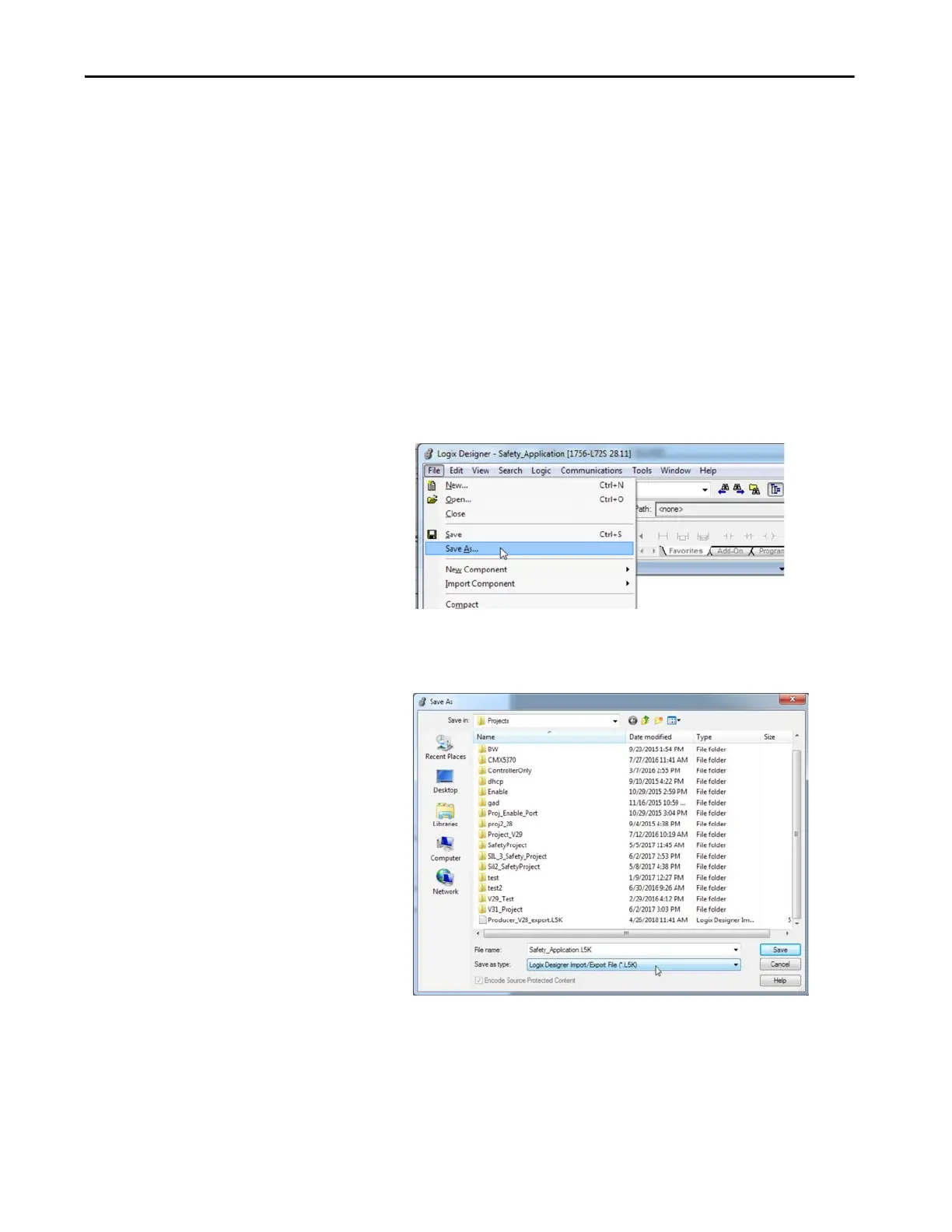Rockwell Automation Publication 1756-RM100F-EN-P - October 2018 89
Replacement Considerations with Safety Applications Chapter 4
Convert a Safety Application
To convert from a Compact GuardLogix 5370 or GuardLogix 5570 controller
to a Compact GuardLogix 5380 or GuardLogix 5580 controller, follow this
procedure:
1. Export the project to an ASCII .L5K or XML .L5X file.
In a pre-version 31 Release, export the project to an ASCII .L5K or
XML .L5X file. You can only export a project if you have the project file
open.
a. From the File menu, choose Save As.
b. In the File name field, enter a name for the export file. You do not
need to add a file extension, but if you do, you must use the .L5K
extension.
c. Choose Logix Designer Import/Export File (*.L5K, .L5X) from the
Save As Type field. Note that you can skip this step if you entered the
extension (.L5K or .L5X) in step b.
d. Click Save to export the project file.
TIP The example in this procedure converts a 1756-L72S controller to a
1756-L84ES controller.
