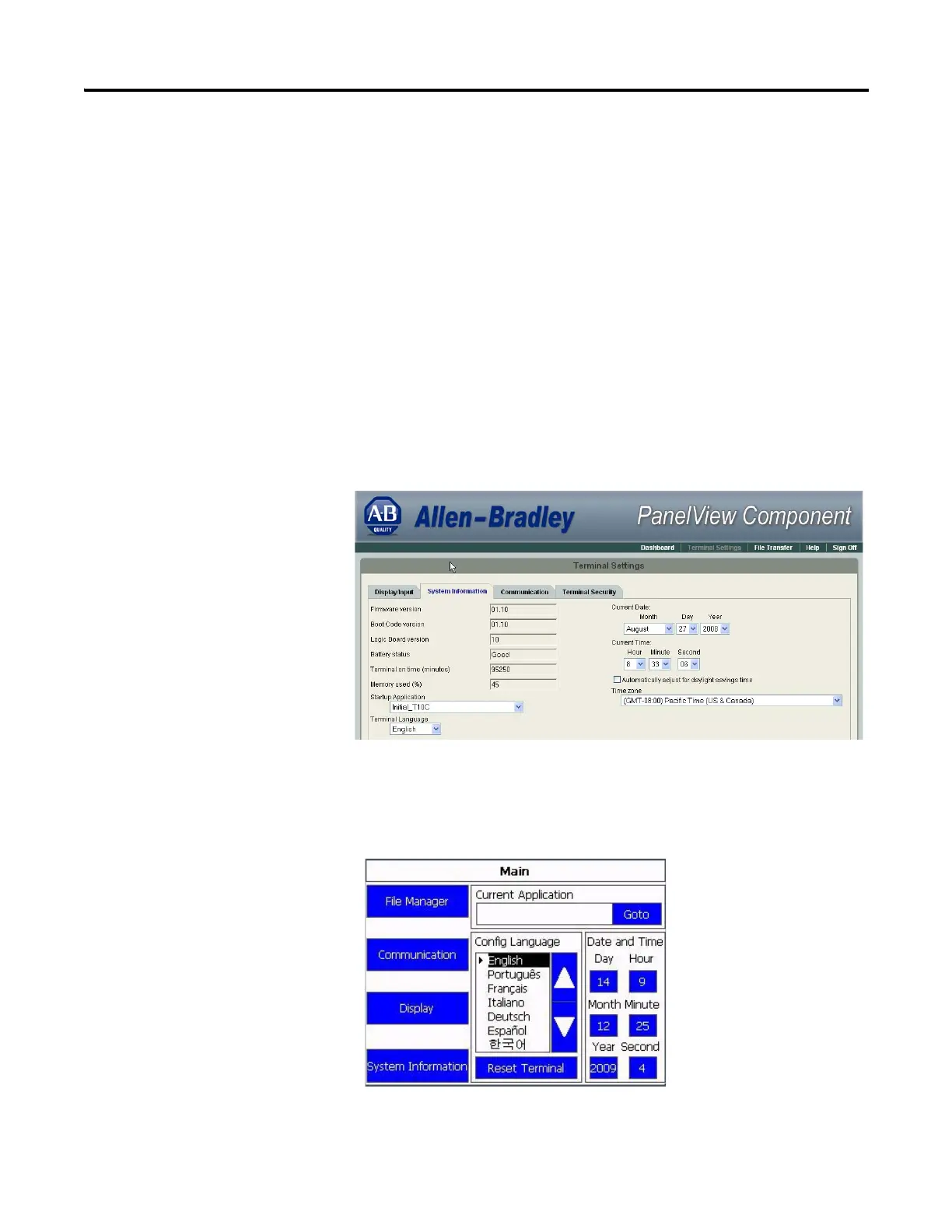24 Publication 2711C-UM001I-EN-P - July 2014
Chapter 2 Configuration Mode
Select a Terminal Language
You can change the terminal display language. The terminal is shipped with the
English, Portuguese, French, Italian, German, Spanish, and Chinese fonts
installed. Korean is available but you must first install the Korean font. Refer to
page 76 for information on how to install the font by upgrading the firmware.
Follow these steps to change the terminal language using the PanelView Explorer
Startup window.
1. Go to the PanelView Explorer Startup window.
2. Click the Terminal Settings link.
3. Click the System Information tab.
4. Select a language from the Terminal Language pull-down list.
5. Click Apply or click Cancel to restore the current setting.
On the C400, C600 and C1000 terminals the default language is set on the Main
menu. Just click the up and down arrows to select the language.
Follow these steps to change the language on the C200 and C300 terminals.
