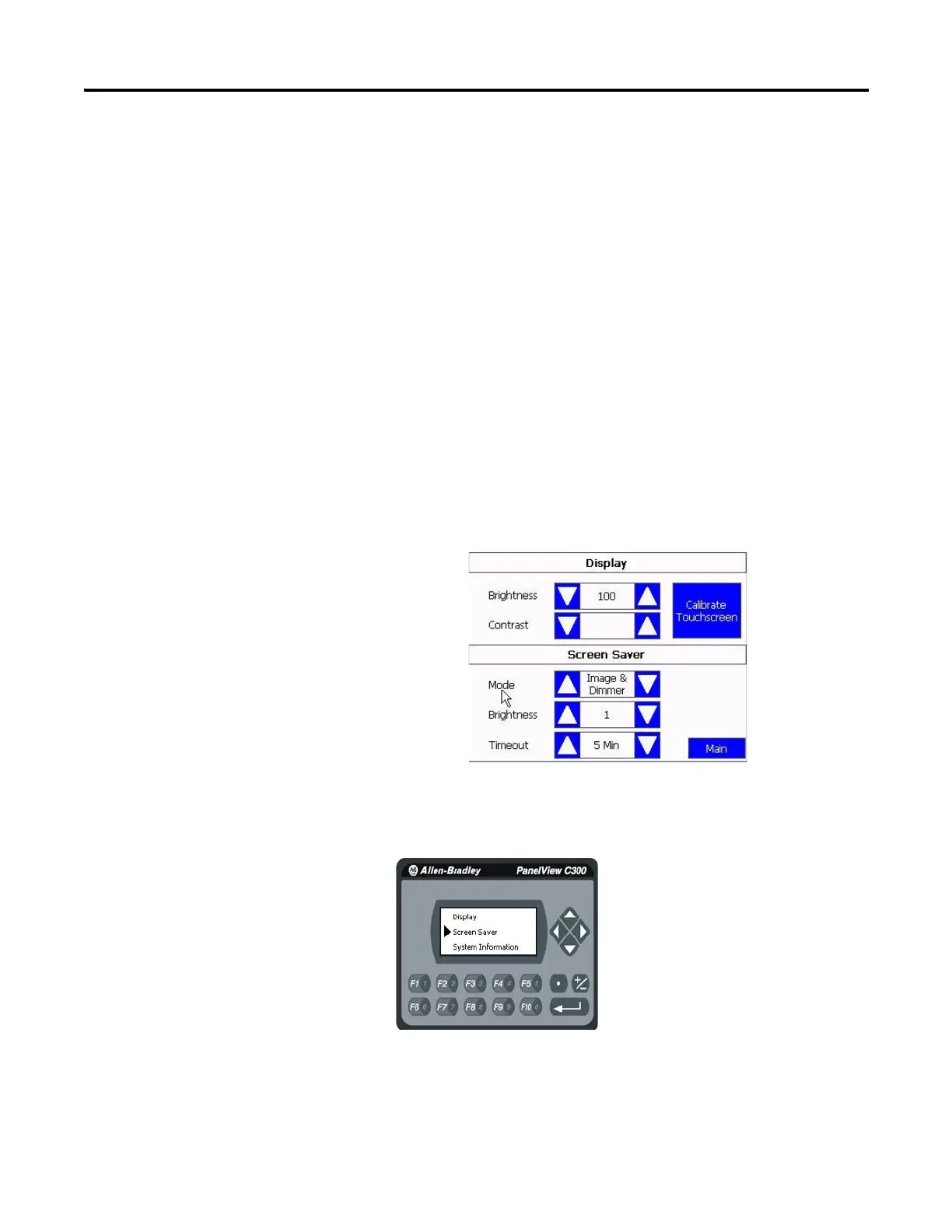28 Publication 2711C-UM001I-EN-P - July 2014
Chapter 2 Configuration Mode
6. Drag the slider to adjust the screen saver brightness.
7. Click Apply, or click Cancel to restore the current screen saver settings.
To disable the screen saver or dimmers, select Disable Screen Saver and Dimmer
from the screen saver mode list.
Follow these steps to configure the screen saver from the C400, C600 and C1000
terminals.
1. Click Display on the menu list.
2. Select the Mode.
Mode = Image, Disable, Dimmer, Image and Dimmer.
3. Select the brightness.
Brightness 1…100, increments of 1.
4. Select the idle time.
Choices are 1, 2, 5, 10, 15, 20, 30, or 60 min.
Follow these steps to configure the screen saver from the C200 and C300
terminals.
1. Select Screen Saver on the menu list and press the enter key.
2. Press F1 to select the Mode.
