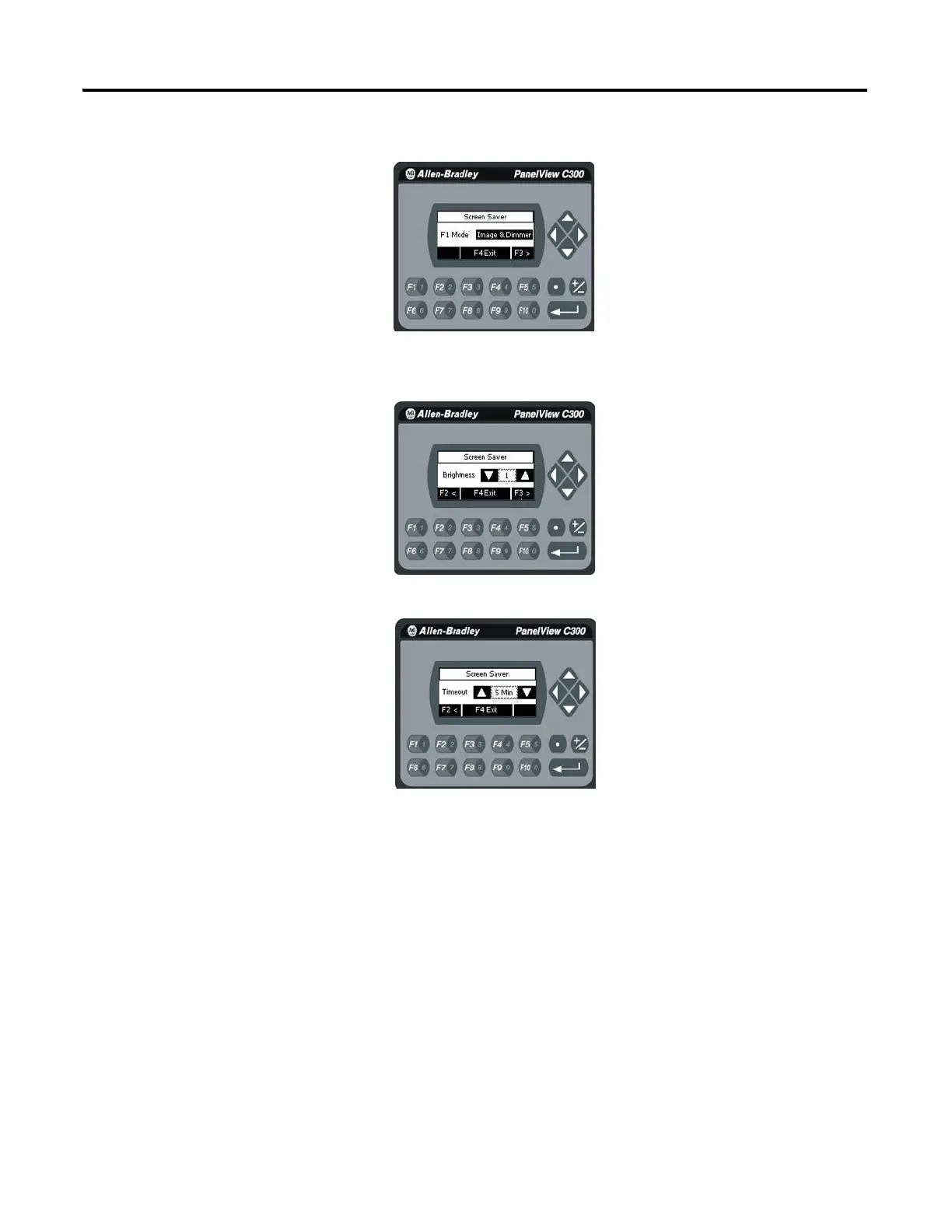Publication 2711C-UM001I-EN-P - July 2014 29
Configuration Mode Chapter 2
Mode = Image, Disable, Dimmer, Image and Dimmer.
3. Press F3 and use the arrows to select the brightness.
Brightness 1…100, increments of 1.
4. Press F3 to get to the Timeout selection.
5. Press F1 to select the time.
Choices are 1, 2, 5, 10, 15, 20, 30, or 60 min.
Replace the Screen Saver Image
The default screen saver image is a floating Allen-Bradley logo in a bitmap
format. The name of the default screen saver is 'Screen Saver' with a .bmp file
type. You can replace the default screen saver with your own bitmap image, but
the file must have the same name as the default screen saver.
To replace the screen saver image:
1. Create a small bitmap image no larger than 128 x 128 pixels.
