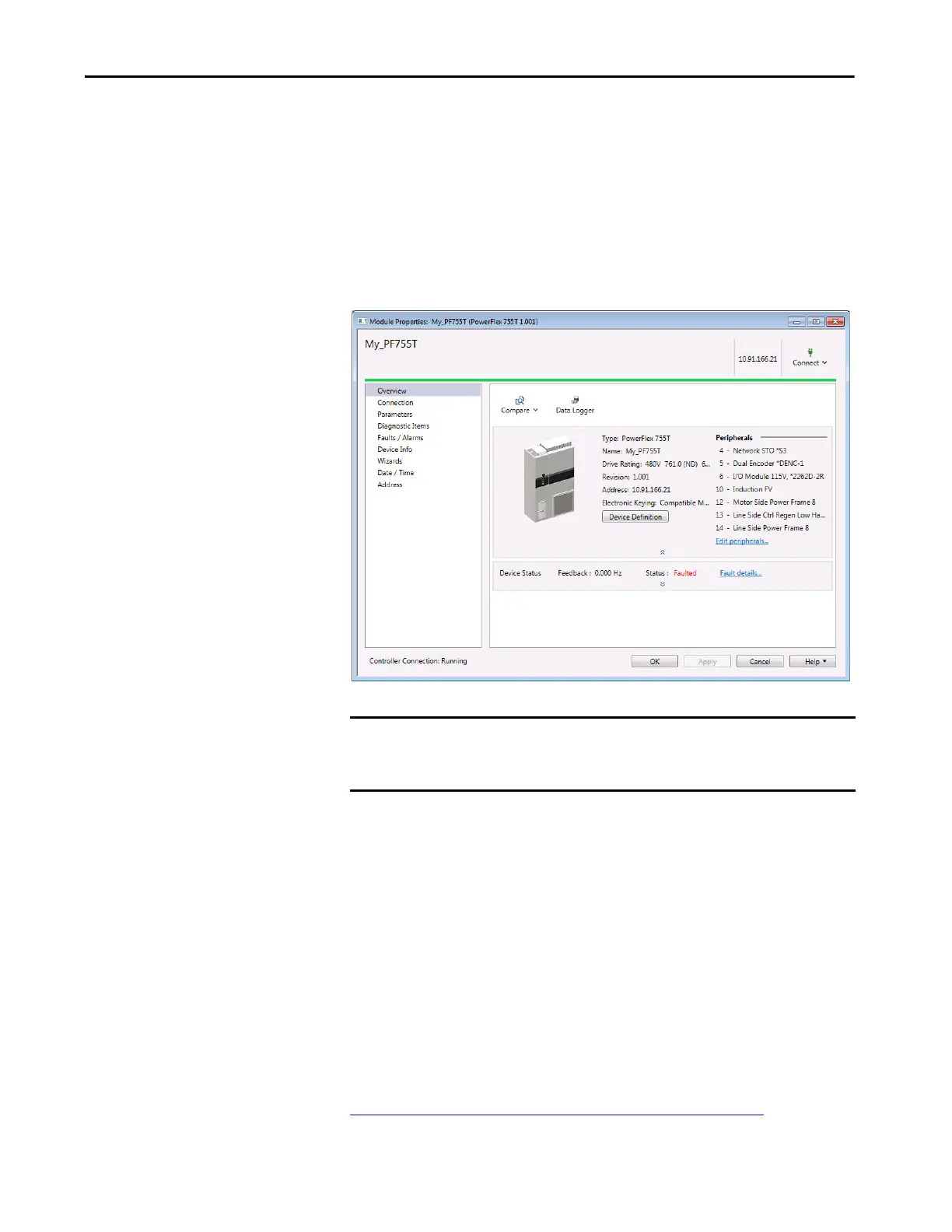Rockwell Automation Publication 750COM-UM009A-EN-P - May 2017 65
Configuring the Drive in a Logix System Chapter 3
4. Correlation is performed so the configuration in the project matches the
configuration in the physical drive. If differences are found, you need to
select either ‘Use Project’ or ‘Use Physical’ for each identified item.
Check the boxes for your specific needs. To show additional information
about the differences, select the More Details pull-down menu.
5. Click Continue.
After a few moments, the Module Properties dialog box will use a green
bar to indicate that it is connected to the drive.
6. Click OK to close the Module Properties dialog box for the drive.
Updating the AOPs and
Database Files
Each version of the RSLogix 5000 / Studio 5000 application ships with the
latest versions of available AOPs. However, new drives (new AOPs), updates
(software enhancements and anomaly fixes), and device database files that are
required for new firmware releases can occur at any time. If you are missing any
of the following, you can obtain the AOP and database updates via free
download at the Product Compatibility and Download Center (PCDC):
• An AOP for a specific drive
• A specific feature, such as ADC
• A desired firmware revision in an existing AOP
http://compatibility.rockwellautomation.com/Pages/home.aspx
IMPORTANT The I/O OK box in the upper left of the Logix Designer application dialog box
must be steady green. There must not be a yellow warning symbol in the
tree view under the I/O Configuration folder next to the drive.
