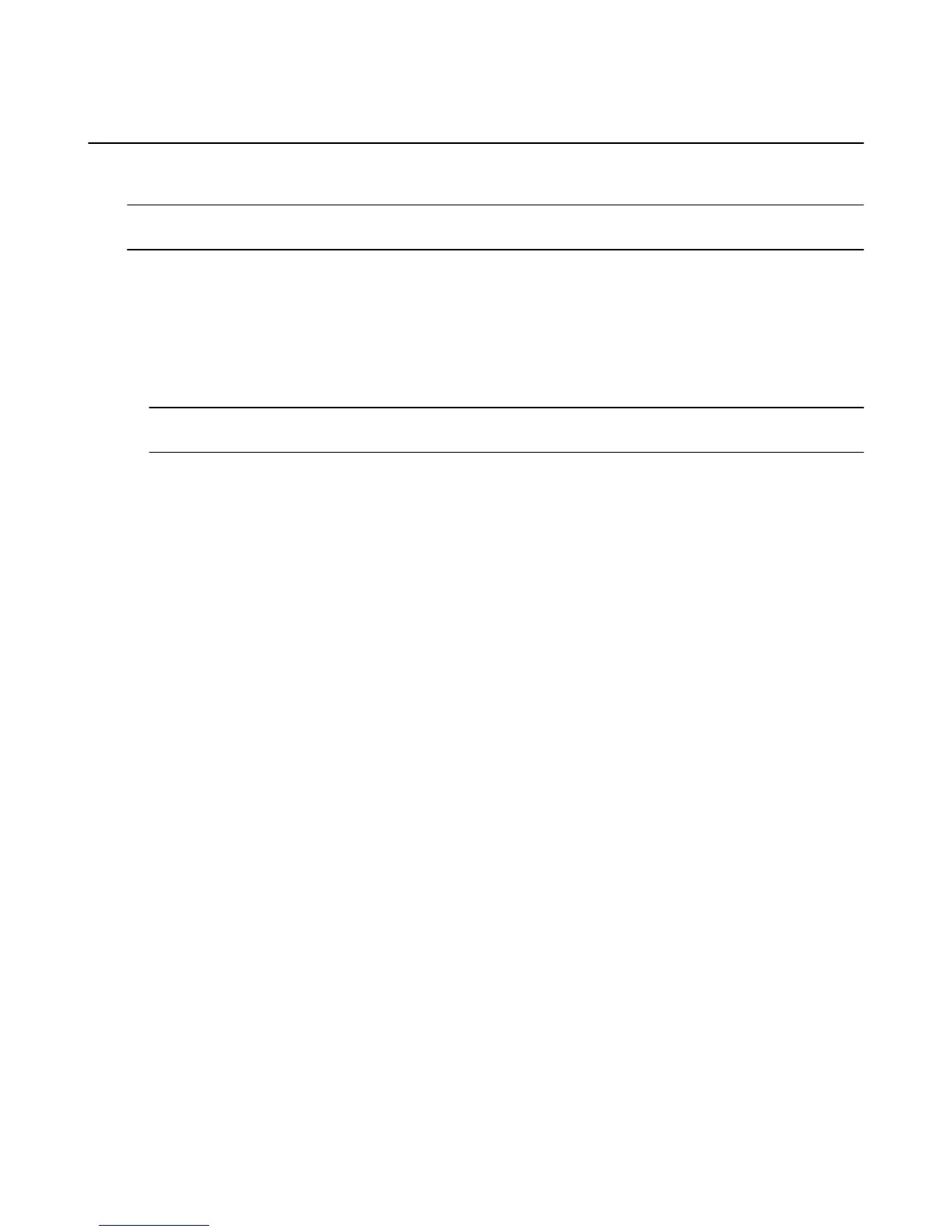Set Up Parental Controls
With Parental Controls, you can block purchases and restrict access to Amazon movies, TV shows,
games, apps, photos, and more.
Note: Parental controls do not restrict content in third-party applications. Parental controls for third-party applications
are determined by the app provider.
When entering the PIN, you will need to use an Amazon remote or the Fire TV Remote App. You cannot
use a third-party remote.
1. From the Home screen, select Settings, and then select Parental Controls.
2. Using your remote, press the Select button to turn parental controls On or Off.
3. Enter your Parental Controls PIN, and then select Next.
Your PIN is the same PIN you use for other Amazon services such as Amazon Instant Video.
Note: If you forget your PIN, go to Amazon Instant Video SettingsAmazon Instant Video Settings (Amazon.com full
site)Amazon Instant Video Settings (https://www.amazon.com/video/settings) to reset your Parental Controls PIN.
4. After you set a PIN, you can set one or more of the following settings:
• Require a PIN for all purchases
• Require a PIN for Amazon Instant Video only
• Block the ability to view or purchase certain content types, such as games, apps, or photos
• Change your Parental Controls PIN
After you enable Parental Controls, most actions related to content viewing, purchasing, or changing
settings will require you to enter your Parental Controls PIN.
Related Help Topics
Turn Off In-App Purchasing on page 60
Set Up Your Amazon Instant Video PIN
Set Up Parental Controls
15