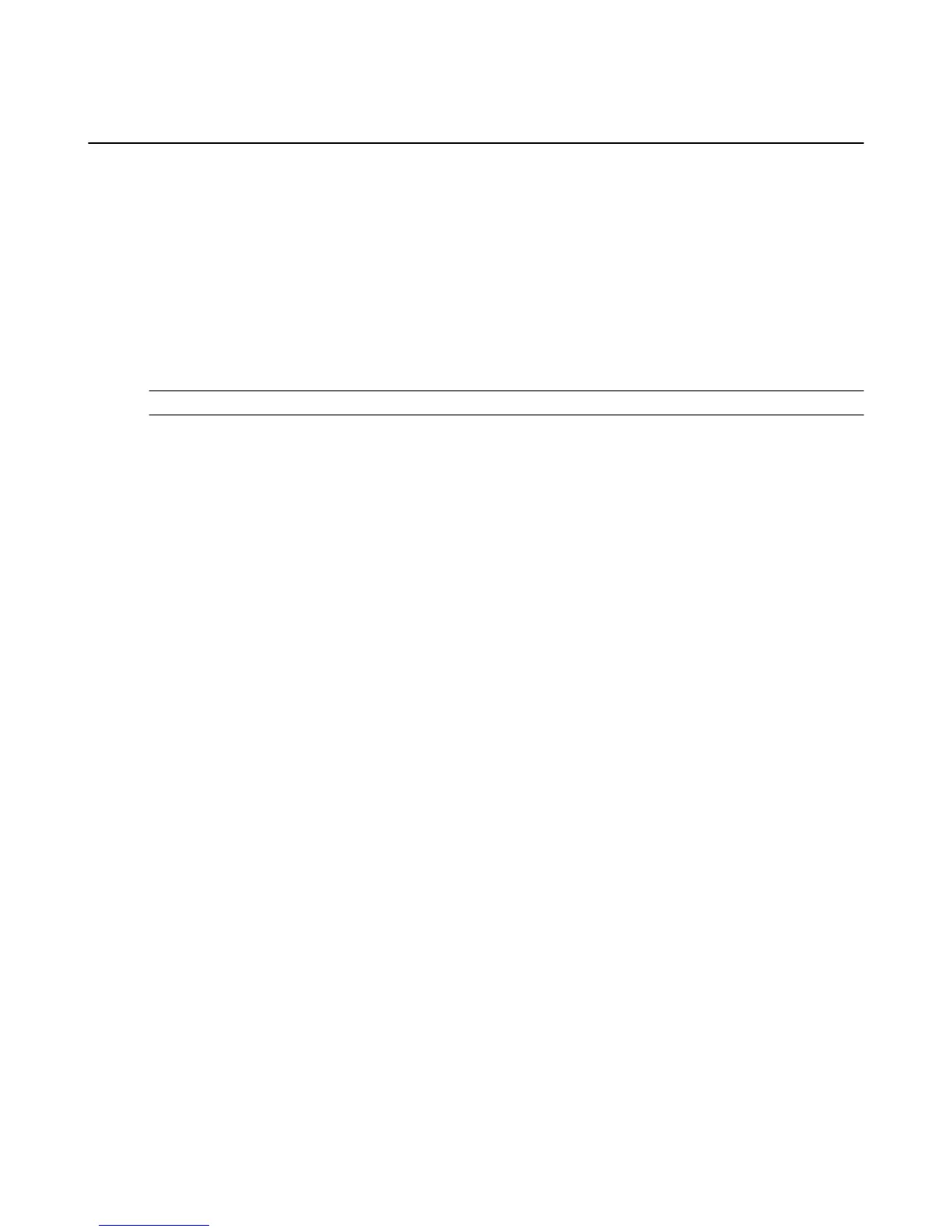Turn Off In-App Purchasing
You can prevent accidental in-app purchases by turning on Parental Controls.
When purchasing is enabled, you can purchase items (such as in-game currency or premium unlocks)
within a free or paid app. These items unlock additional functionality, such as new levels in a game, or
allow you to purchase subscriptions and more. If you don't want in-app items to be purchased while using a
game or app, you can disable the option on your Amazon Fire TV device.
1. From the Home screen, select Settings > Parental Controls.
2. Press the Select button again to change the button to ON.
3. Enter your Amazon Parental Controls PIN (if you already have one) or create a new one, and then
select Next.
Parental control options will display.
Note: If you forget your PIN, visit www.amazon.com/PIN to reset your Parental Controls PIN.
4. Select PIN Protect Purchases to change the button to ON.
With Parental Controls enabled, all purchases on your Amazon Fire TV device will require a PIN.
Related Help Topics
#unique_71
Set Up Parental Controls on page 15
Turn Off In-App Purchasing
60