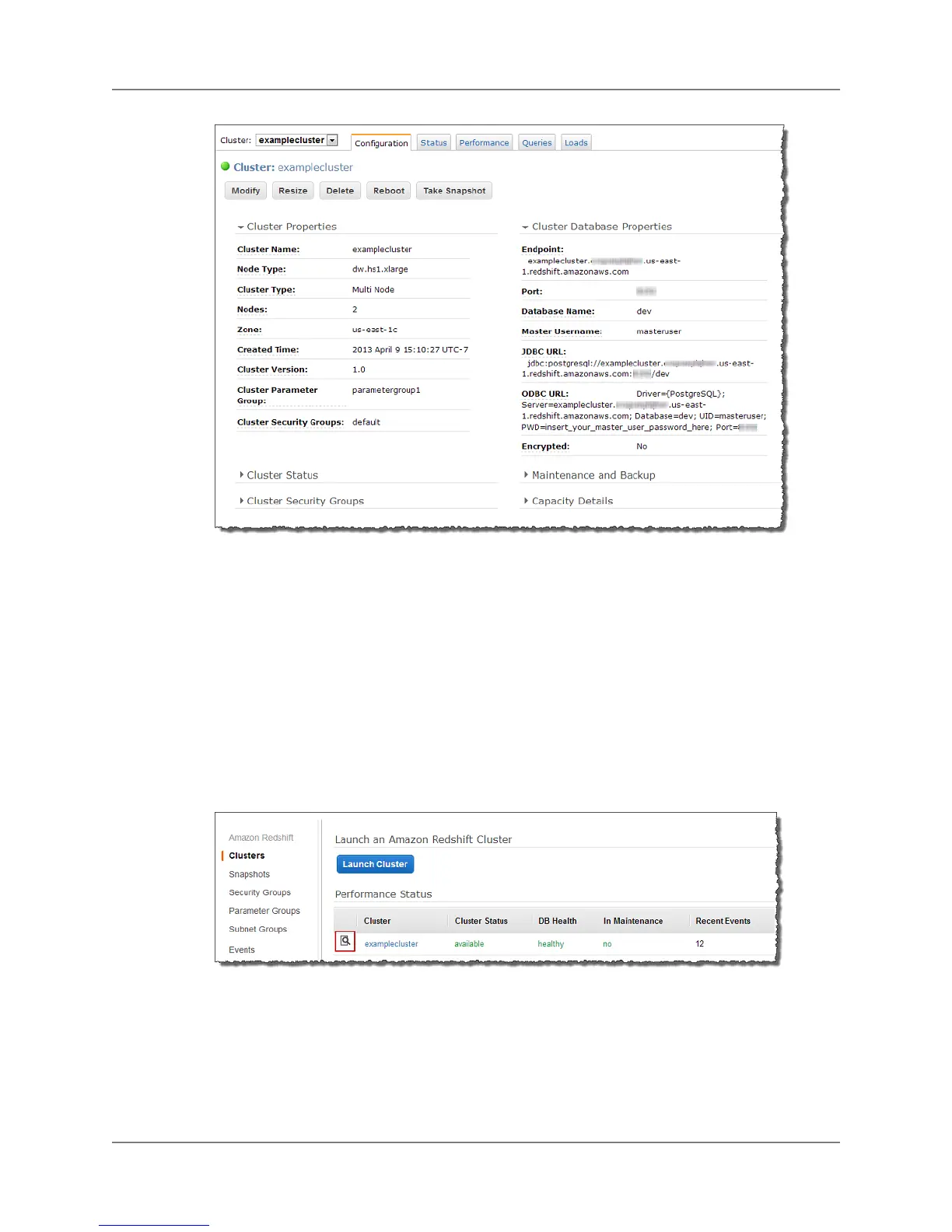Getting an Overview of Cluster Status
The cluster Status tab provides a high level overview of the status of a cluster, a summary of events
related to the cluster, and a list of Amazon CloudWatch alarms associated with the cluster.
To get an overview of cluster status
1. Sign into the AWS Management Console and open the Amazon Redshift console at
https://console.aws.amazon.com/redshift.
2. In the navigation pane, click Clusters.
3. Under Performance Status, click the magnifying glass icon beside the cluster for which you want
to view status.
4. Click the Status tab.
The status summary page is displayed as shown in the following example.
API Version 2012-12-01
19
Amazon Redshift Management Guide
Getting an Overview of Cluster Status
