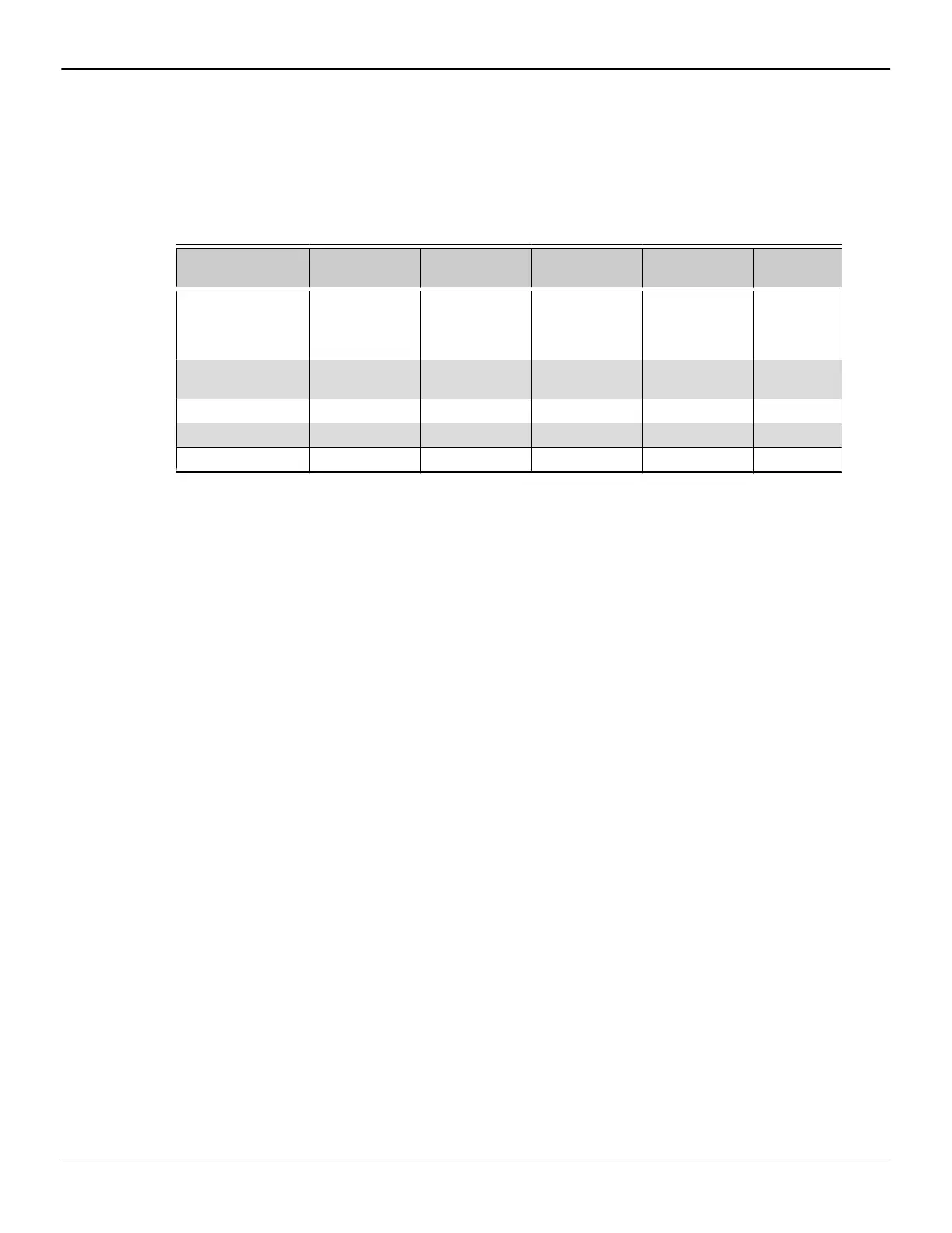3.3.1 Sample Display Configurations
The following table shows some examples of multiple display configurations that are
possible with your graphics card; (A) indicates an active adapter is used and (P)
indicates a passive adapter is used. Display abbreviations are DP = DisplayPort, mDP
= Mini DisplayPort, sDVI = single-link DVI, and dDVI = dual-link DVI.
Table 3–2 Sample Display Configurations
Sample Display
Configuration
HDMI
Connector
DP Connector dDVI-I
Connector
dDVI-D
Connector
Total
Output
DP×6 - 6 displays via DP
1.2 MST-capable
hub or daisy
chain
- - 6
HDMI, DP, dDVI,
dDVI
Native Native Native Native 4
dDVI, dDVI, dDVI - DP-to-DVI (A) Native Native 3
VGA, dDVI - DP-to-VGA (A) Native - 2
DP, HDMI - Native DP-to-HDMI (P) - 2
3.4 Using Adapters
The following procedure describes how to connect a display to your graphics card
using an adapter.
1. Turn off your computer and display.
2. Plug the adapter into the connection from your AMD Radeon graphics card and
tighten the thumbscrews (if there are any).
3. Connect your display's cable to the adapter and tighten the thumbscrews (if
there are any).
4. Turn on your display first, then your computer.
Display Configuration 9
© 2016 Advanced Micro Devices, Inc. AMD Radeon™ R7 360 Graphics Card