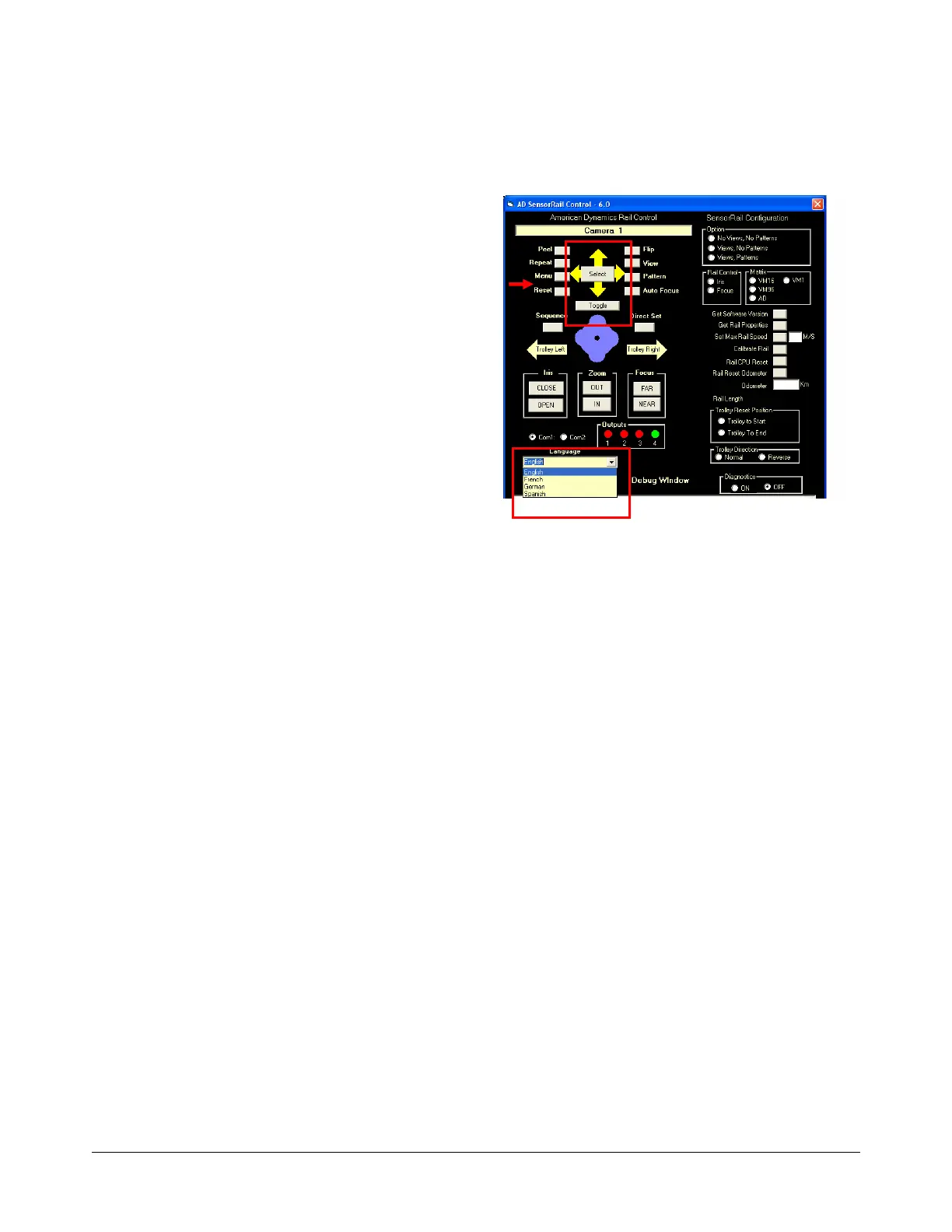SENSORRAIL IIIE ADRL3TRK SERIES 8200-0593-02, REV. A
INSTALLATION GUIDE
34 of 34
SensorRail Control Functions
Trolley Left. Click to move the trolley left.
Trolley Right. Click to move the trolley right.
Outputs. Doubleclick 1 or 2, or click 3 or 4 to select the
appropriate camera auxiliary port.
Option. Click the radio button for the appropriate Rail
Target/Pattern option.
Rail Control. Click to choose which keyboard key (IRIS
or FOCUS) will be used to move the trolley.
Matrix. Click the appropriate radio button to select the
matrix switcher used.
Get Software Version. Click to show the SensorRail
version number in the utility display at the bottom of the
screen.
Get Rail Properties. Click to display current rail settings
in the utility display at the bottom of the screen.
Set Max Rail Speed. Click the input window to the right
of this key, and enter the maximum manual rail speed (1-
6). Click the key to send this value to the trolley.
Calibrate Rail. Click to cause the trolley to execute a
calibration cycle.
Rail CPU Reset. Doubleclick to reset the Rail CPU.
Rail Reset Odometer. Doubleclick to reset the rail
odometer to zero.
Odometer. Shows the current distance traveled by the
trolley in kilometers.
Trolley Reset Position. Click the appropriate radio
button to change the trolley reset position to be either at
the start of the rail or at the end of the rail.
Trolley Direction. Used when two rails are installed
back-to-back. Click the appropriate radio button to have
the trolley run normally or to reverse its movement so
camera movement is correct when viewed on a monitor
when normal rail function is reversed respective to
another rail.
PC Functions
Com1/2. Click the appropriate radio button to
select the serial communications port for the
computer.
Camera Monitor Functions
Camera monitor functions
(highlighted areas change)
Menu. Click MENU to command the dome to enter the
camera monitor’s on-screen menu mode, as well as
change the operator interface to the Menu Control View
(the keypad changes to a “Select” function). The
language also can be changed to French, German, or
Spanish.
Note: Click the UP, DOWN, LEFT, and RIGHT arrows to
highlight the desired function on the monitor, and then
click SELECT. Click the TOGGLE key to change the
value of the function. Click MENU to return to the
camera keypad.
DirectSet. Click DIRECT SET to have the dome display
the Directset menu on the camera monitor. To begin any
DirectSet function, enter the number on the video
display, and then click DIRECTSET. To clear the menu,
click DIRECTSET again.
Debug and Diagnostic Functions
For future use.
