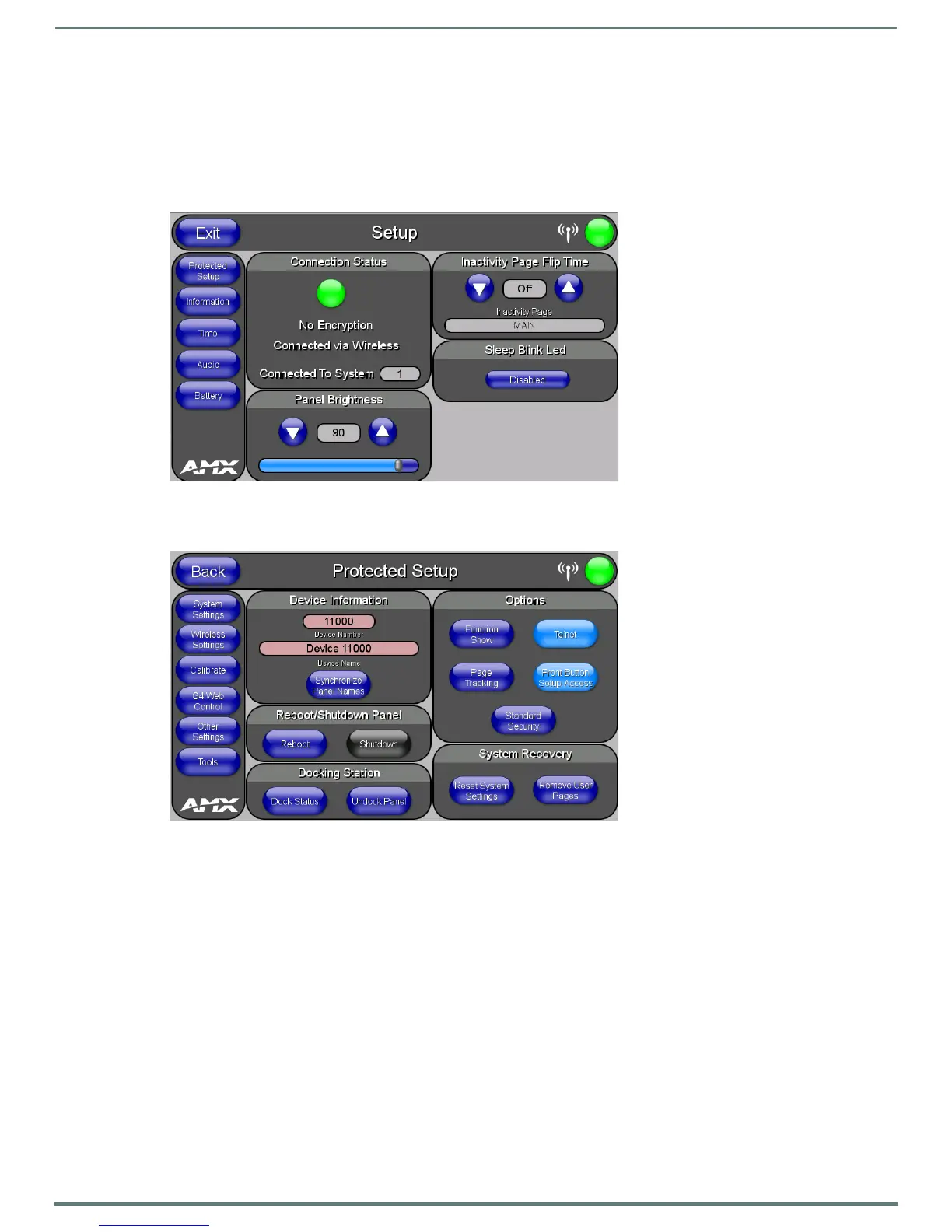Configuring Communication
28
MVP-5200i Modero® ViewPoint® Touch Panel with Intercom - Instruction Manual
Modero Setup and System Settings
All AMX Modero panels, including the MVP-5200i, feature on-board Setup pages. Use the options in the Setup pages to access
panel information and make various configuration changes.
Accessing the Setup and Protected Setup Pages
1. At any time, press down and hold the center button of the navigation wheel for 3-5 seconds. This opens a release notice to
release the button immediately to open the Setup page (FIG. 19).
2. Press the Protected Setup button. This opens a keypad for entry of the password to allow access to the Protected Setup page
(FIG. 20). Enter the device’s password and press Done to proceed.
NOTE: The default password for the Protected Setup page is 1988, but this may be changed at any time.
For more information on the Setup and Protected Setup pages, refer to the Setup Pages section on page 44 and the Protected Setup
Pages section on page 52.
Setting the Panel’s Device Number
In the Protected Setup page:
1. Press the Device Number field in the Device ID section to open the Device Number keypad.
2. The Master will assign the panel a new Device ID once connected. The default Device number is 0.
3. Press Done to return to the Protected Setup page.
4. Press Reboot to reboot the device and apply the new Device Number.
FIG. 19
Setup page
FIG. 20 Protected Setup page